Utilizing Event Charge when using Split/Divide Pay
Article Content:
This article provides a step by step guide on how to utilize Event Charge as a payment method when using Divide and Split Pay.
Step-by-Step Guide:
Step 1: Navigate to the register and add items to your cart. Then select Divide Pay (step 2) or Split Pay (step 4) and follow the steps below.
Step 2: Select Divide Pay (divide the total evenly between 2 or more players/accounts). Enter the amount of players you would like to divide the total between, then click OK.
Step 3: Click on each player and here you will find Event Charge as a payment method. Select the payment method and then click OK to apply the payment. Repeat for all players, then click Pay and Finalize.
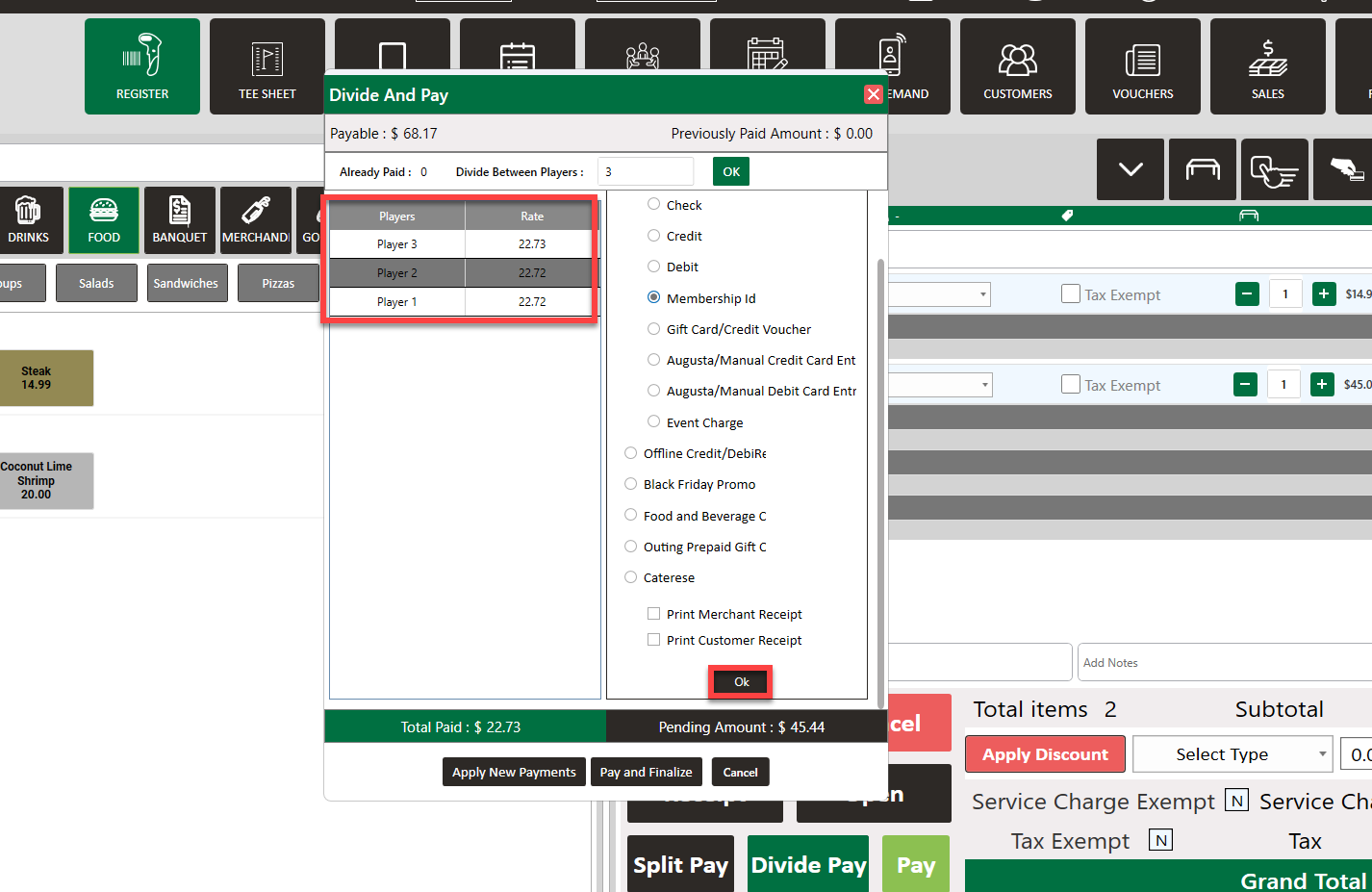
Step 4: Select Split Pay (divide the total between two or more payment methods). Here you will see Event Charge as a payment method. Select the payment method you would like to use, enter the amount, then select the + icon to add that payment to the order. Repeat for each payment method you would like to use. Select Pay and Finalize to complete transaction.
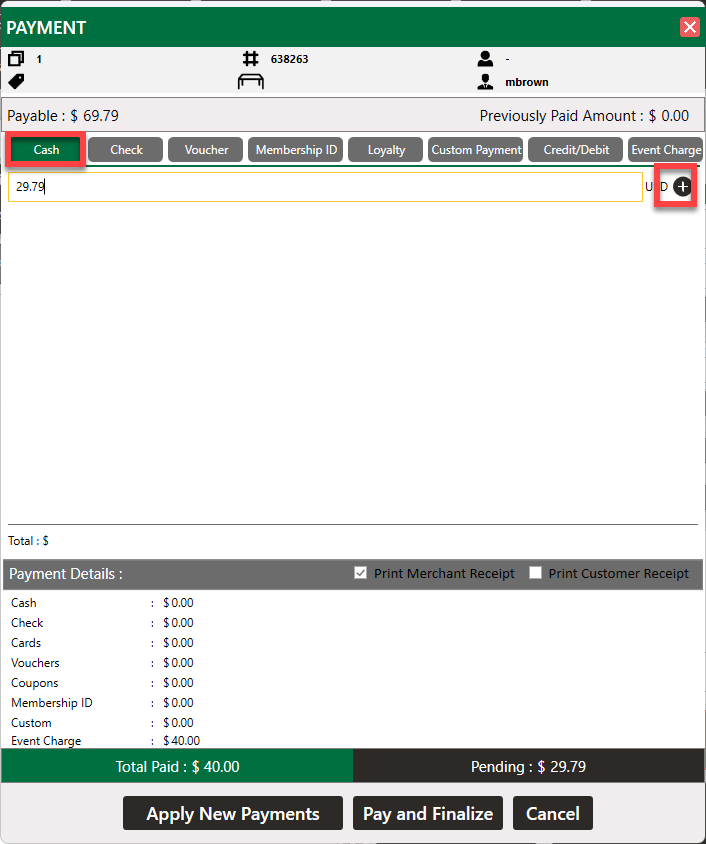
Step 5: In the event module, you can view the receipt for the breakdown in payment by selecting the Ledgers tab, followed by View Order.
Related Articles
Events - Event Charge Payment Method
Article Contents: This article provides instructions on how to utilize the Event Charge payment method. Function: A new "Event Charge" payment method has been added to the Register when creating tabs. Users can now search and select an existing ...Events - Post Revenue
Article Contents: This article provides instructions on how to use the feature Post Revenue in the event builder. When selected, the items in the Menu and Add Ons tabs will be posted as revenue and reflected in Reports. Step-by-Step: Step 1: Select ...Events - How to add a Service Fee to an Event
Article Contents: This article provides instructions on how to add a Service Fee to an Event. Step-By-Step: Step 1: Click on the EVENTS module along the top row. Then, click one of the Event options from the left hand side menu. Step 2: Select one of ...Event Calendar - Event Type Filters
Article Contents: This article contains step-by-step instructions on using event type filters. Step-By-Step: Step 1: Select the EVENTS module from the module navigation menu. Step 2: Click on Event Calendar in the left-hand menu. This window will ...Events - Banquet Manager - Add Event
Article Contents: This article contains step-by-step instructions on how to add events to the Banquet Manager. Step-By-Step: Step 1: Select the EVENTS module from the module navigation menu. Click on Banquet Manager in the left-hand menu. Step 2: ...