Register : Associating a color to an inventory button
Article Contents: This article contains a step-by-step instruction on how to associate a color to an item from the register to easily be identified.
Step-By-Step:
Step 1: Select the "register" module from the top navigation menu.
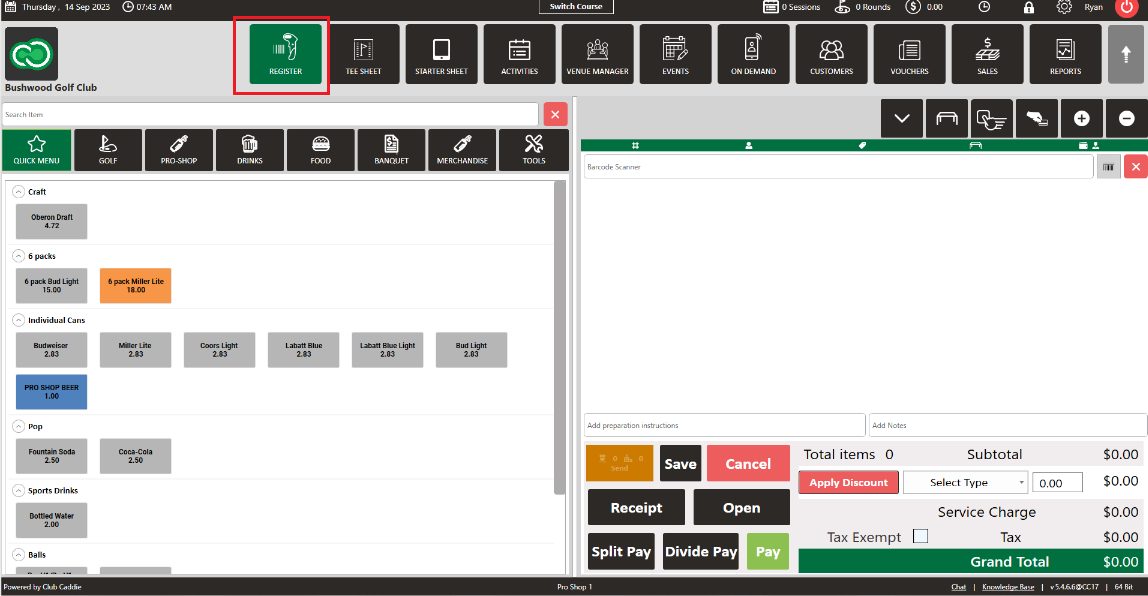
Step 2: Select the department & sub-department of the item you wish to change the menu color for. Right click on the item and select "edit inventory"
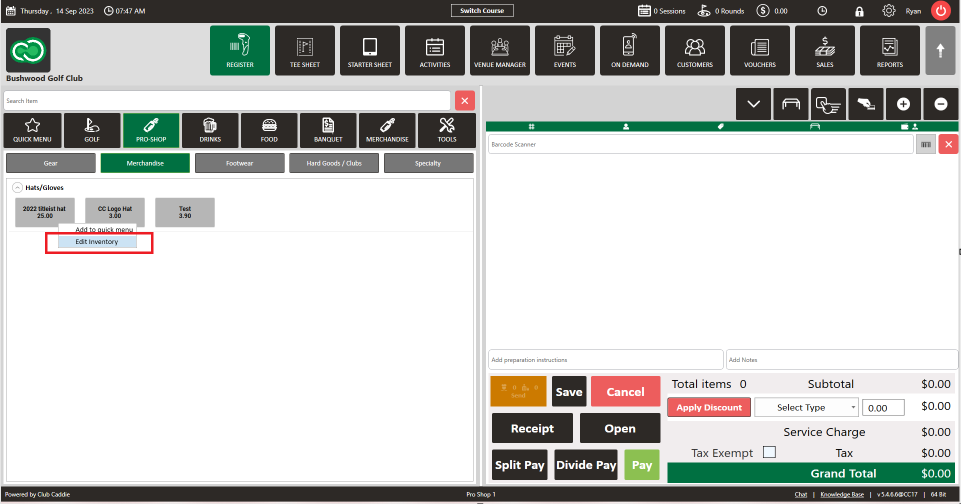
Step 3: Upon right-clicking the item you'd like to edit and selecting "edit inventory," The inventory profile will open to allow you to make changes to the particular inventory item.
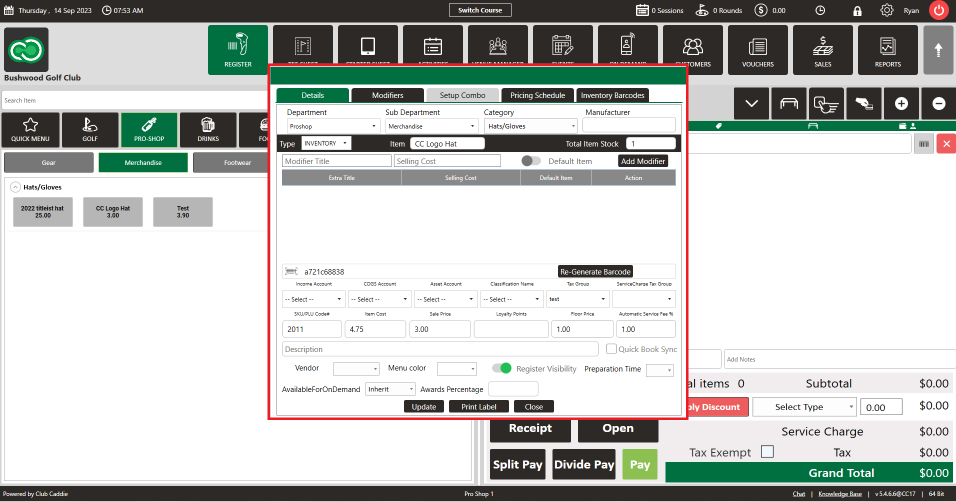
Step 4: In the lower portion of the inventory profile screen, you'll see an option to select a "menu color." Select your desired color from the color palate and click "update" to save your changes.
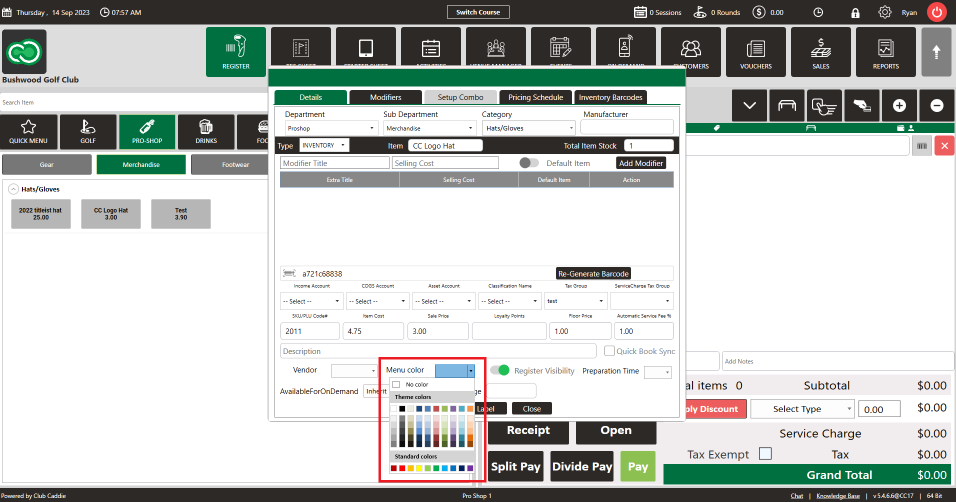
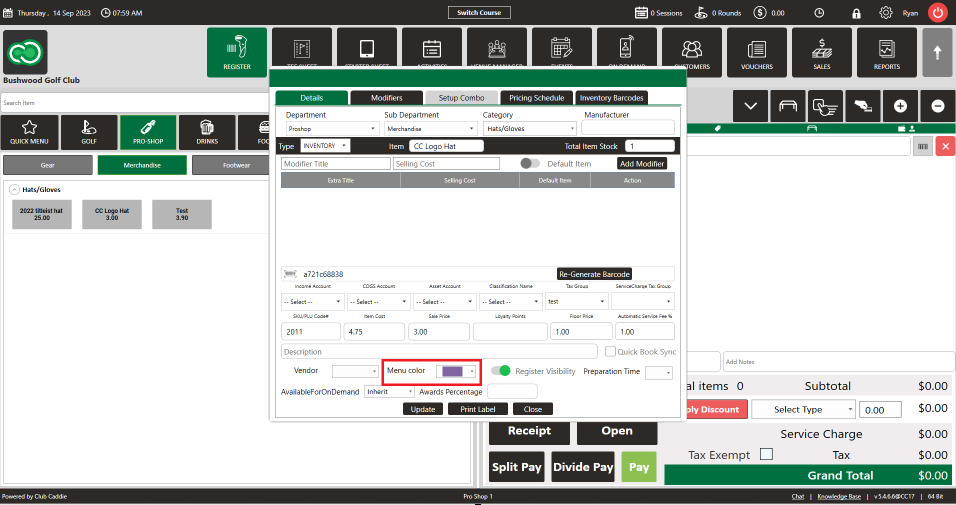
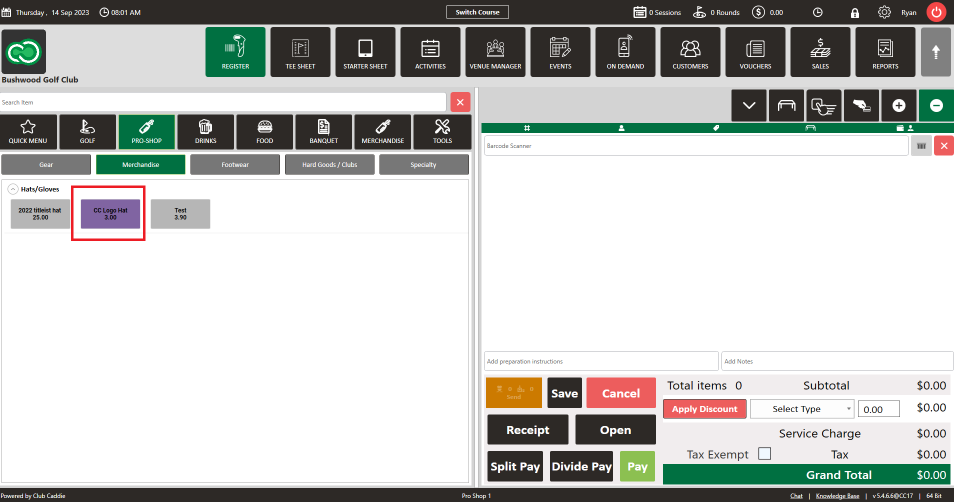
.png?width=200&height=89&name=CC%20%20fiserv.%20(3).png)