Register : Creating a Refund Voucher
Article Contents This article contains information about how to create a refund voucher.
Step-by-Step:
Step 1: On the REGISTER (1) module, Click on the TOOLS (2) tab and click on the Refund Vouchers.
![]()
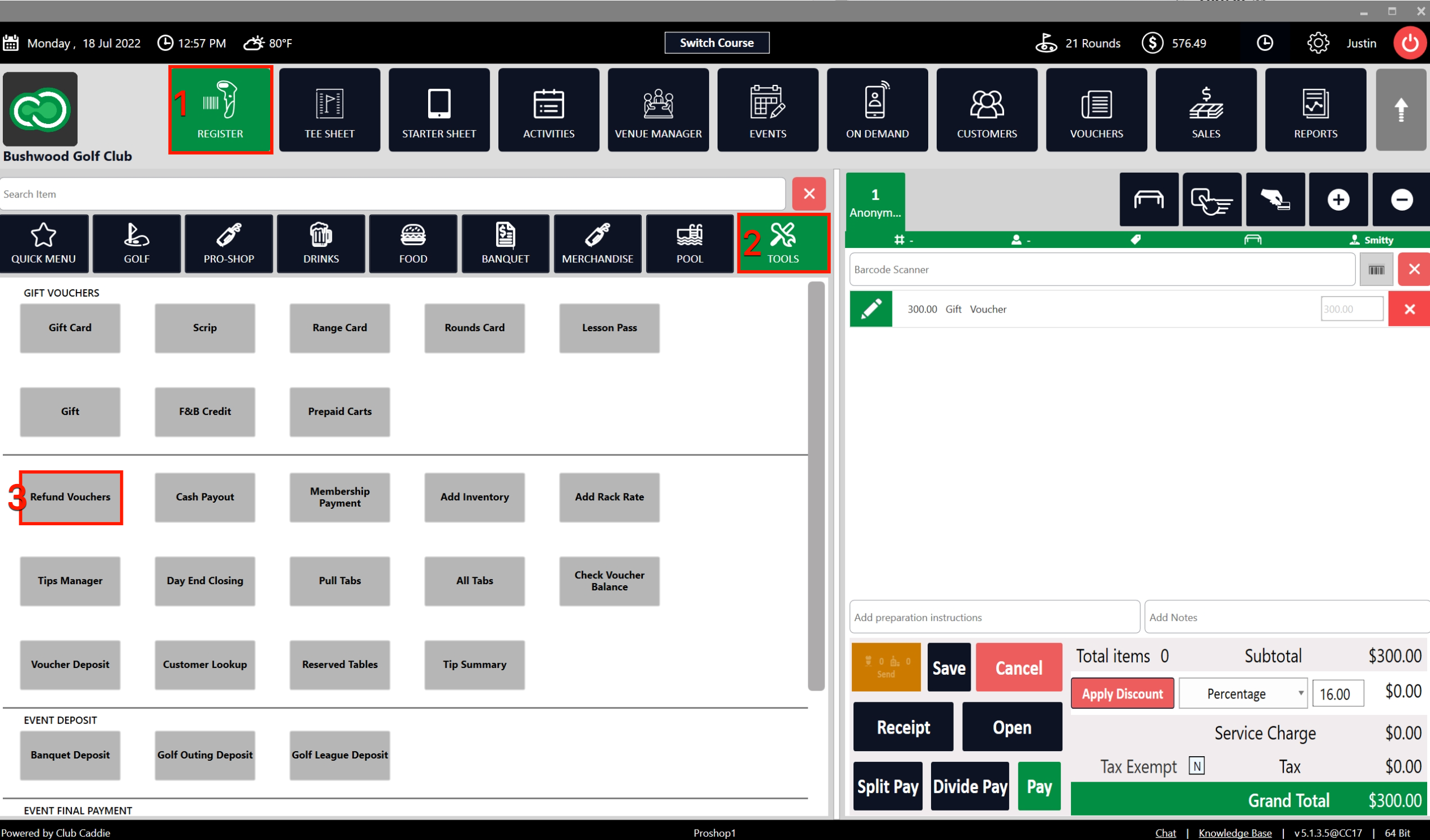
Step 2: The system will open a GENERATE CREDIT VOUCHER window to fill in Refund Voucher details. Fill in details like Name of Recipient, Voucher Amount, Expiration Date of the voucher, and Notes. The Voucher Number can be auto-generated by selecting Auto from the Voucher No. drop-down (1) or you can also create a unique voucher code by selecting specified from the drop-down. Click on ADD (2) after filling out the credit voucher details. - Note that you can select which departments you wish to have the voucher valid for (available departments/assigned departments).
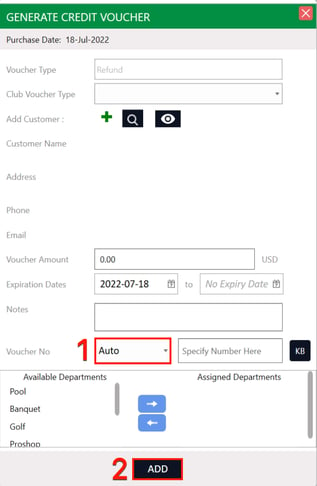
Step 3: The system will create a Refund Voucher in a new register tab (1). A payable amount will not be listed on the tab because the system will be issuing the customer a credit. Click on Pay (2) and select cash (3) from the PAYMENT MODE window and press Ok.
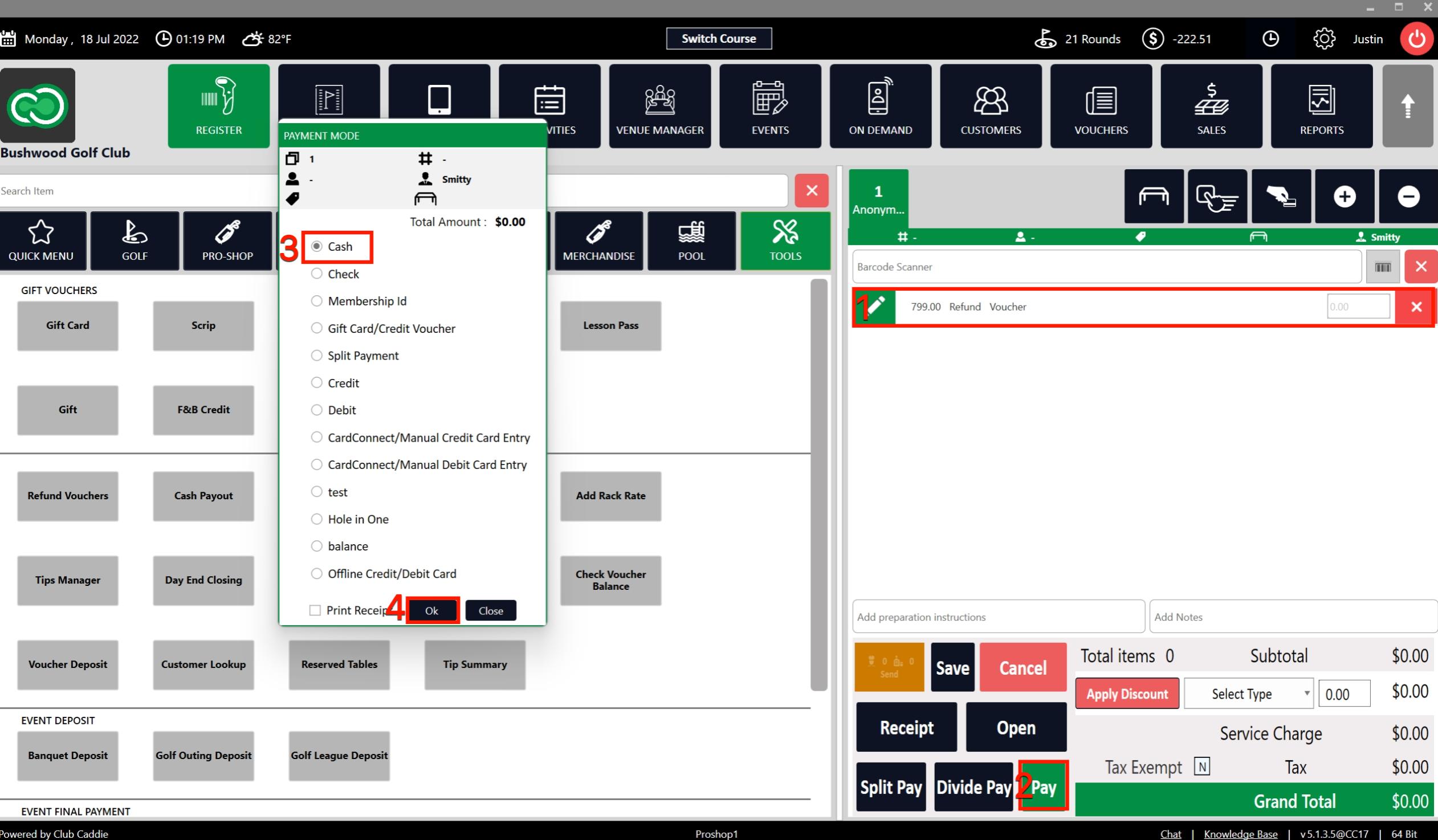
Step 4: You can go to REPORTS (1) module in the main menu and click on Credit Voucher Reports (2) to find the generated Credit Voucher.
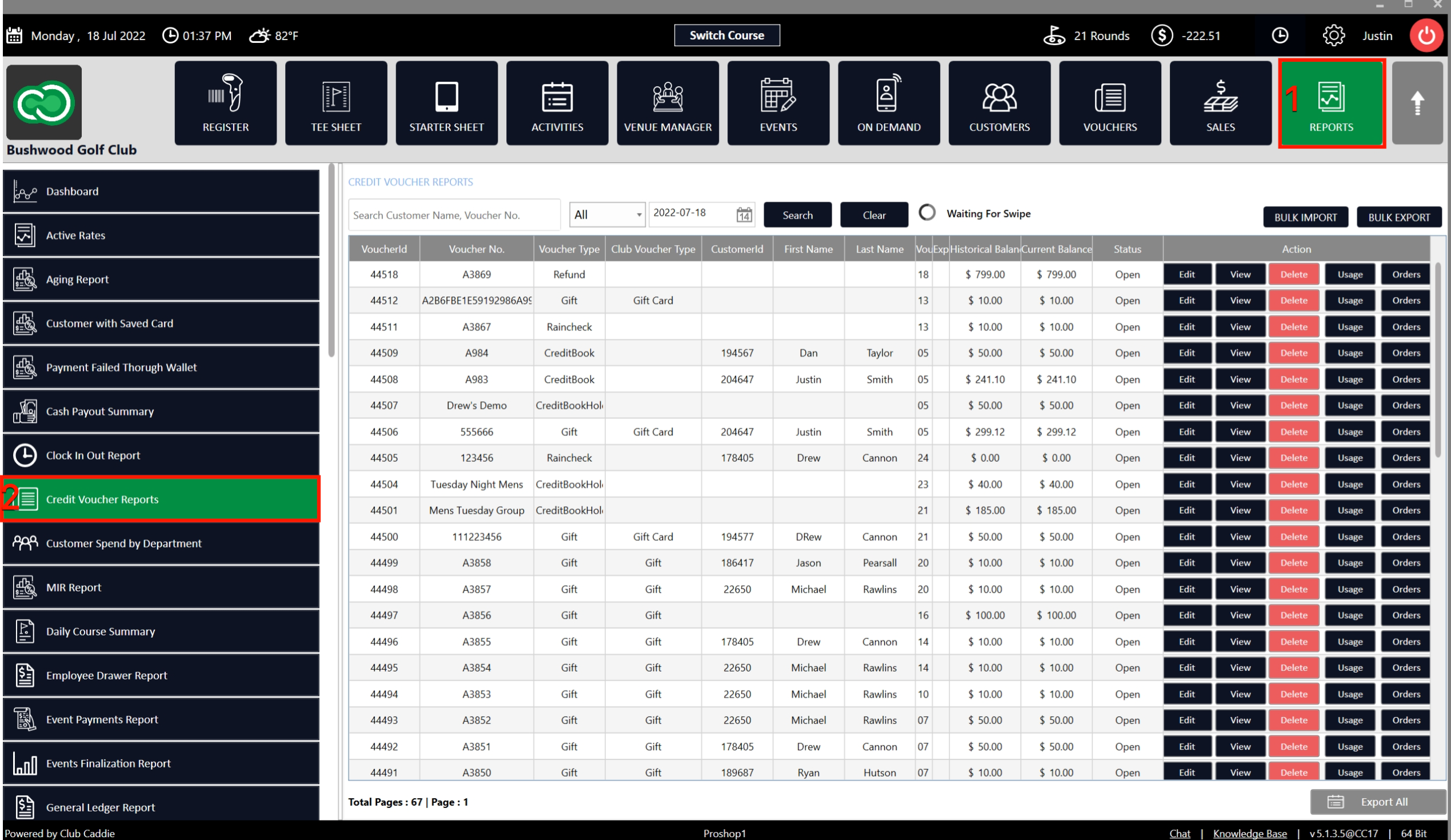
![]()
.png?width=200&height=89&name=CC%20%20fiserv.%20(3).png)