Register : Deposit Money into Holding Account
Depositing to Credit Book Holding Accounts
Note that if you do not see this option you will need to contact your course admin to enable the permission for "Voucher Manager" module and the subsequent "Credit Book Vouchers" permission.
Step-By-Step:
Step 1: Navigate to the register module and select the "Tools" section.
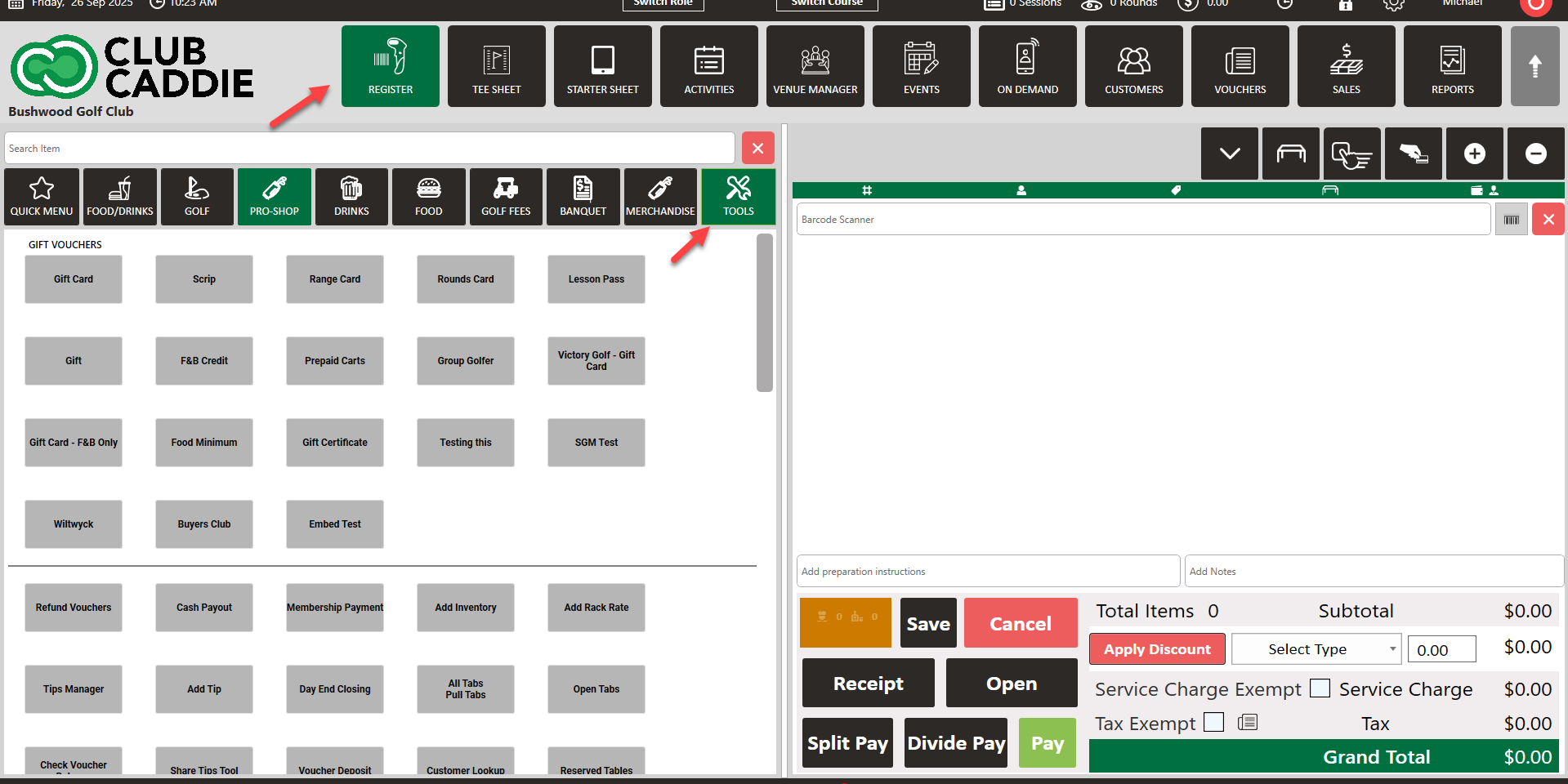
Step 2: On the right-hand side of your screen you'll find the "Credit Book Deposit" option.
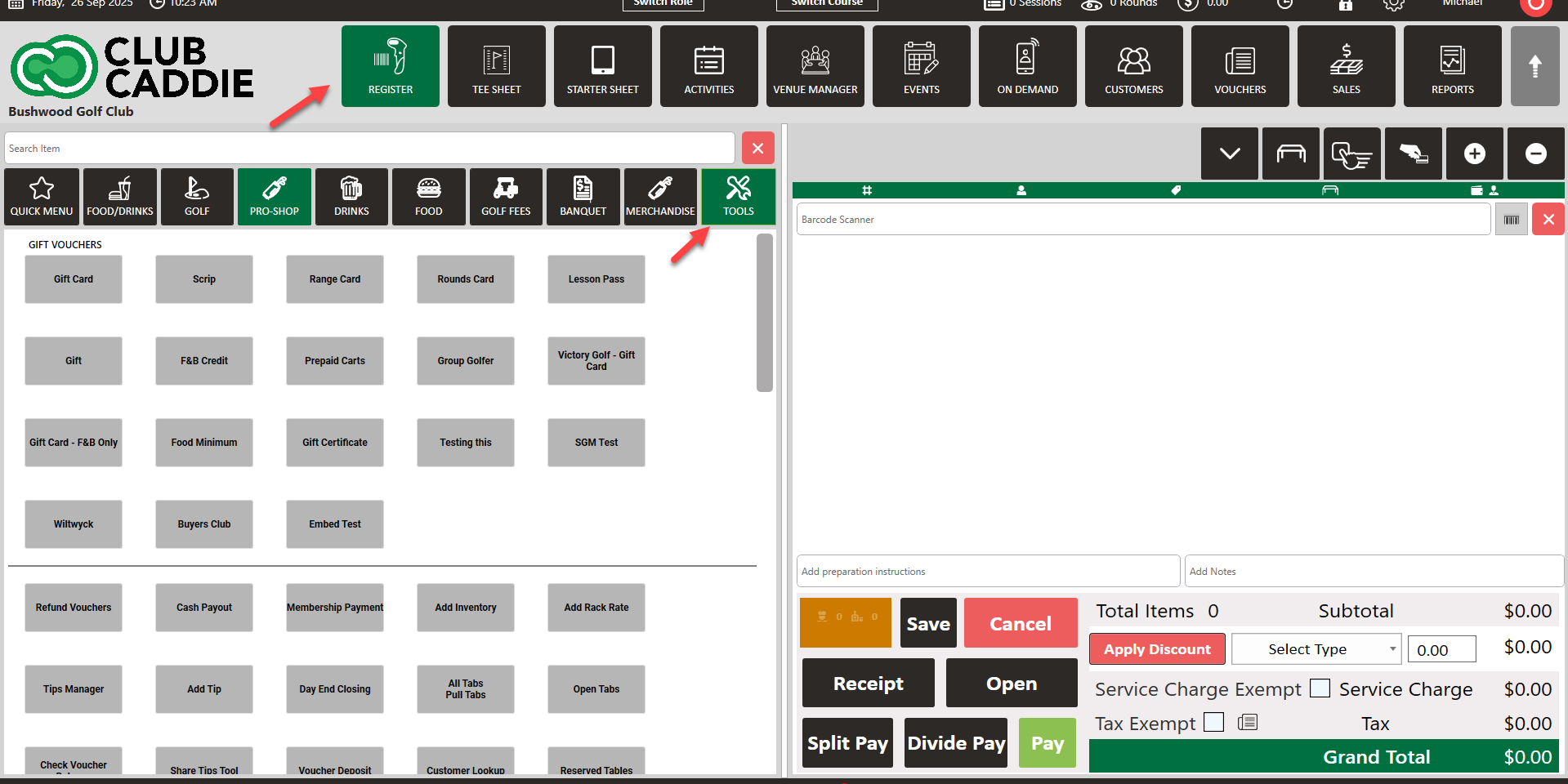
Step 2: On the right-hand side of your screen you'll find the "Credit Book Deposit" option.
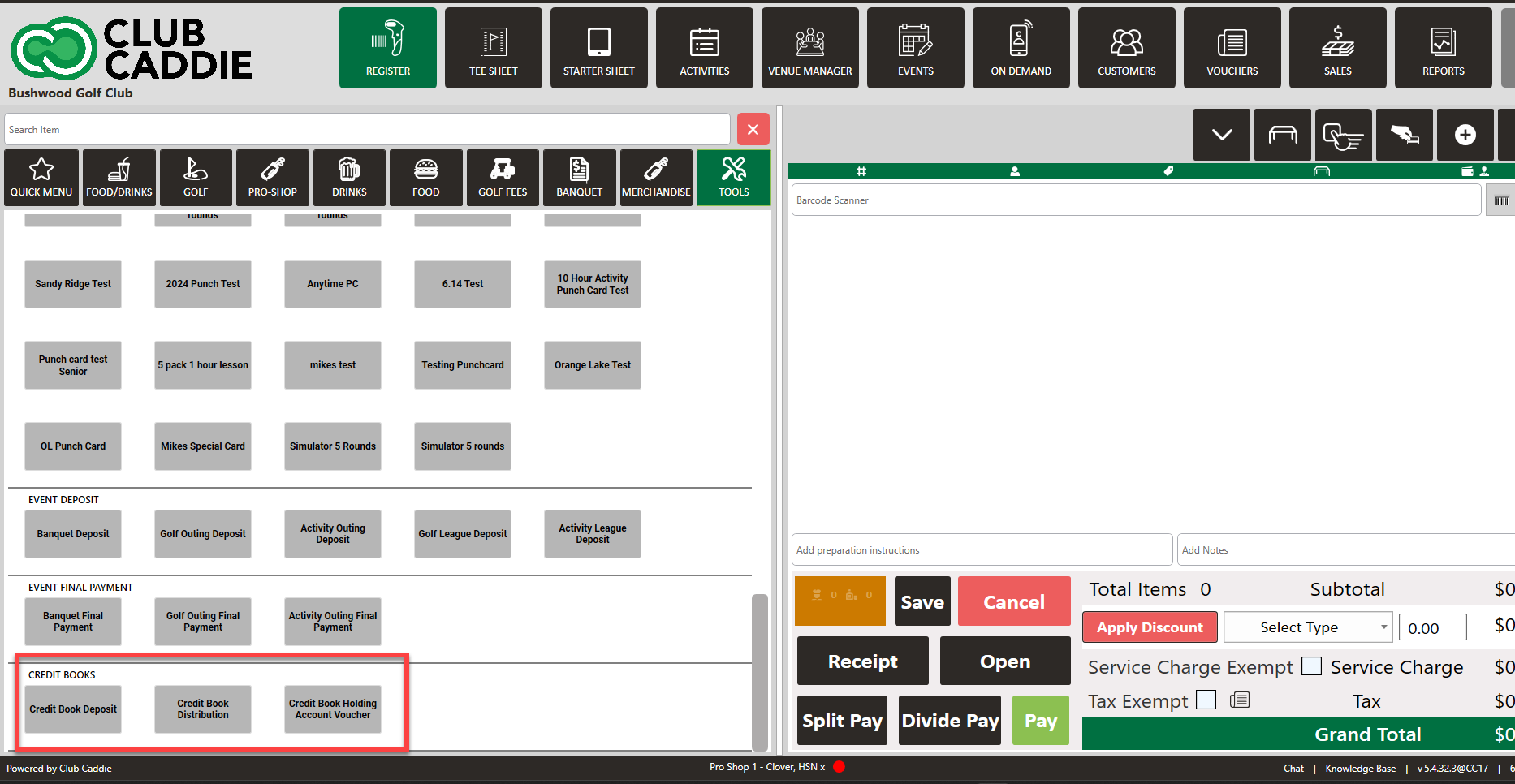
Note that if you do not see this option you will need to contact your course admin to enable the permission for "Voucher Manager" module and the subsequent "Credit Book Vouchers" permission.
Step 3: After clicking the credit book deposit the system will require you to select the credit book holding account you'll be depositing to and the deposit amount.

Step 4:
Clicking "Add" will create a voucher deposit line item in the register and it can subsequently be rung in similar to any other transaction.
Note: I can edit the line item price if needed to generate a credit to the account without taking a standard form of payment, alternatively, the course is able to establish a custom form of payment to record a credit generated.
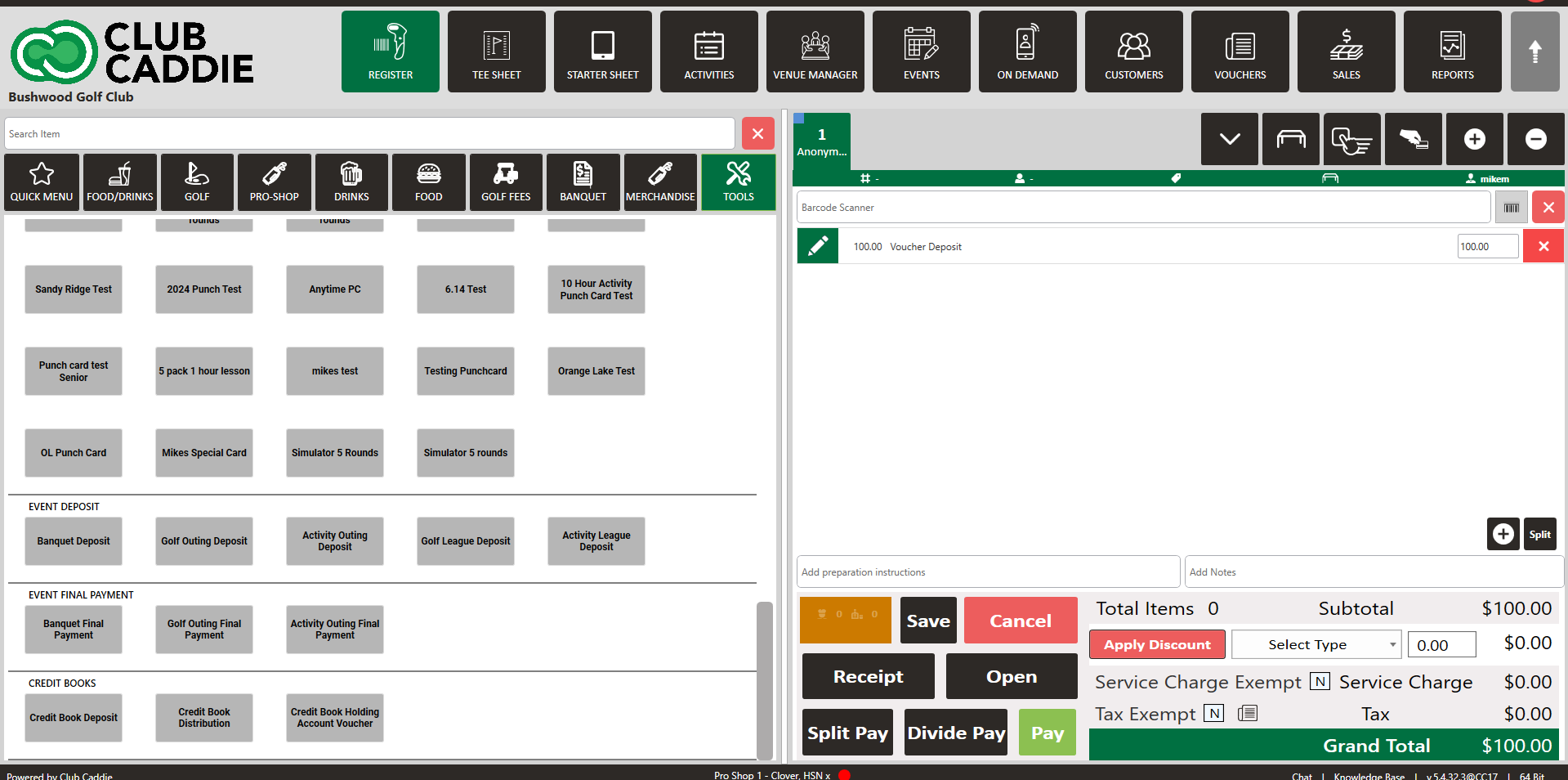
Step 5: To check the balance, usage history, or make additional edits to our newly created holding account we can navigate to the "Voucher Manager" module found in the top navigation bar. Next, select "Credit Book Vouchers" on the left-hand side and "Holding Account" in the top navigation bar.
The club's holding account will be displayed here alongside the option to view its usage history and drill into the orders affecting the holding account's ledger.
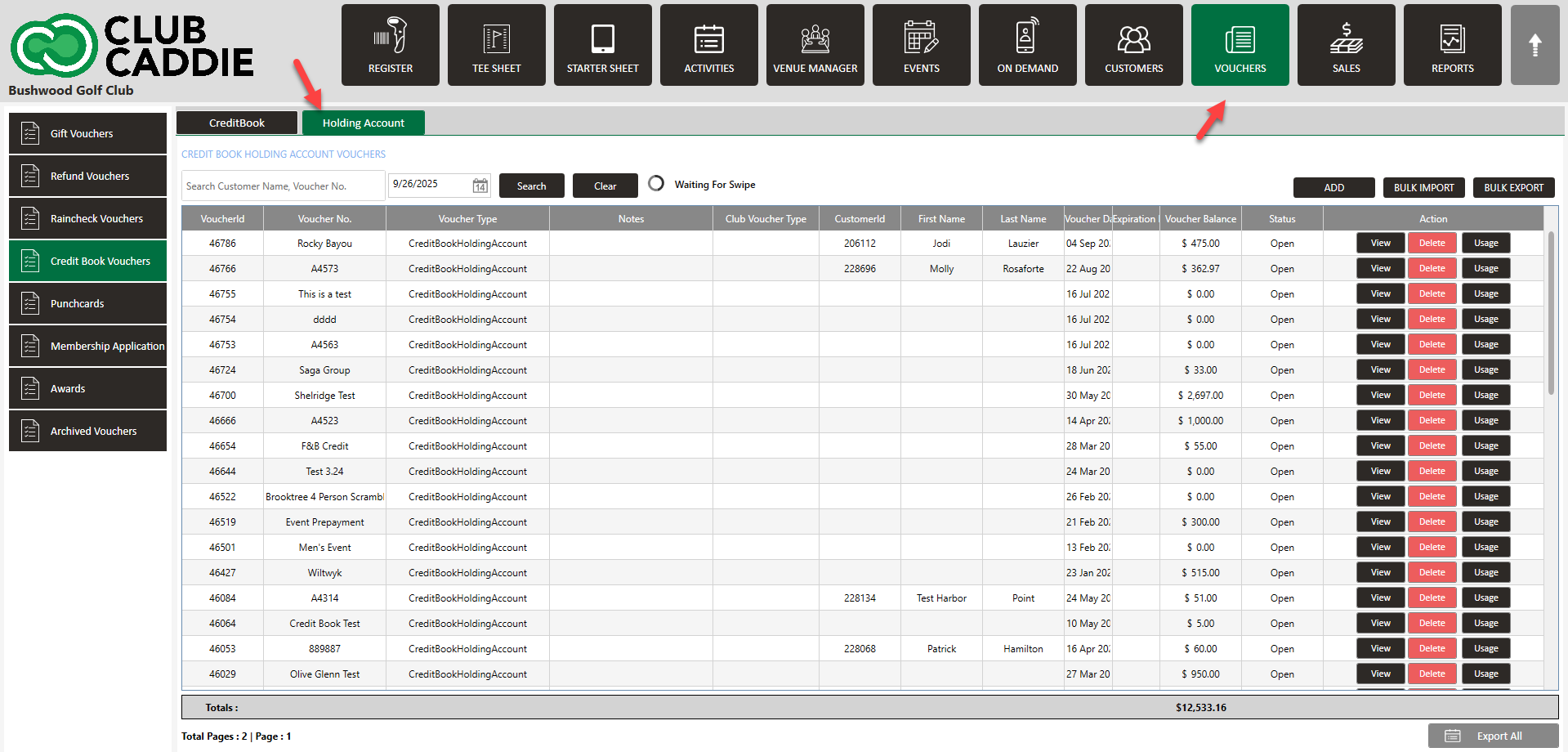
The club's holding account will be displayed here alongside the option to view its usage history and drill into the orders affecting the holding account's ledger.
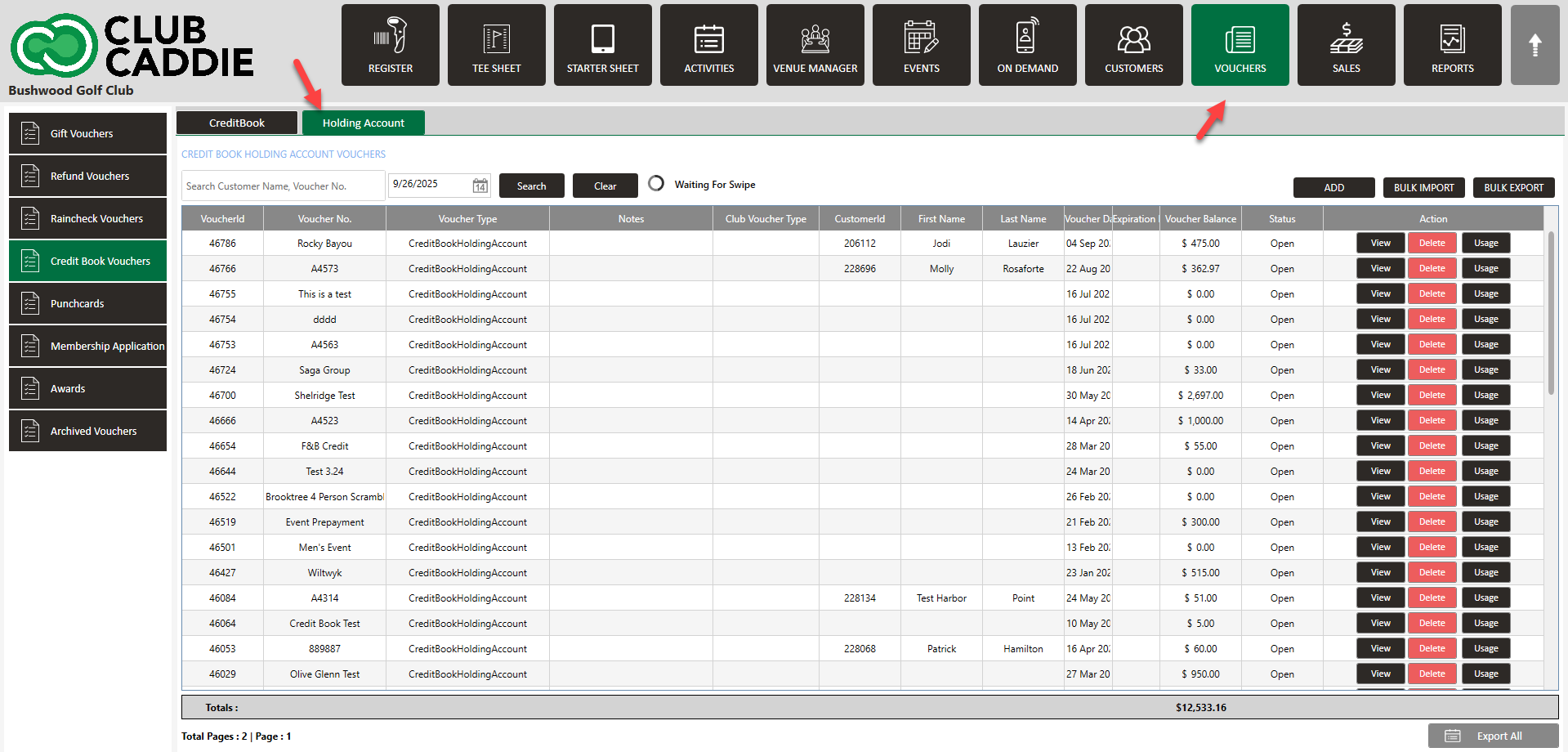
.png?width=200&height=89&name=CC%20%20fiserv.%20(3).png)