Register : Open Button Functionality
Article Contents: This article contains step-by-step instructions on how to enable the 'Open' key if it does not already exist in the software settings or If the drawer does not open automatically when a cash sale is tendered.
Step-By-Step:
If the Open Key Does Not Exist On Register
Step 1: Open Club Caddie. Make sure you're logged in with your username and password.
Step 2: Click on the 'Settings' option to open the settings menu. Within the settings menu, find and click on the 'Manage Roles' option. This option allows you to edit and manage user roles and permissions within the software.
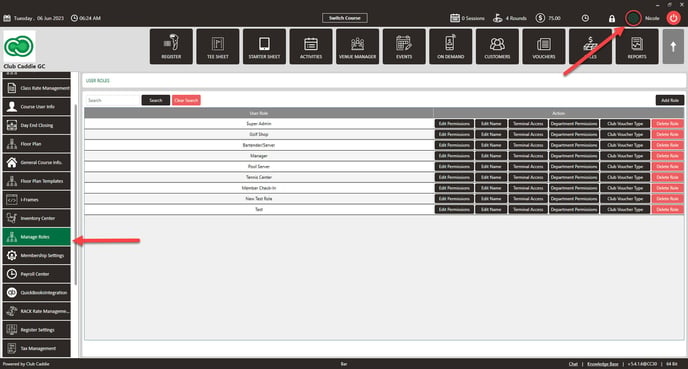
Step 3: Once you are in the 'Manage Roles' menu, look for the 'Edit Permissions' option.
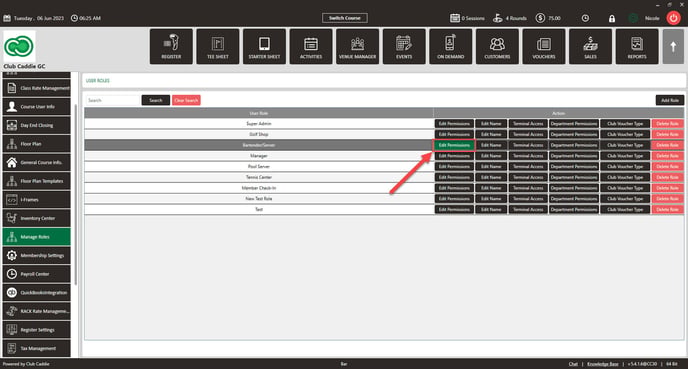
Step 4: In the permissions menu, find and click the “+” button or icon. This button allows you to add or enable additional permissions.
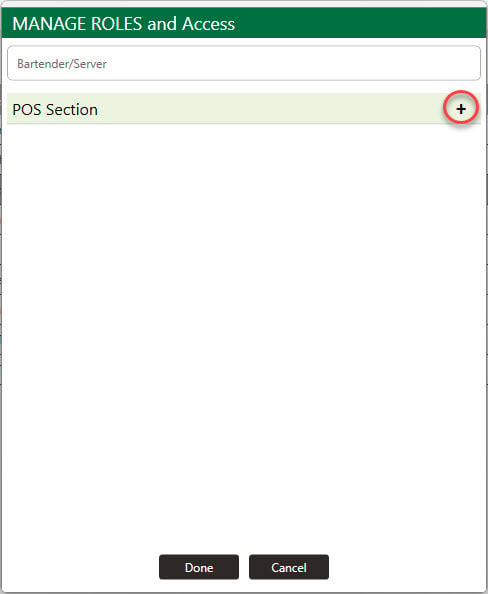
Step 5: Click on the 'Register' option. A new set of permissions related to registration should appear.
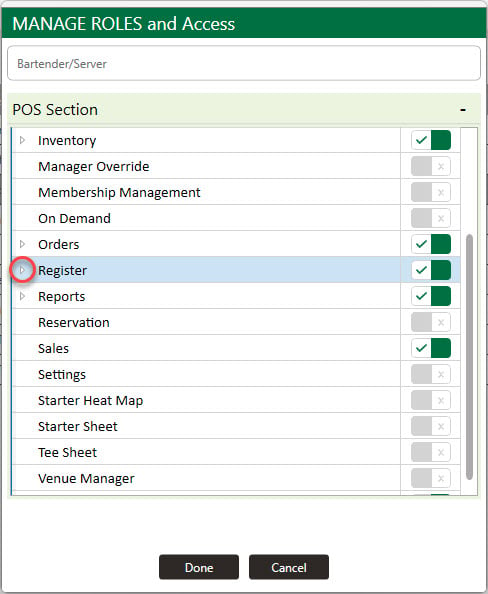
Step 6: Click on the 'Open' option to enable it. If it is a check box, you will know it is enabled when there is a checkmark in the box.
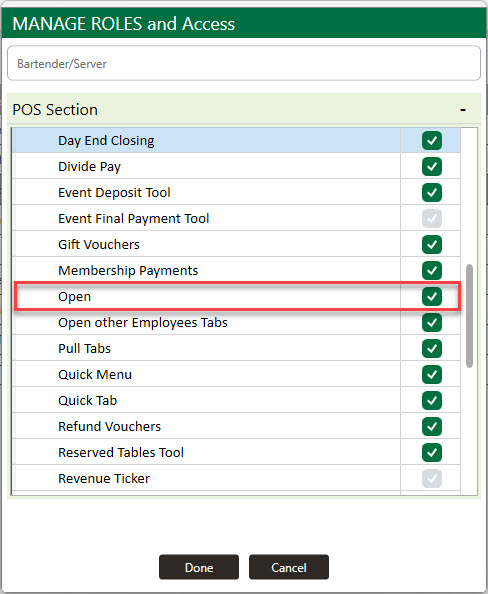
Troubleshoot
How to troubleshoot the issue of the cash drawer not opening automatically when a cash sale is tendered in Club Caddie. We'll guide you through various steps to diagnose and potentially resolve this issue.
Troubleshoot 1:
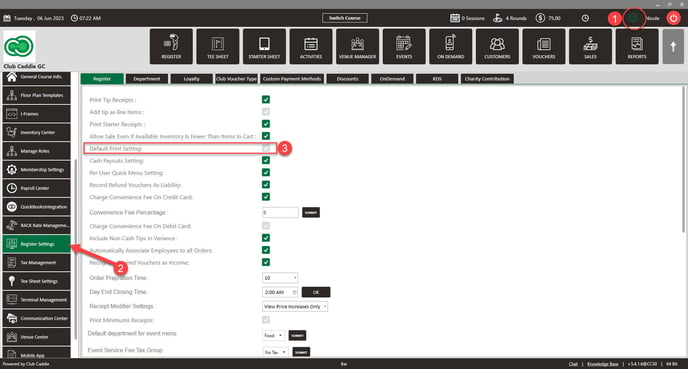
Troubleshoot 2:
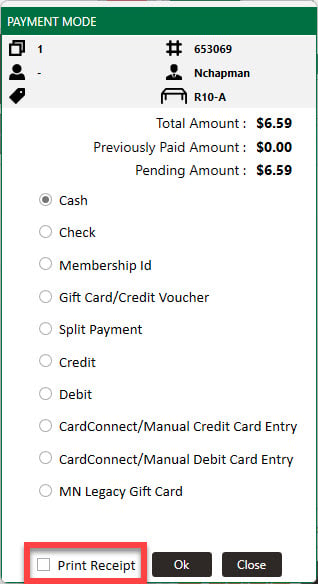
.png?width=200&height=89&name=CC%20%20fiserv.%20(3).png)