Register : Shift Close Out
Article Contents: This article contains step-by-step instructions on how to view the Shift Close Out report.
Step-By-Step:
Step 1:
Click on the REGISTER module at the top of the screen. Then, click on the TOOLS tab, followed by Shift Close Out.
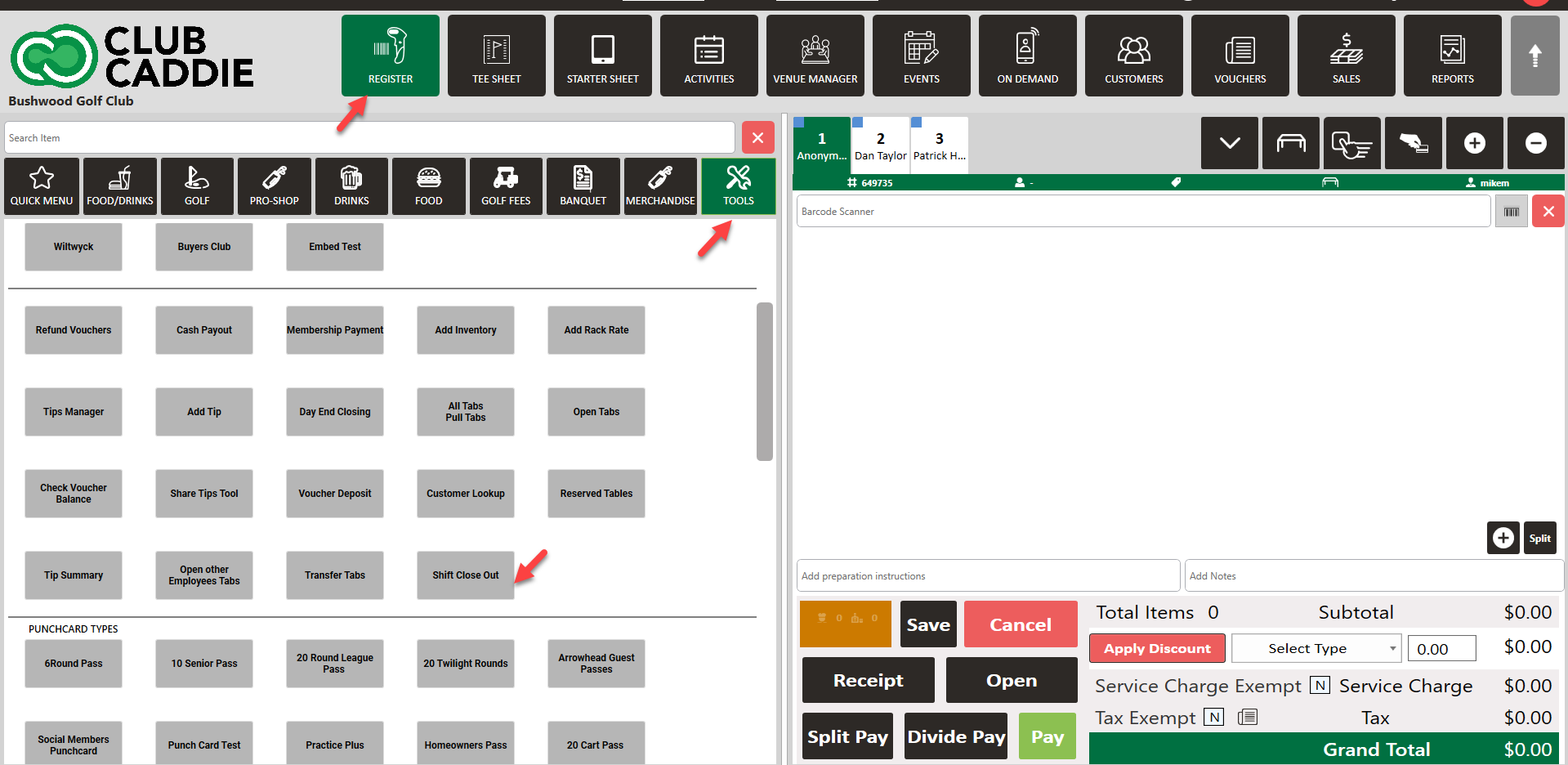
Step 2: A pop-up window will display where you will be able to enter the tip information for that employee. Once the correct amount is entered, click Submit.
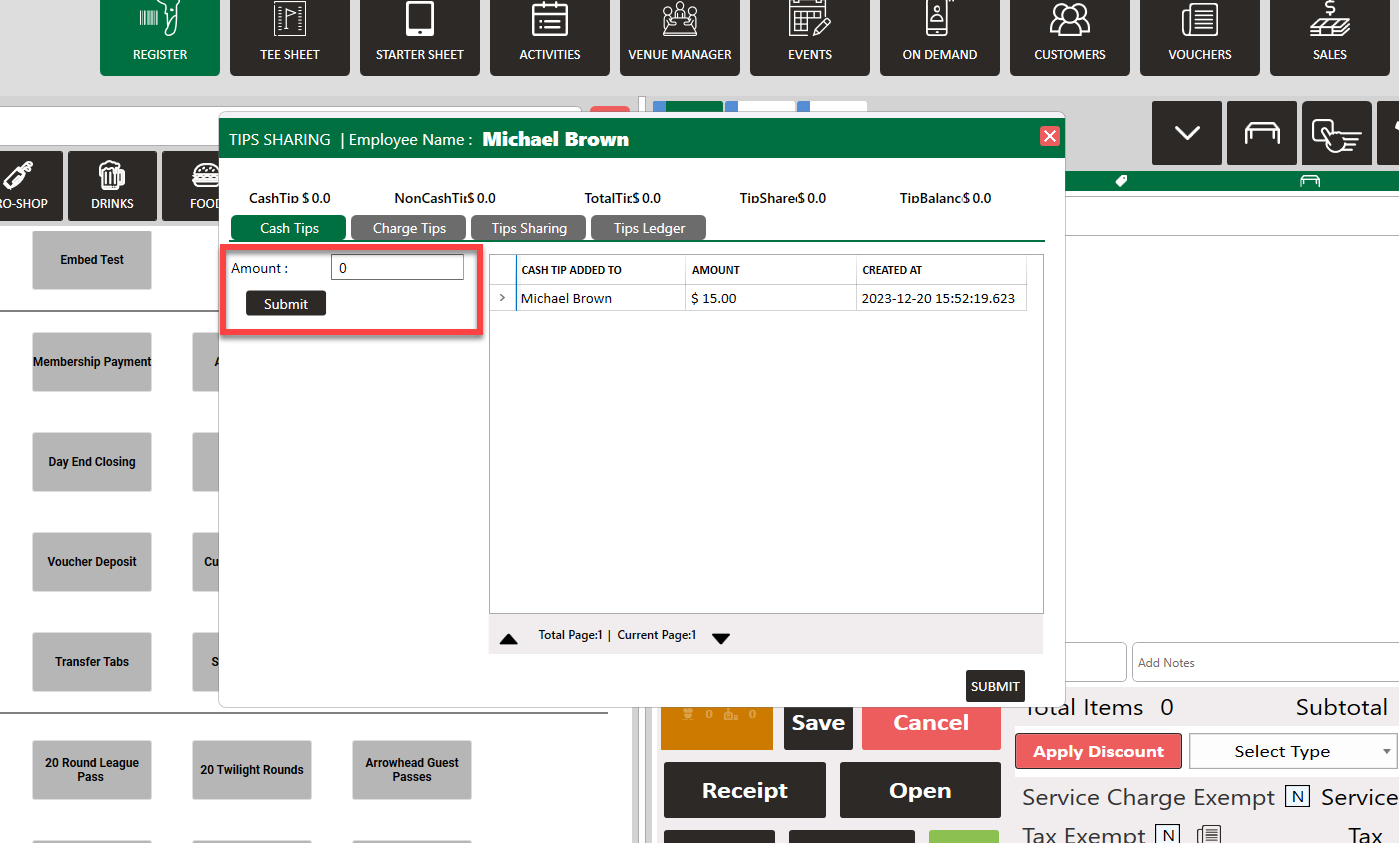
Step 3: Next you will see a breakdown in tips for that employee for the selected day. You can also use the calendar filter at the top if you wish to view another day. Lastly, you can export this report to excel or download a receipt by clicking on the icons in the bottom right corner.
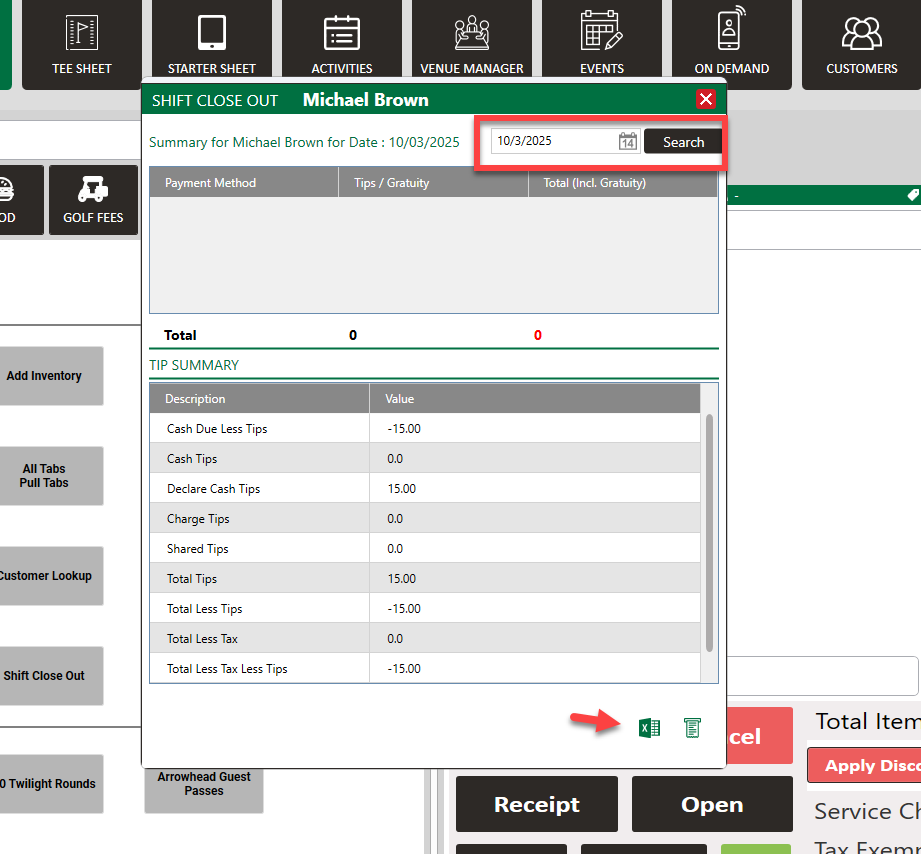
Please note that if the Shift Close Out button is not available, you will most likely need to toggle this feature on. You can do so by following the steps below.
Step 1: Click on Settings, then Manage Roles.
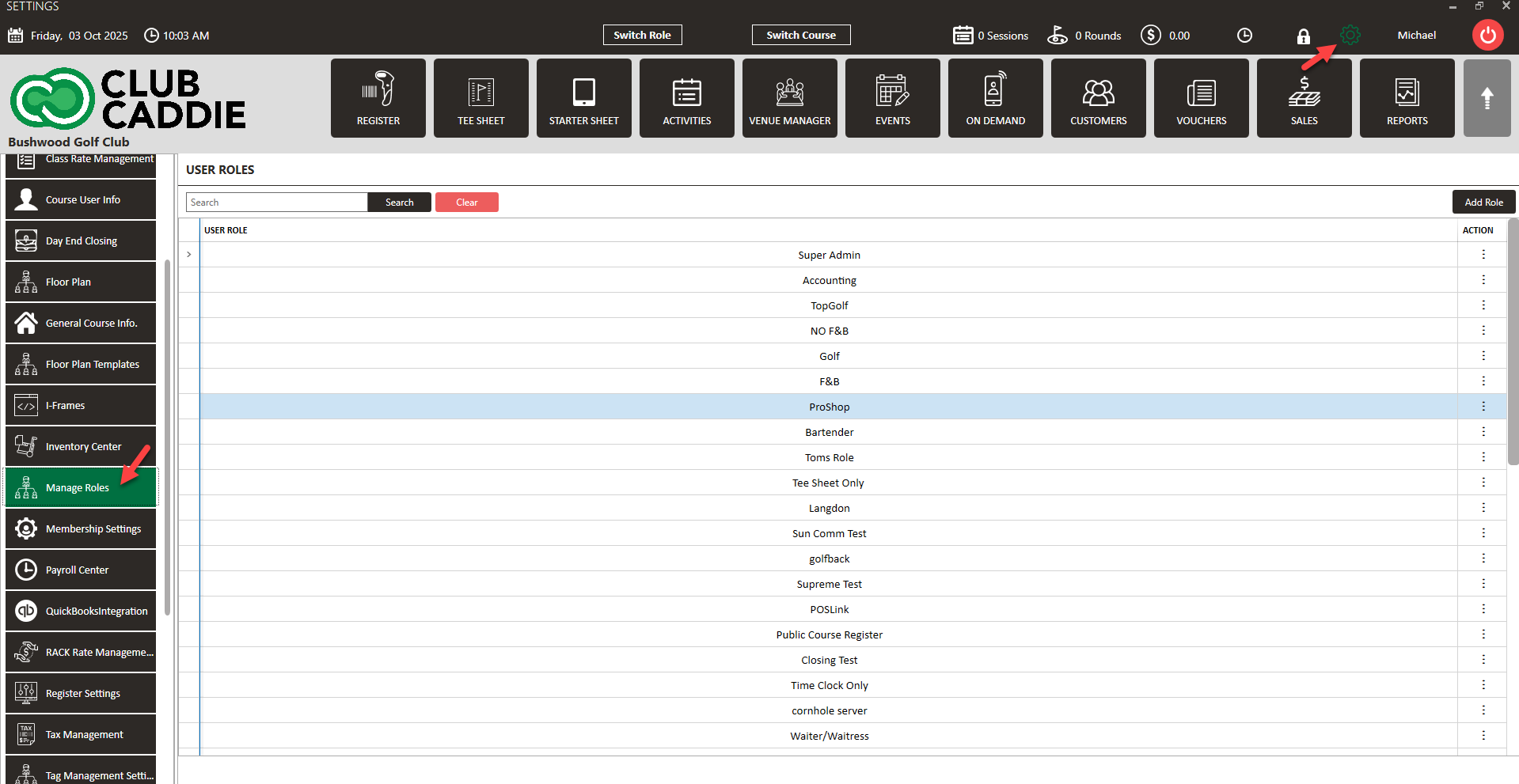
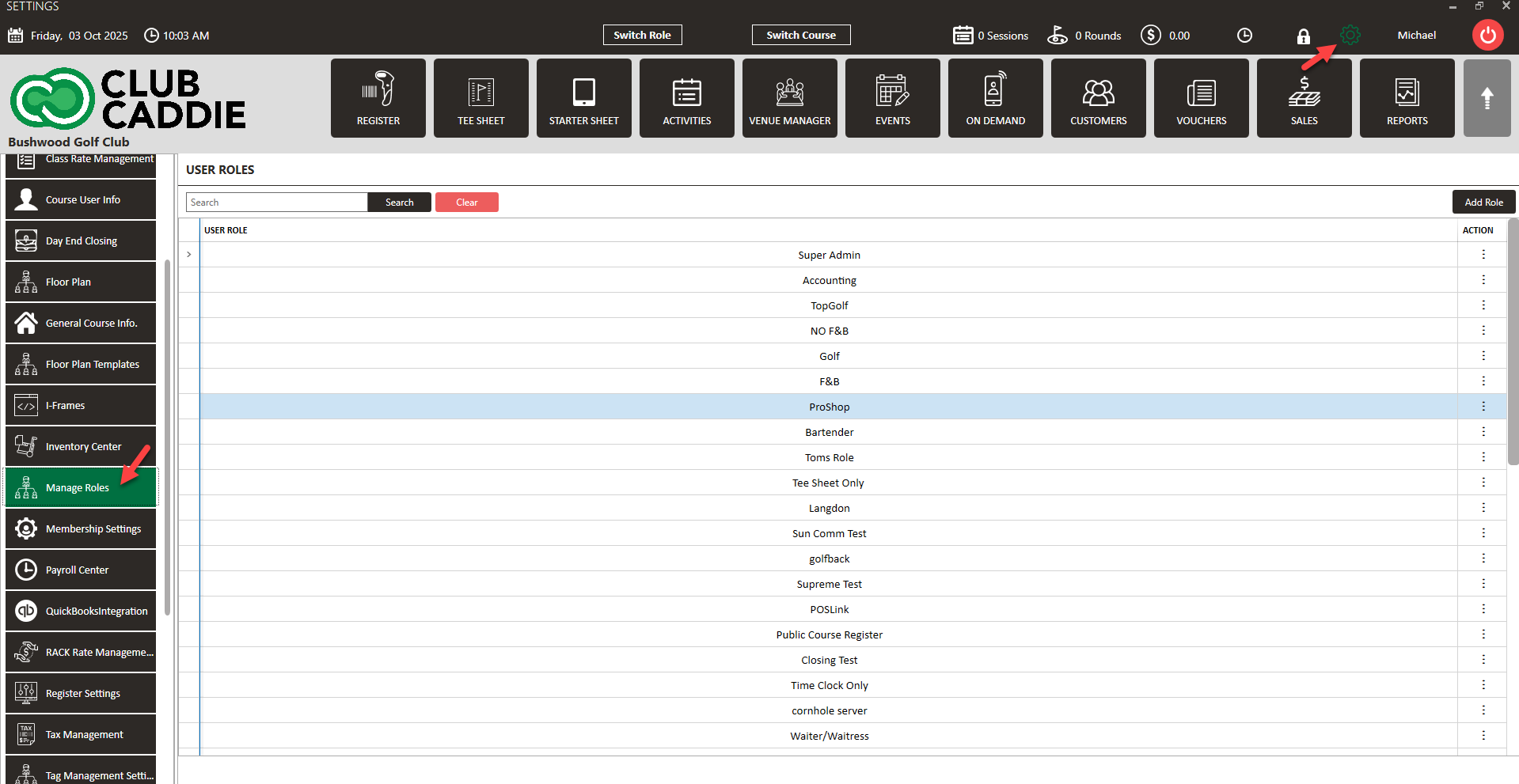
Step 2: Under the User Role that you want to grant access to this feature, click on Action (three small dots), then Edit Permissions.
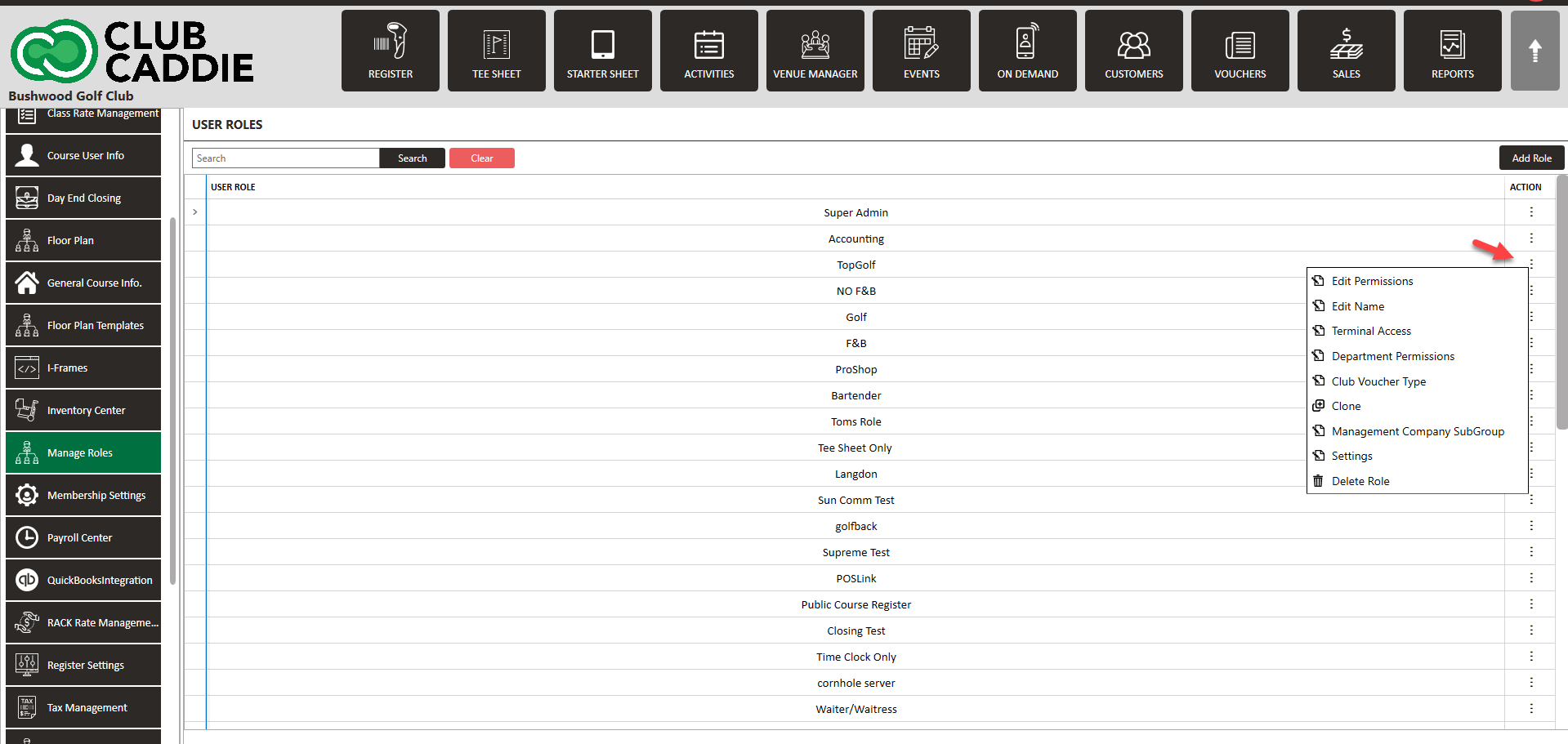
Step 3: Then, click on the Register drop down, and toggle on Shift Close Out. Click Done.
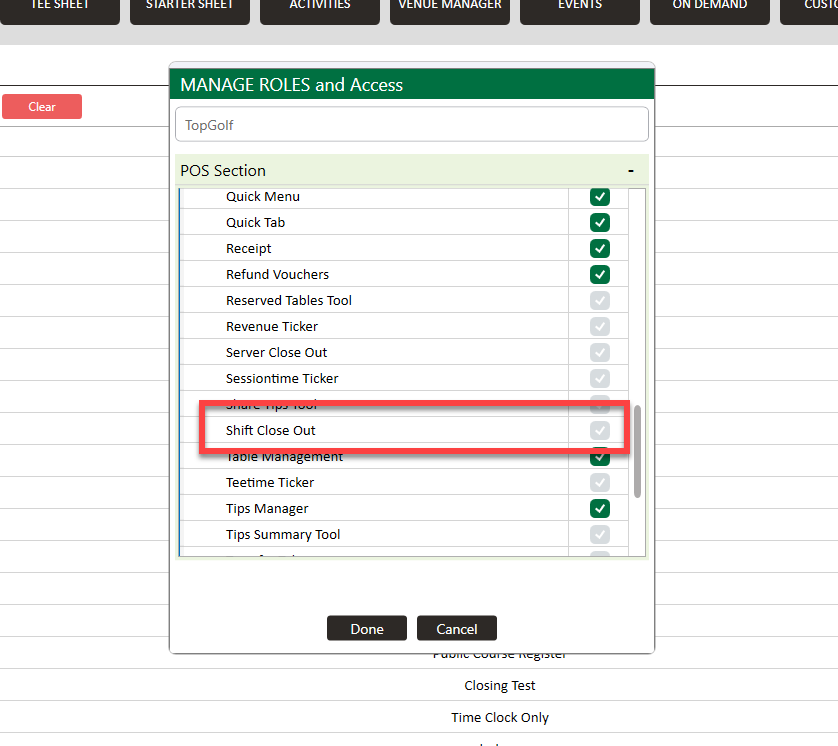
.png?width=200&height=89&name=CC%20%20fiserv.%20(3).png)