Register : Split Pay
Article Contents: This article will cover how a user can split a payment into different modes of payment.
Step-by-Step:
Step 1: From the REGISTER module (1), select a register tab to process a payment (2).
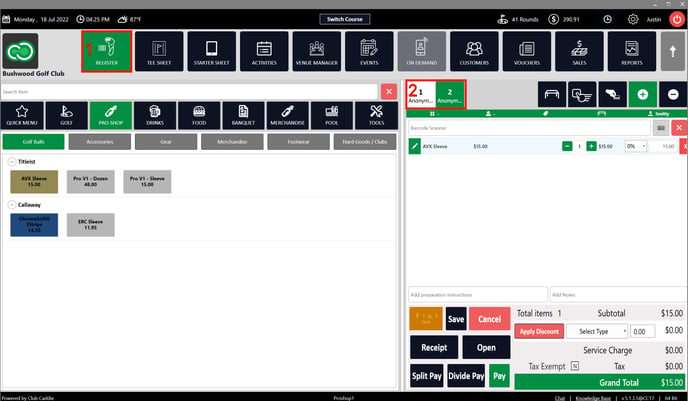
![]()
Step 2: Click on the Split Pay Button. The system will open a PAYMENT window (2). You can click different modes of payment: Cash, Check, Voucher, Membership ID, and Credit/Debit (3).
![]()
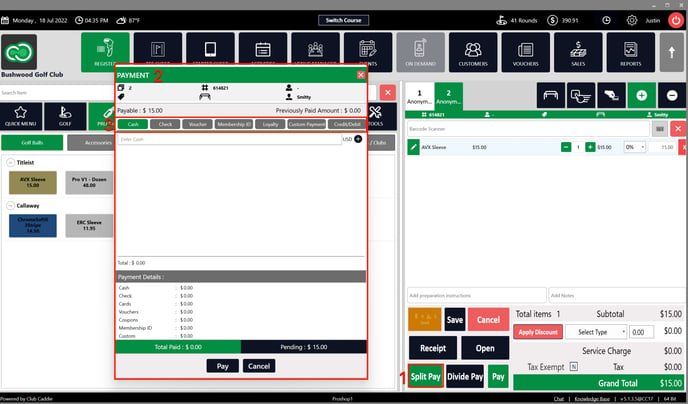
For example: select the option Cash (1) and fill the Enter Cash (2) field with the cash amount and click on the "+" button (3). The system will update the Total Paid and Pending totals (4).
![]()
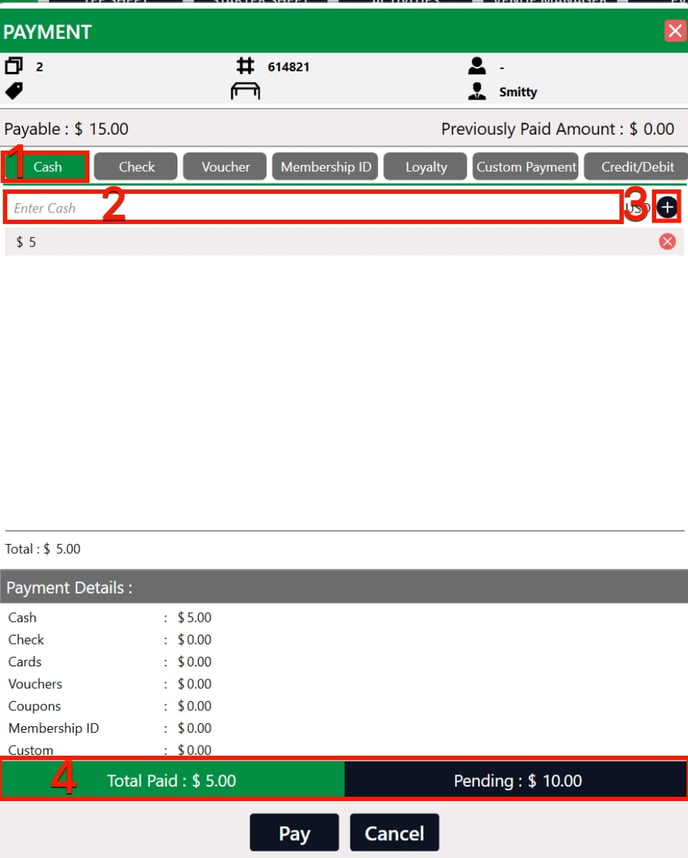
Step 3: Select another payment method to address the remaining pending balance. For example: Select the Voucher payment method (1) to pay the remaining balance using a voucher. Fill in the Enter Amount field (2) with the voucher amount, search for or use the Enter Voucher No. field (3) to locate the voucher and click on the "+" button (4) to confirm the payment amount.
![]()
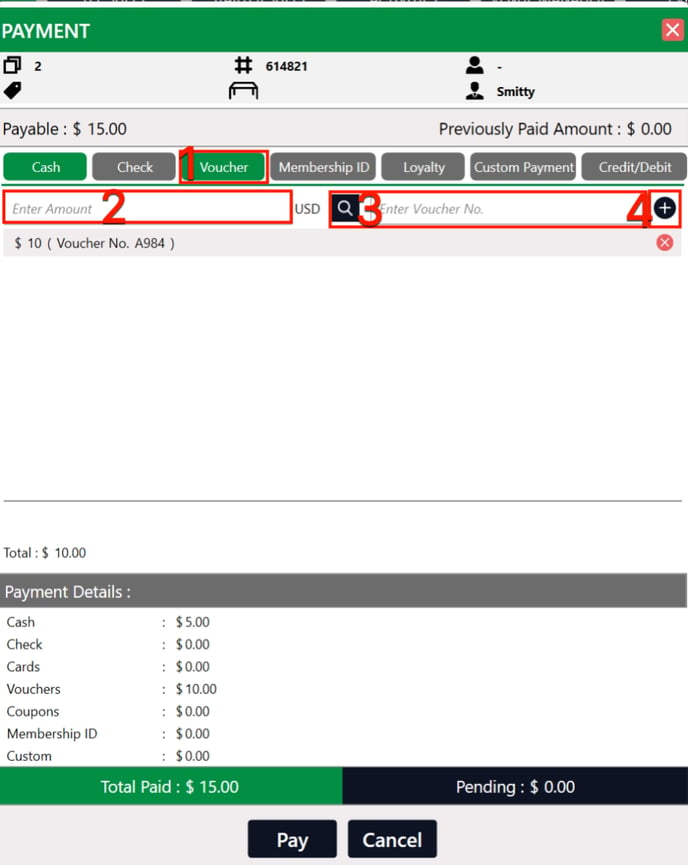
Step 4: The Payment Details section (1) shows the amount of balance split for each payment type. The system will update the Total Paid and Pending totals (2). Once the pending amount shows $0.00 and the split is correct, click on Pay (3) and the system will complete the transaction.
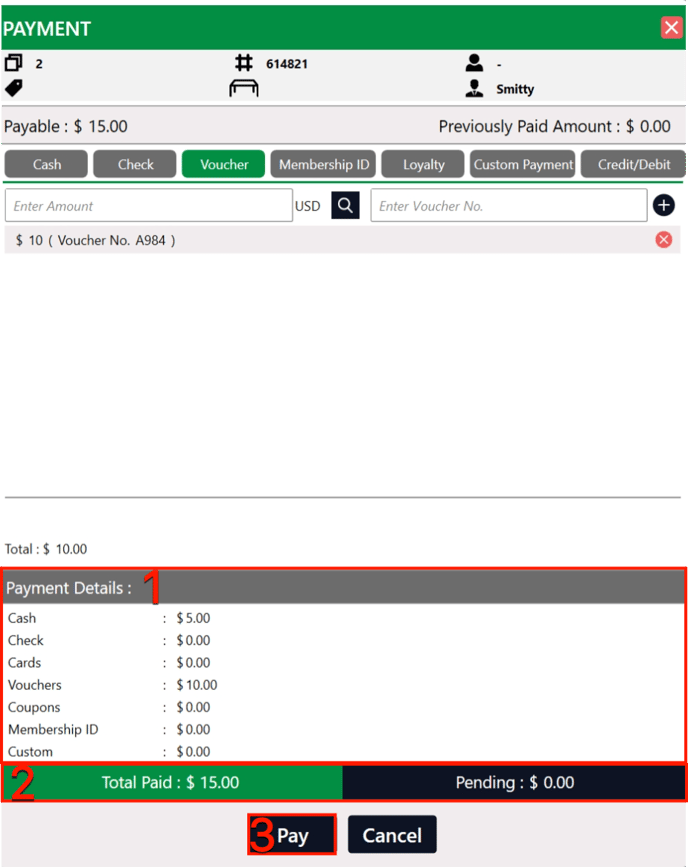
![]()
.png?width=200&height=89&name=CC%20%20fiserv.%20(3).png)