Register : Split Pay / Divide pay using Event Charge
Article Content: This article provides a step by step guide on how to utilize Event Charge as a payment method when using Divide and Split Pay.
Step-by-Step Guide:
Step 1: Navigate to the register and add items to your cart. Then select Divide Pay (step 2) or Split Pay (step 4) and follow the steps below.
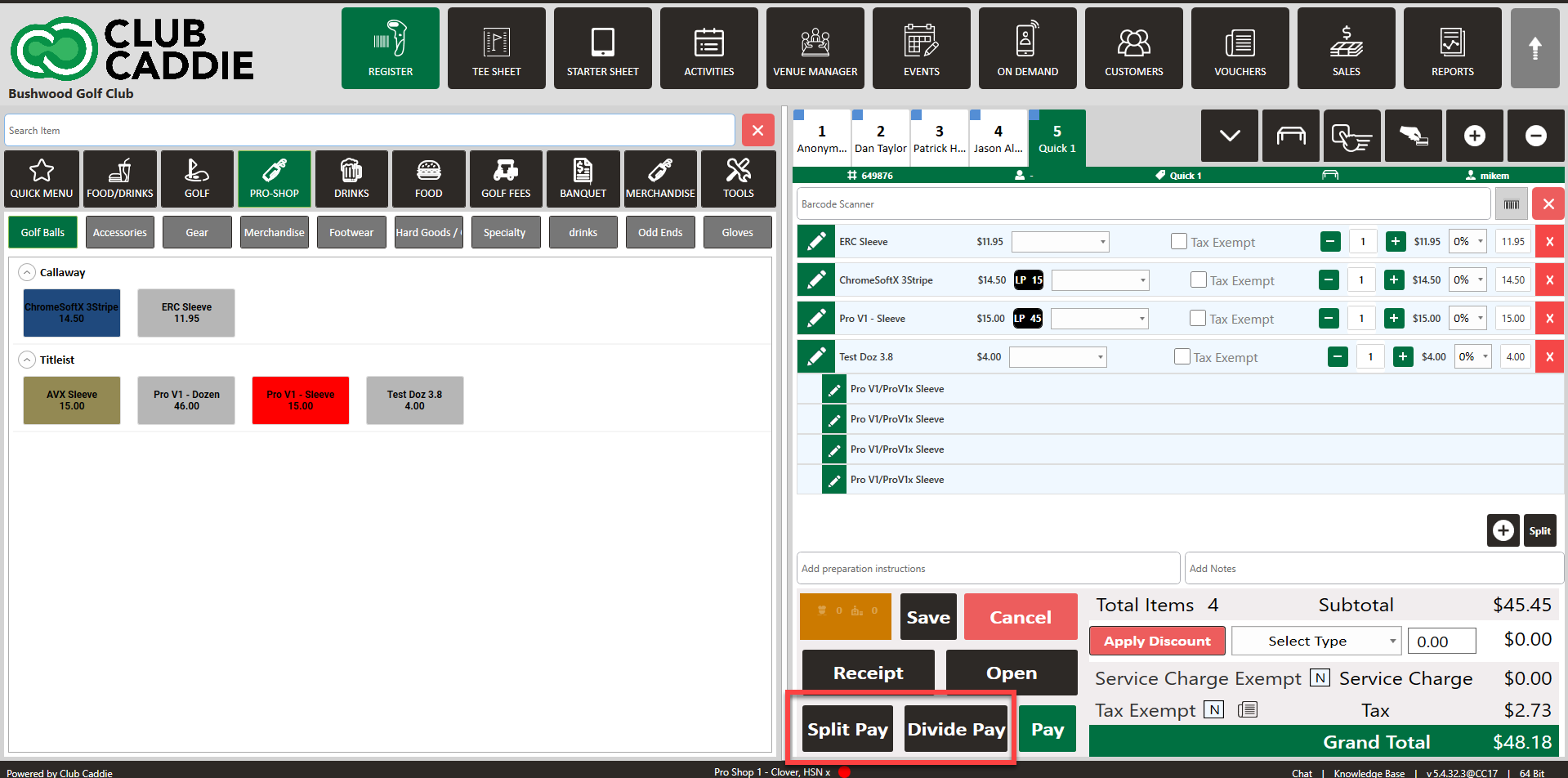
Step 2: Select Divide Pay (divide the total evenly between 2 or more players/accounts). Enter the amount of players you would like to divide the total between, then click OK.
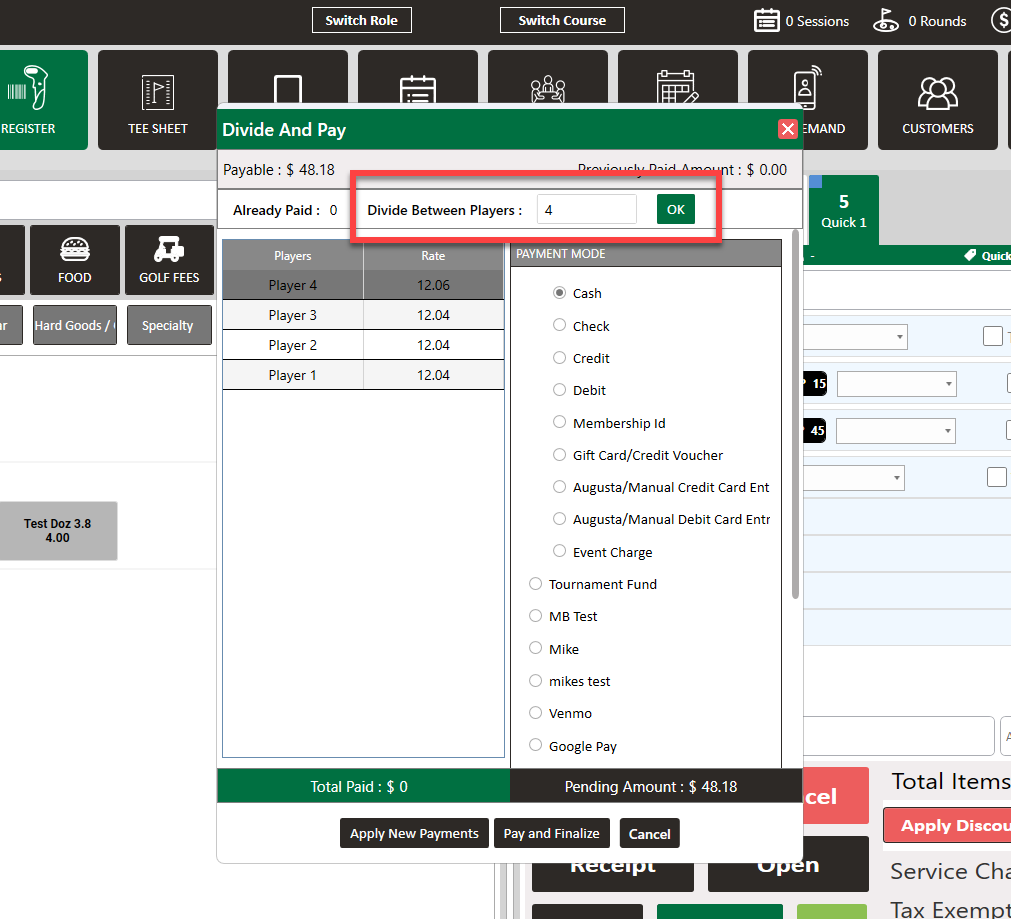
Step 3: Click on each player and here you will find Event Charge as a payment method. Select the payment method and then click OK to apply the payment. Repeat for all players, then click Pay and Finalize.
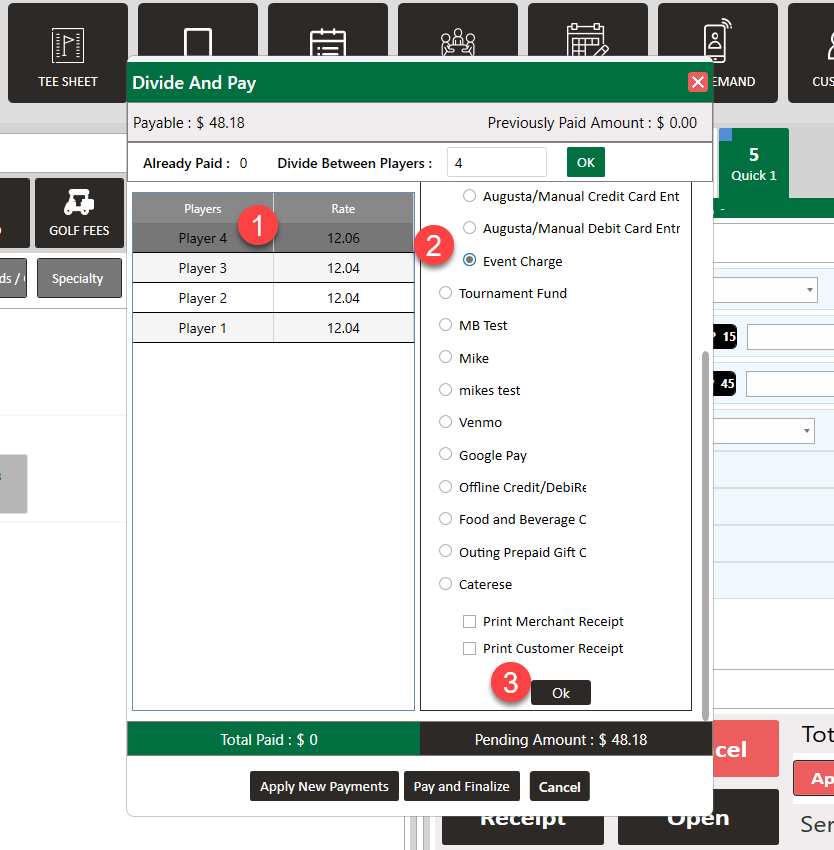
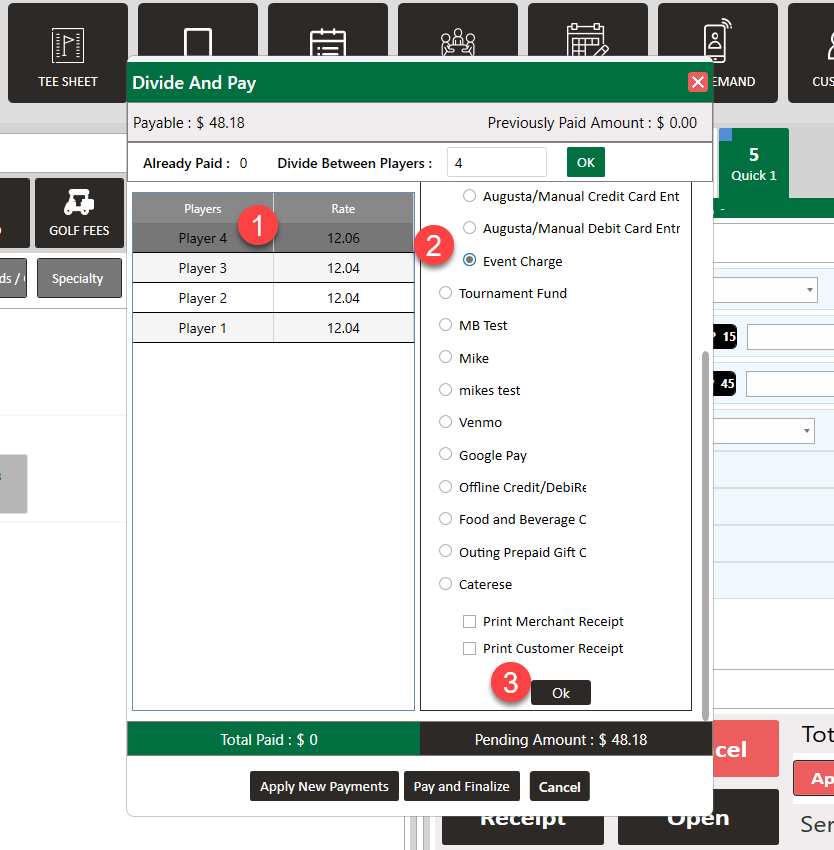
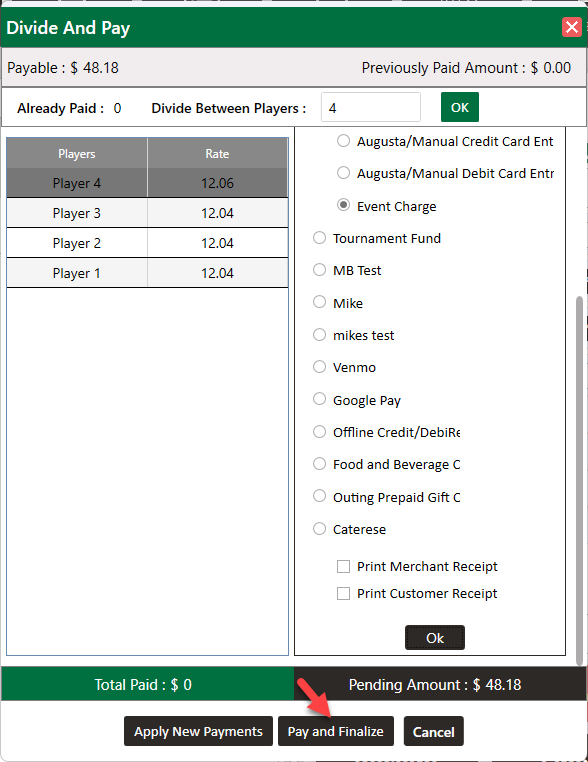
Step 4: Select Split Pay (divide the total between two or more payment methods). Here you will see Event Charge as a payment method. Select the payment method you would like to use, enter the amount, then select the + icon to add that payment to the order. Repeat for each payment method you would like to use. Select Pay and Finalize to complete transaction.
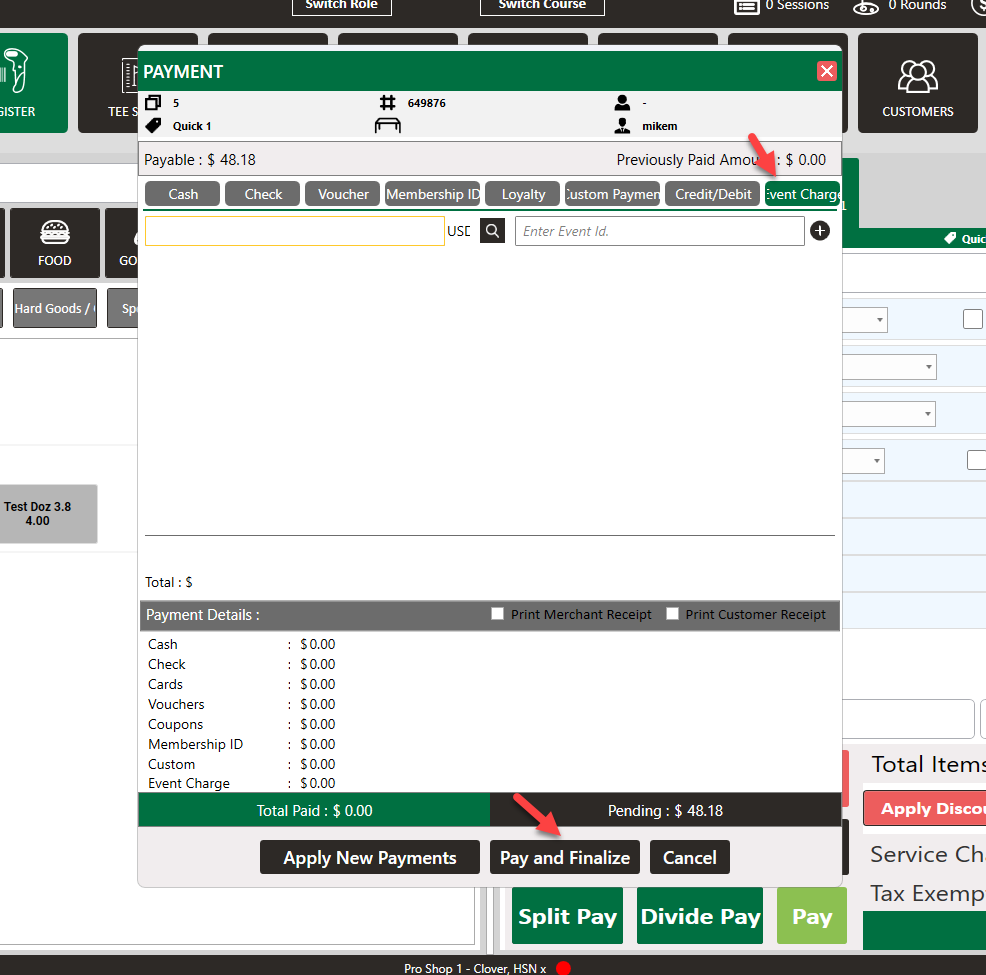
In the event module, you can view the receipt for the breakdown in payment by selecting the Ledgers tab, followed by View Order.
For additional in-depth coverage on Event charging, Divide Pay and/or Split Pay please use the articles linked below:
Event Charge:
.png?width=200&height=89&name=CC%20%20fiserv.%20(3).png)