Reports : Aging Report
Article Contents: This article contains step by step instructions on Reports - Aging Report
Step by Step
Step 1: Click on the Reports button on the header tab. Then on the left hand of the screen, click on the Aging Report button.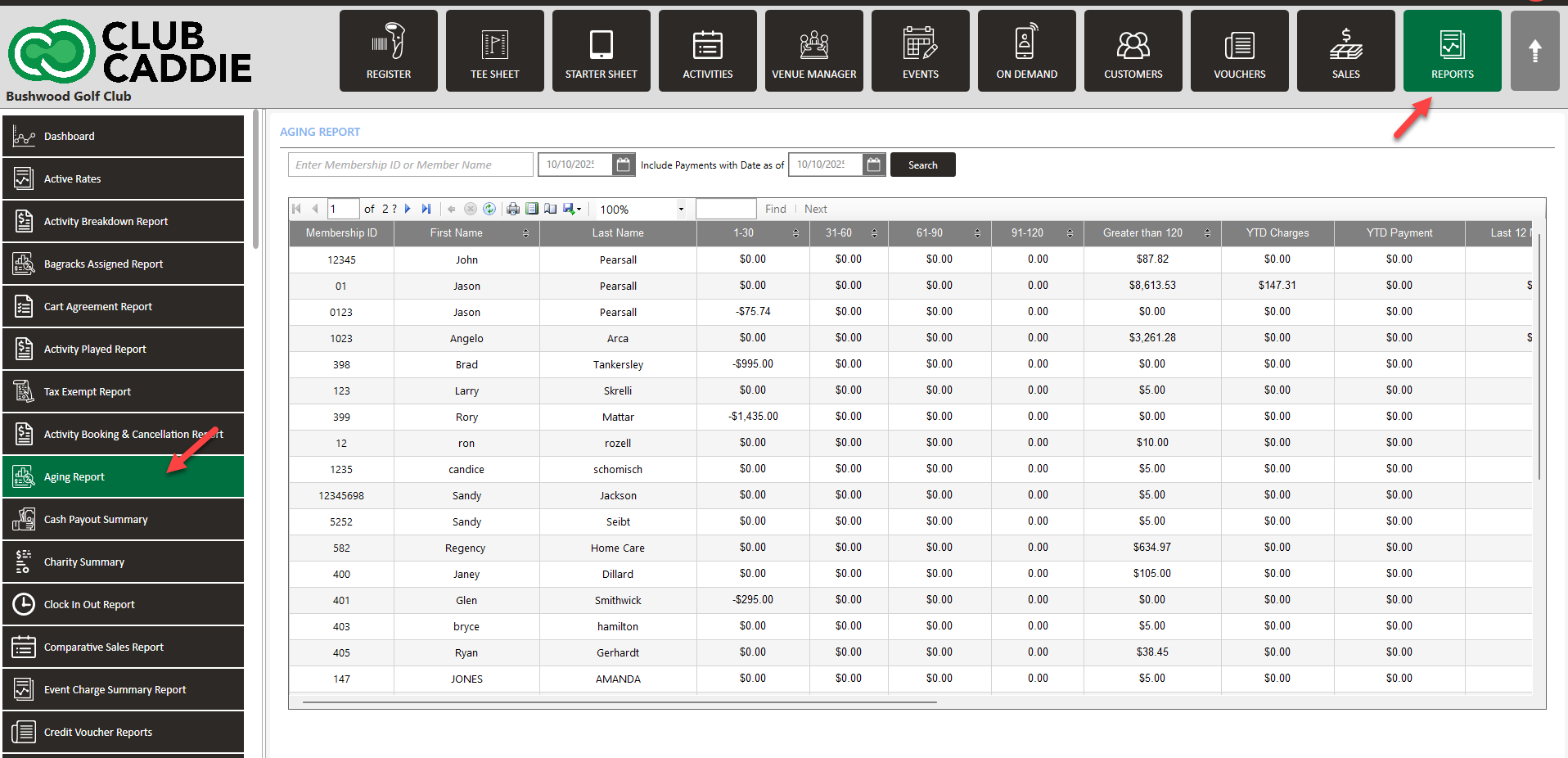
Step 2: In this report, 1-30, 31-60, 61-90, 91-120, greater than 120 columns are there, in which membership amount gets deducted from the first-month balance amount when we do membership payment for this member.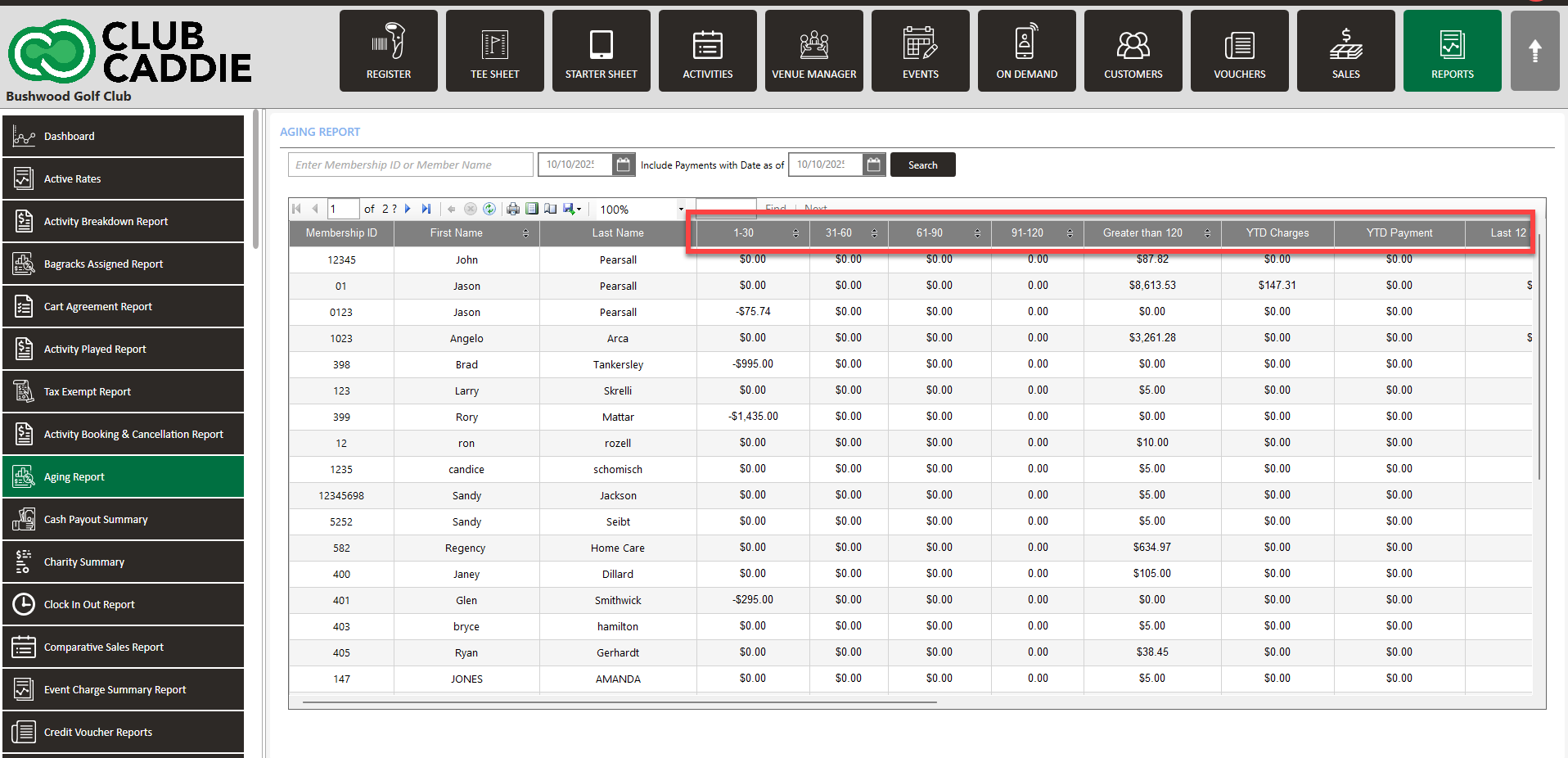
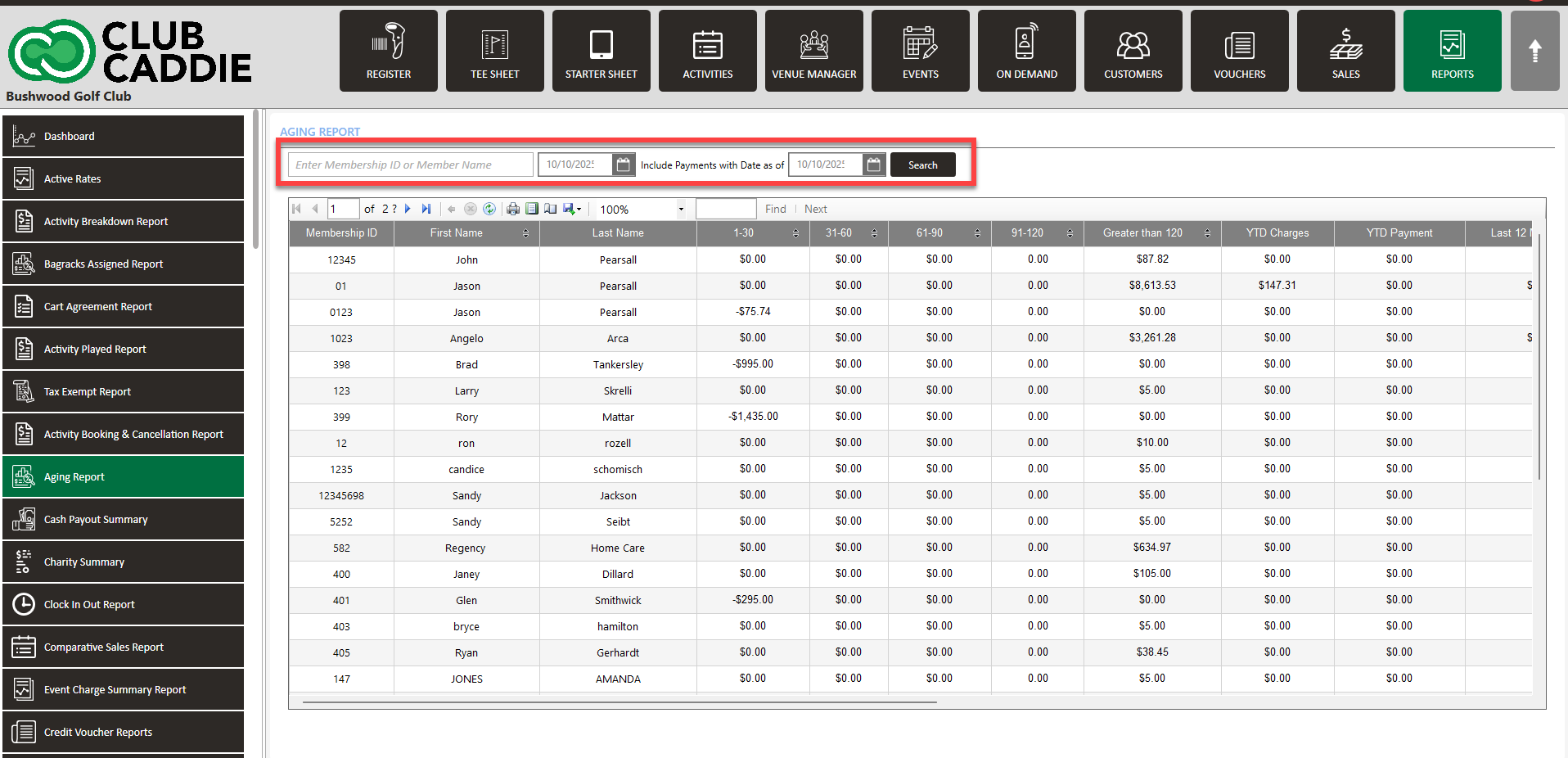
Step 4: If you would like to edit/remove and entry, please navigate to the members profile. Then, select the Membership tab > Ledger tab. If the intention is to zero out the balance for the account, you'll want to perform a credit ledger adjustment and then enter in the amount. Next, you'll enter in a description, select the proper chart of account and be sure to check the box to Consider payment against previous invoice and then click on Ok. Once you perform the adjustment to bring the balance to zero, it'll remove the amount owed on the aging report.
.png?width=200&height=89&name=CC%20%20fiserv.%20(3).png)