Reports : Sales Tax Detail Report
Article Contents This article contains step-by-step instructions on how to check sales tax detailed report.
Step-by-Step:
Step 1: Click on the Report module tab on the home screen.

Step 2 : Scroll down and select Sales Tax Detail Report from the left-hand-side menu.

Step 3: Here you have the option to sort the report by terminal, terminal location, department, sub-department, as well as filter by a specific date range.
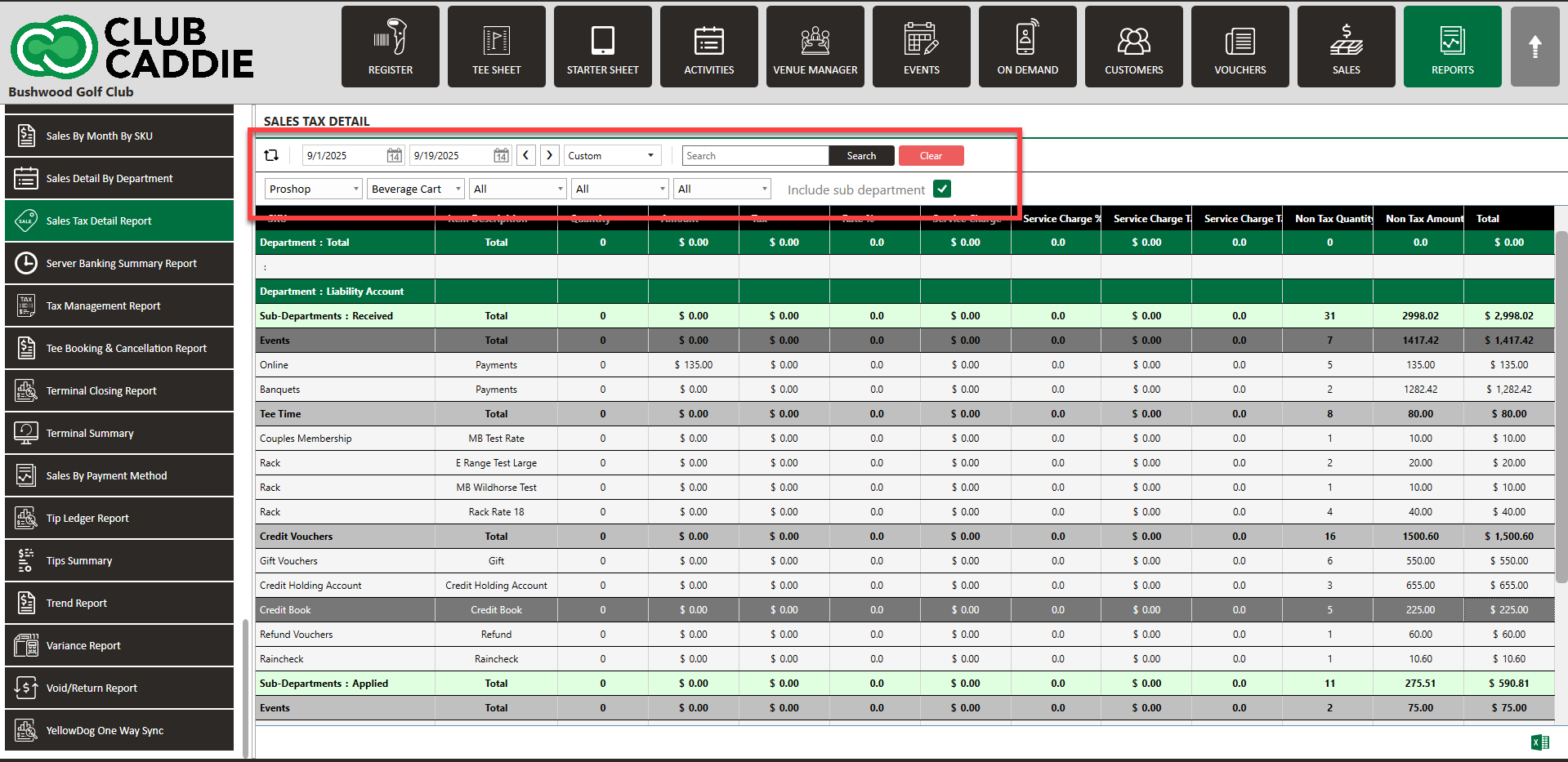
Step 4 : This detailed report will show the following:
A) SKU(Stock Keeping Unit)
B) Item Description
A) SKU(Stock Keeping Unit)
B) Item Description
C) Quantity of item
D) Amount holds that item
E) How much tax applied for that item
F) Percentage of tax applied for that item
G) Nontaxable Quantity
H) Nontaxable Amount
I) The Total amount including all factor.
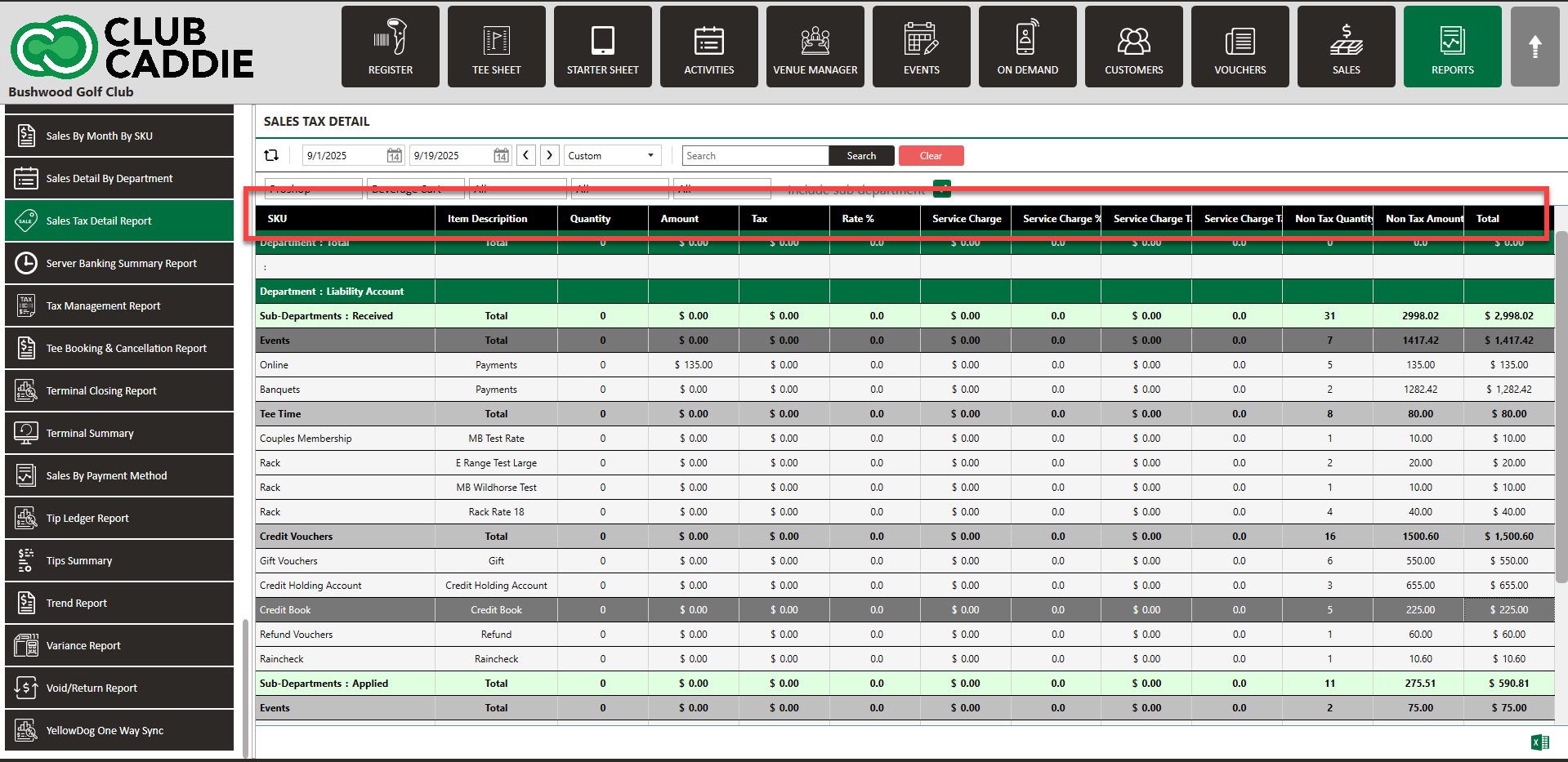
There is an option to export this report to an excel file by clicking on the excel logo located in the bottom right corner.
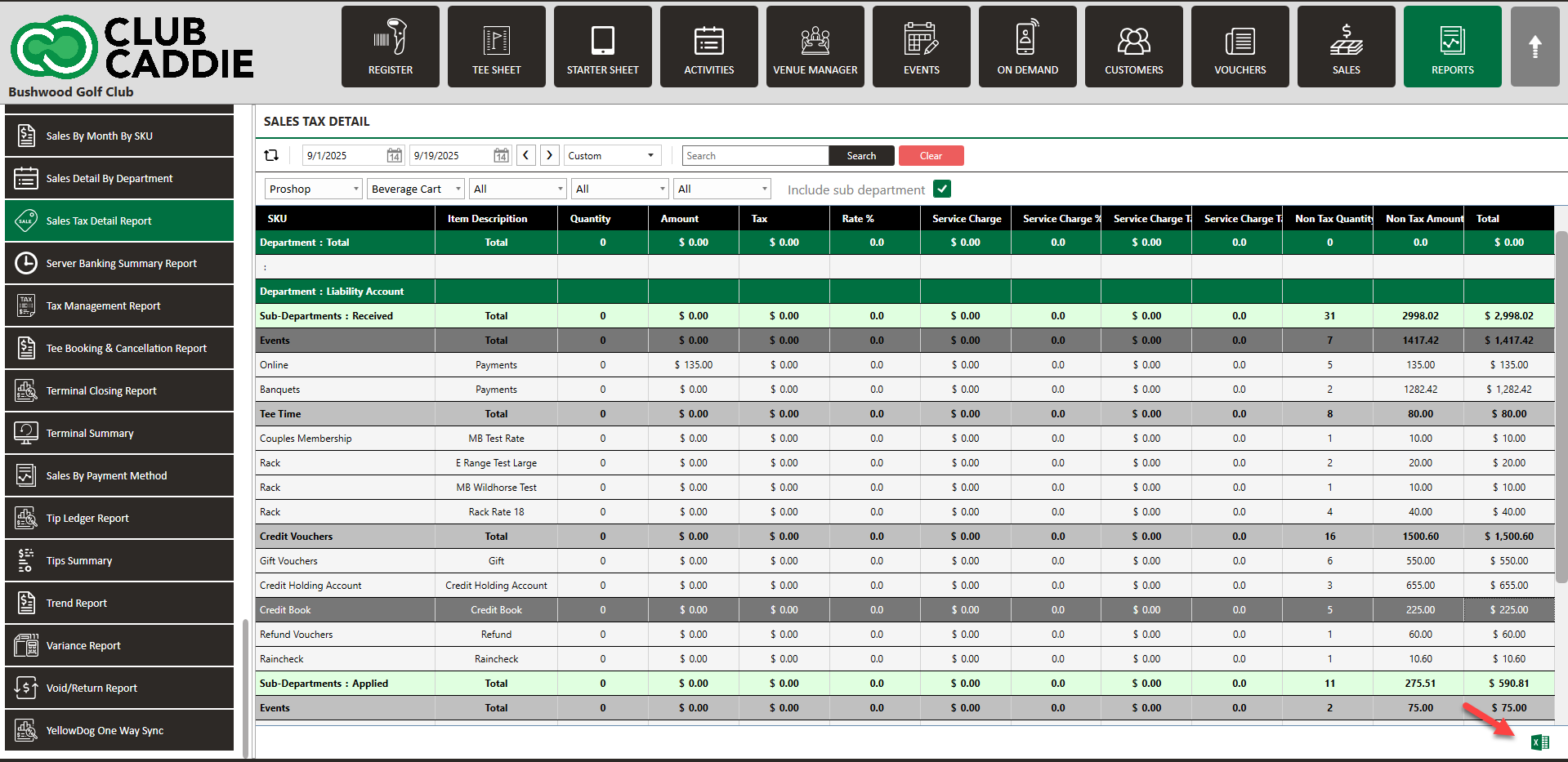
.png?width=200&height=89&name=CC%20%20fiserv.%20(3).png)