Reports : Terminal Summary Report
Article Contents: This article summarizes how to view a Terminal Summary Report.
Step-By-Step:
Step 1: Click on the REPORTS module along the top row. Then, click on Terminal Summary from the left hand side menu. The system will display an overview of that particular terminal.
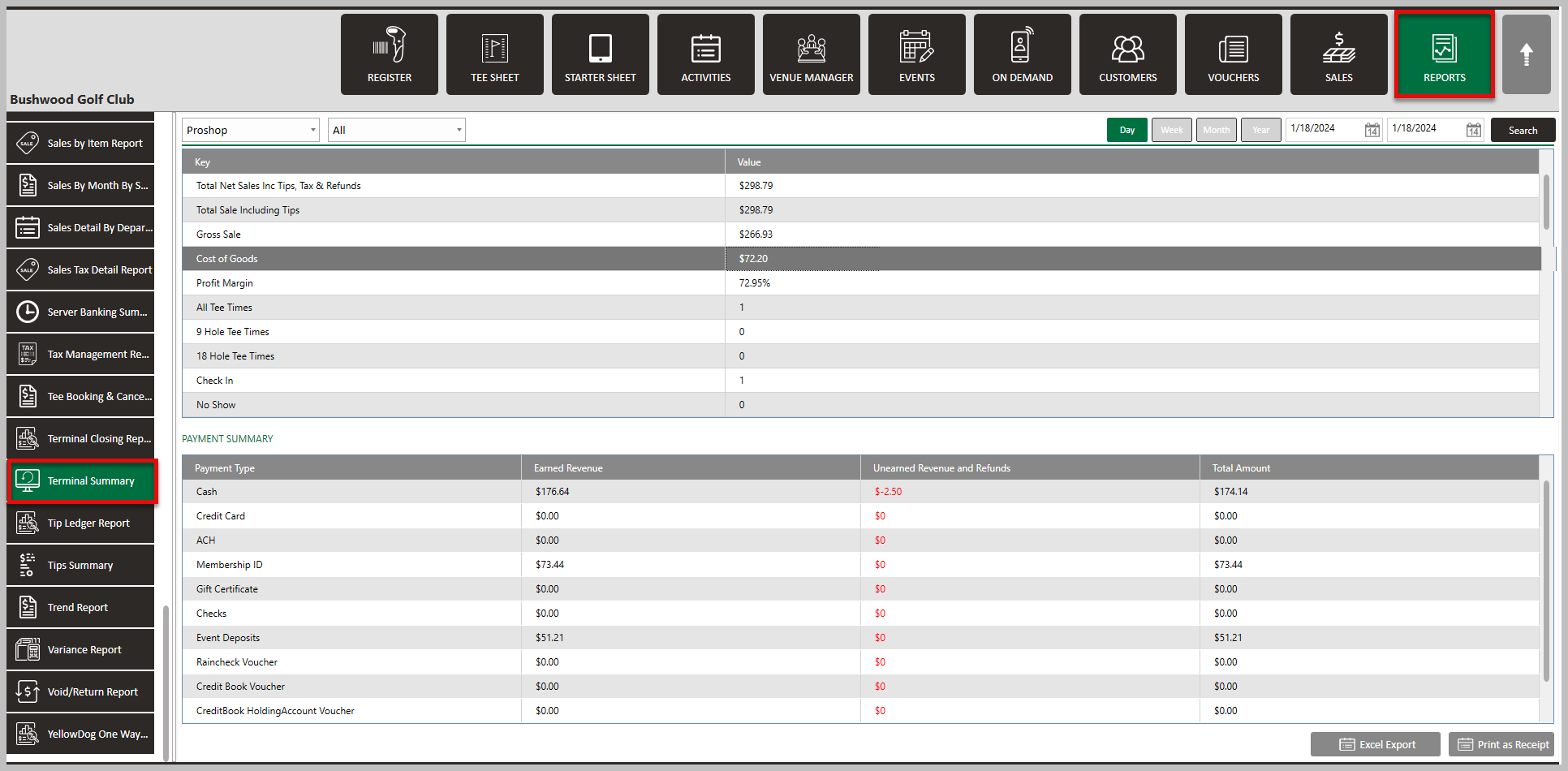
![]()
Step 2: The Department and Terminal are selected from the included drop-down menu (1). The left drop-down is for the Department, and the right drop-down is for the Terminal. Day, Week, Month, and Year reports are accessible by choosing its available tab (2). You can also select a specific date-to-date report by selecting the from and till dates on the calendar drop-down (3) and clicking Search (4). The system will generate the terminal transaction and summary below (5).
![]()
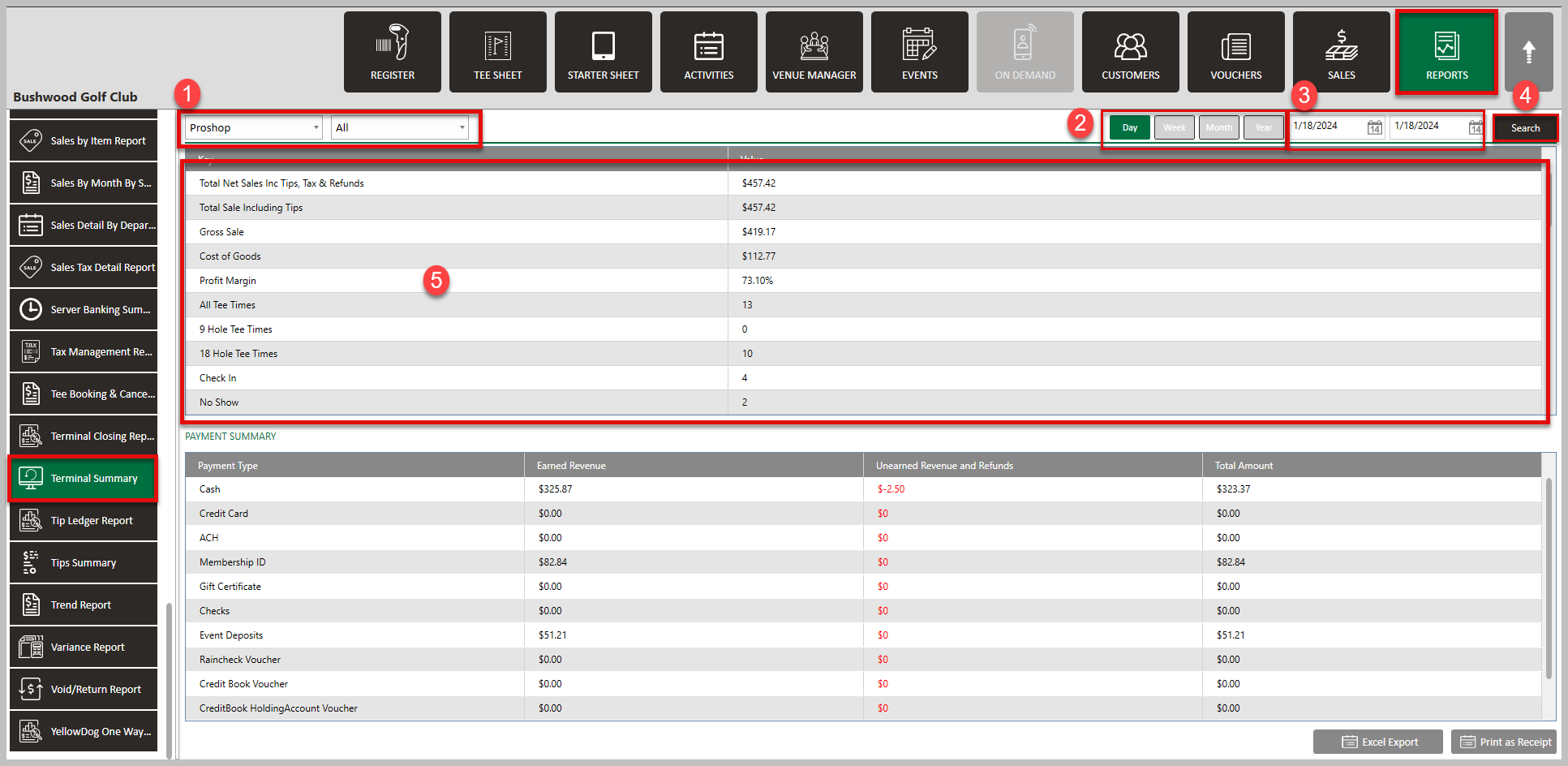
Step 3:
Section 1 (1)of Terminal details gives an overview of details about sales types. You can select a specific sales type.
Section 2 (2) displays details of the PAYMENT SUMMARY, which will give a breakdown of the different types of payment modes accepted.
![]()
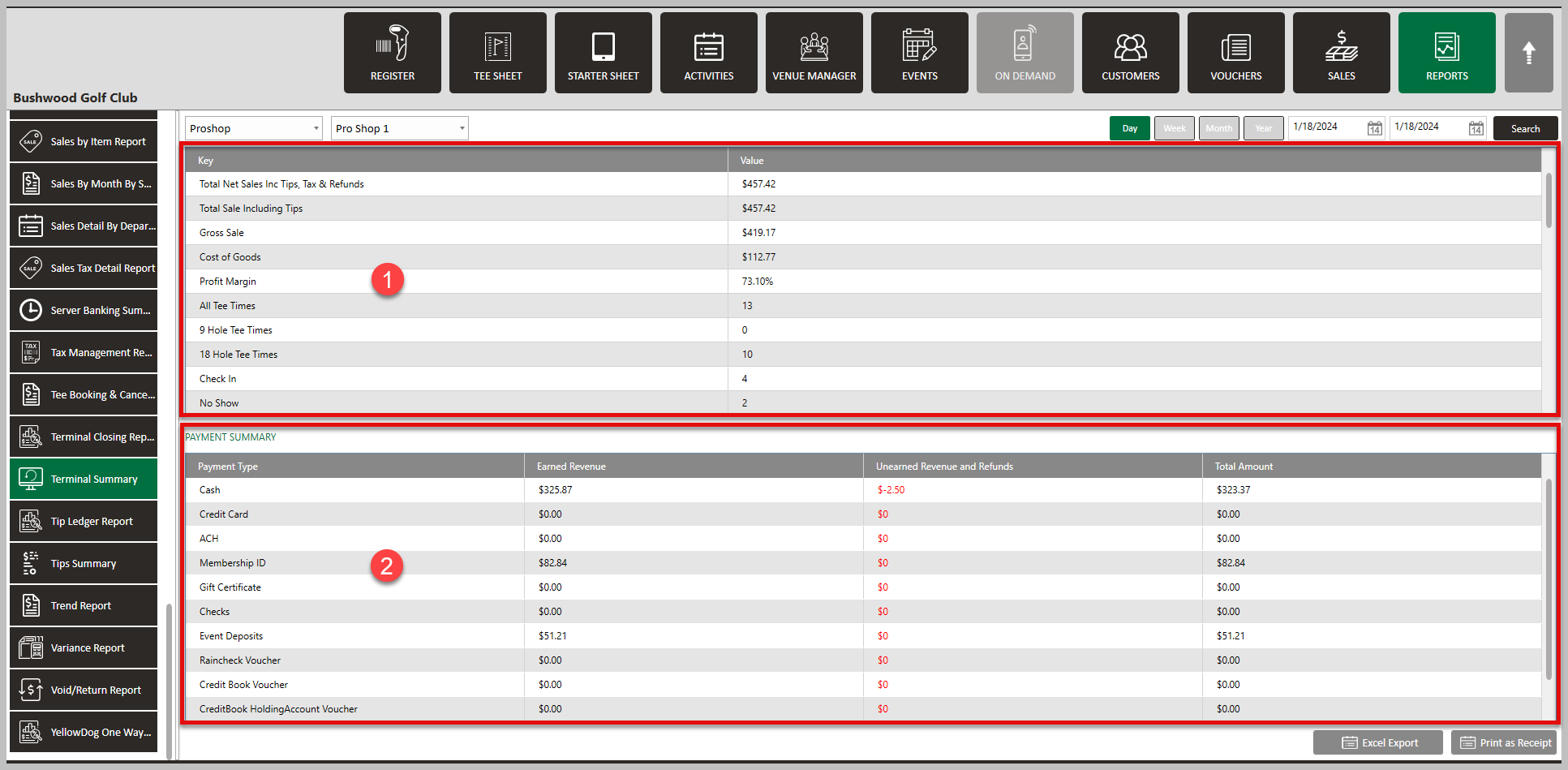
You can export the report to an Excel file or print it as a Receipt using the bottom right-hand buttons.
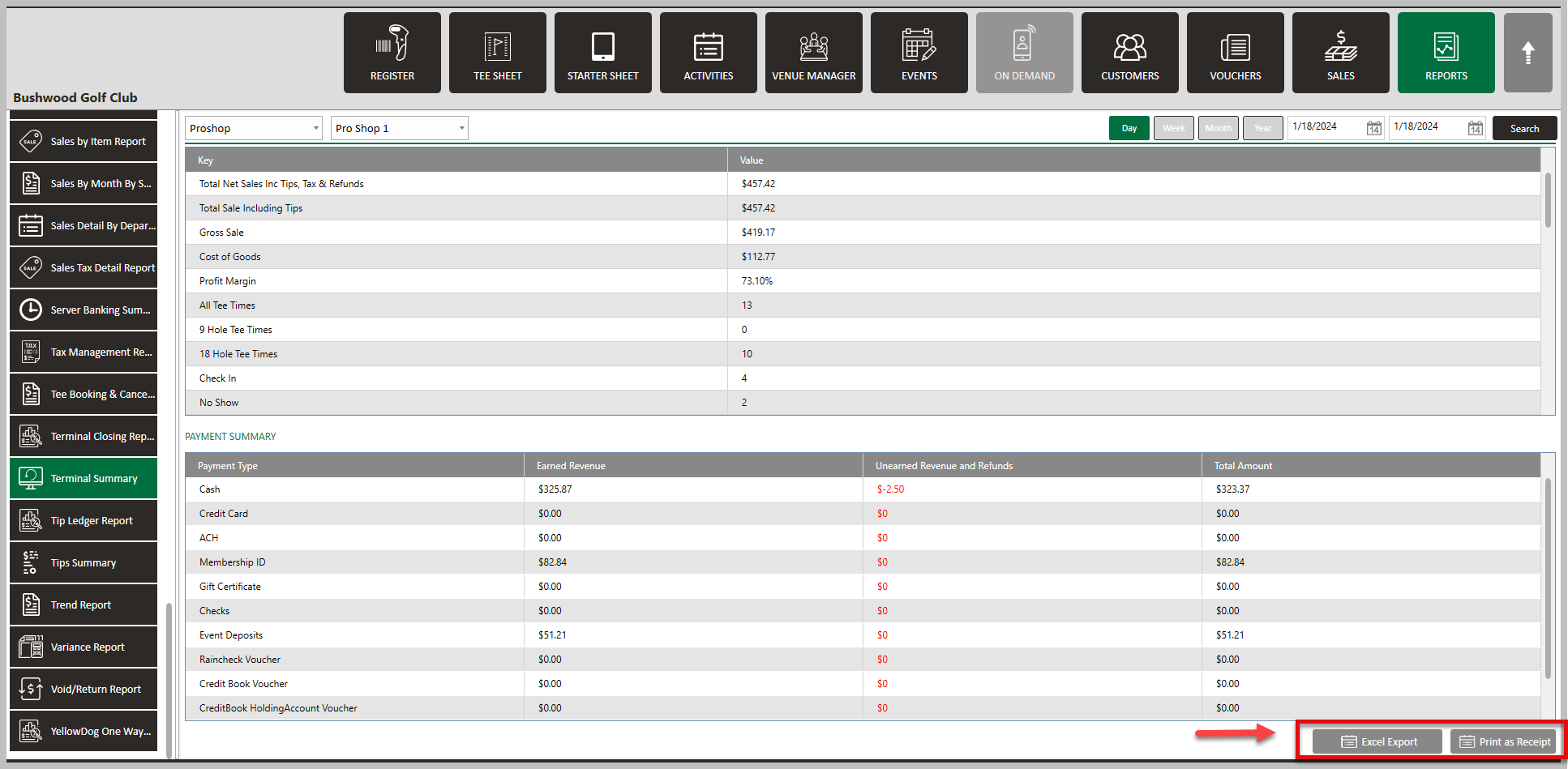
.png?width=200&height=89&name=CC%20%20fiserv.%20(3).png)