Reports : Tips Summary Report
Article Contents: This article contains step-by-step instructions on how to view the Tip Summary Report.
Step-By-Step:
Step 1: Click on the “Reports” button located in the header tab.![]()
Step 2: On the right side of the screen, click on the “Tips Summary” button in the row on the left.
![]()

Step 3: View the comprehensive list of tips received by each employee. The system will display the Employee Name, Admin User ID, Total Service Charge, Cash Tip, Non-Cash Tip, Tip Shared, Tip Balance, and Action options.
![]()

Step 4: Access the “Tip Order and Service Charge Order” options by clicking on the three dots (Action button) in the “Action” column
![]()

A) In the “Tip Order” section, you can see which orders have tips applied to each employee.
![]()

B) In the “Service Charge” section, you can view the charge applied to each order.

![]()
Step 5: To filter the data, you can choose between Day, Week, Month, Year, or specific date ranges using the calendar drop down. Click “Search” after selecting your preferred dates.

![]()
Step 6: Export the report as an Excel file by clicking on the “Export Excel” icon located in the right-hand corner of the window.
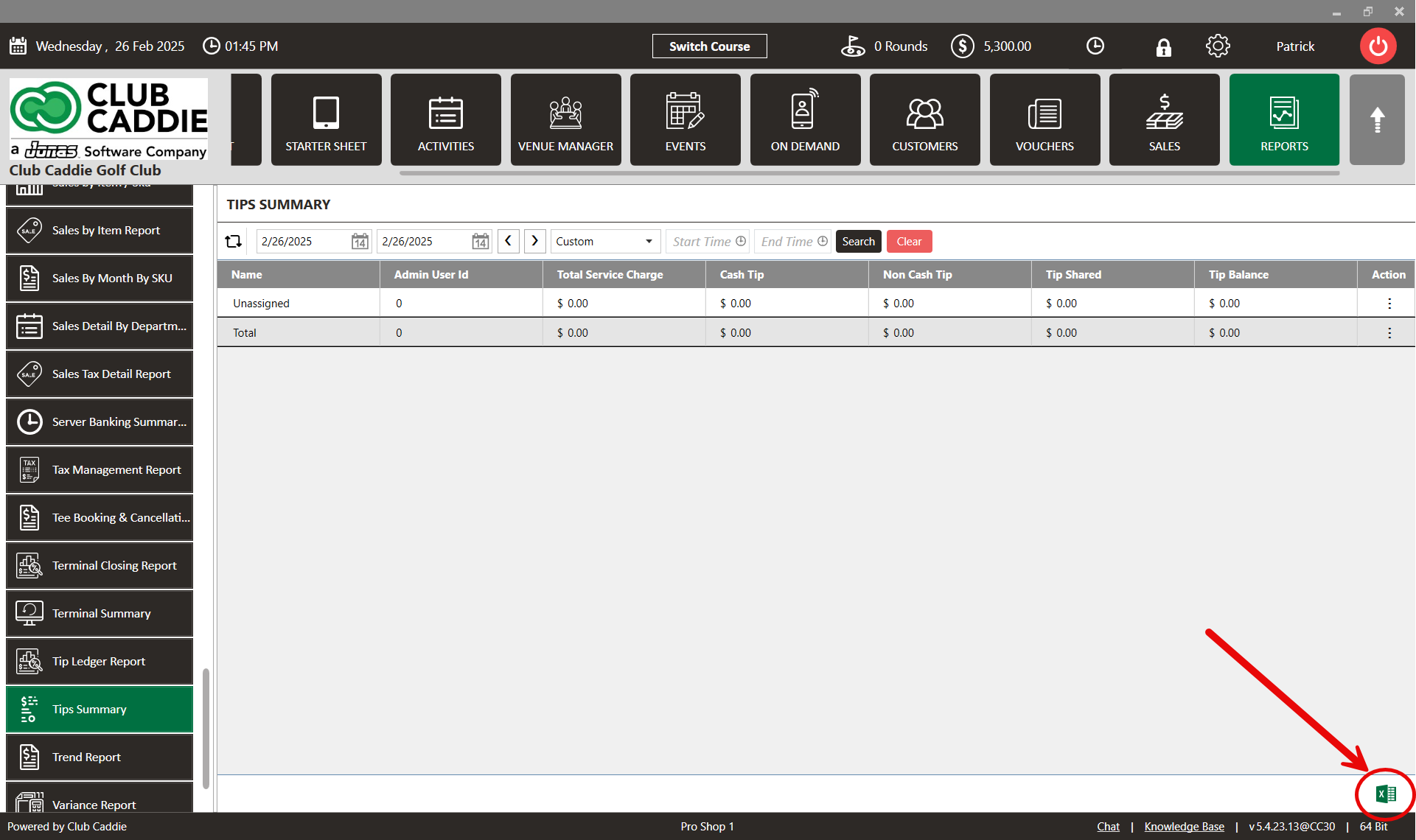
.png?width=200&height=89&name=CC%20%20fiserv.%20(3).png)