Sales : Sales Overview
Article Contents: This article contains step-by-step instructions on the sales history tab.
Step By Step:
Step 1: Select the SALES module from the module navigation menu. In the Recent Orders window, you can see the Orders list details with the status of the order, payment status, etc.
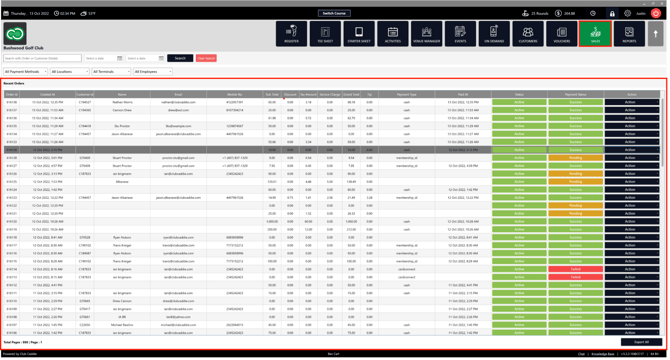
Step 2: Input the customer details or Order Id in the search field to search for orders. You can search the orders for the specific duration by selecting dates from the calendar. There are drop-downs that can be used to filter by All Payment Methods, All Locations, All Terminals, and All Employees, then clicking on the Search button.

Step 3: Click on the Action button's arrow icon from the right side of the window. The system will generate a pop-up menu with Receipt, Refund, Void, Add-Tip, and Re-open.
A. Click Receipt to see the receipt, or you can double-click on the order to see the receipt. B. Click Refund, to refund the order. C. Click Void, to void the order. D. Click Void and Re-Open to void and re-open the order in a new register window. E. Click Add-Tip, if you want to add a tip. F. Click Re-Open to re-open the pending order.
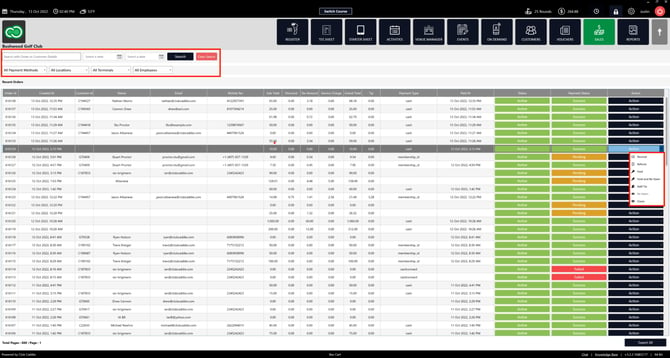
Step 4: Click Export All to export the data.
.png?width=200&height=89&name=CC%20%20fiserv.%20(3).png)