Settings : Assigning Class Rates to Multiple Classes
Article Contents : Class Rate Management can now give a Class Rate a “Title,” which will be what the Customer/Member sees during the booking experience. Users can now also apply multiple Classes to a given Class Rate.
Step-By-Step
Step 1: Click on the Gear Wheel Icon on the top right corner of the screen.
Step 2: Click on the “Class Rate Management” Button from the row on the left side of the screen. You will get a "Class Rate Management" window.
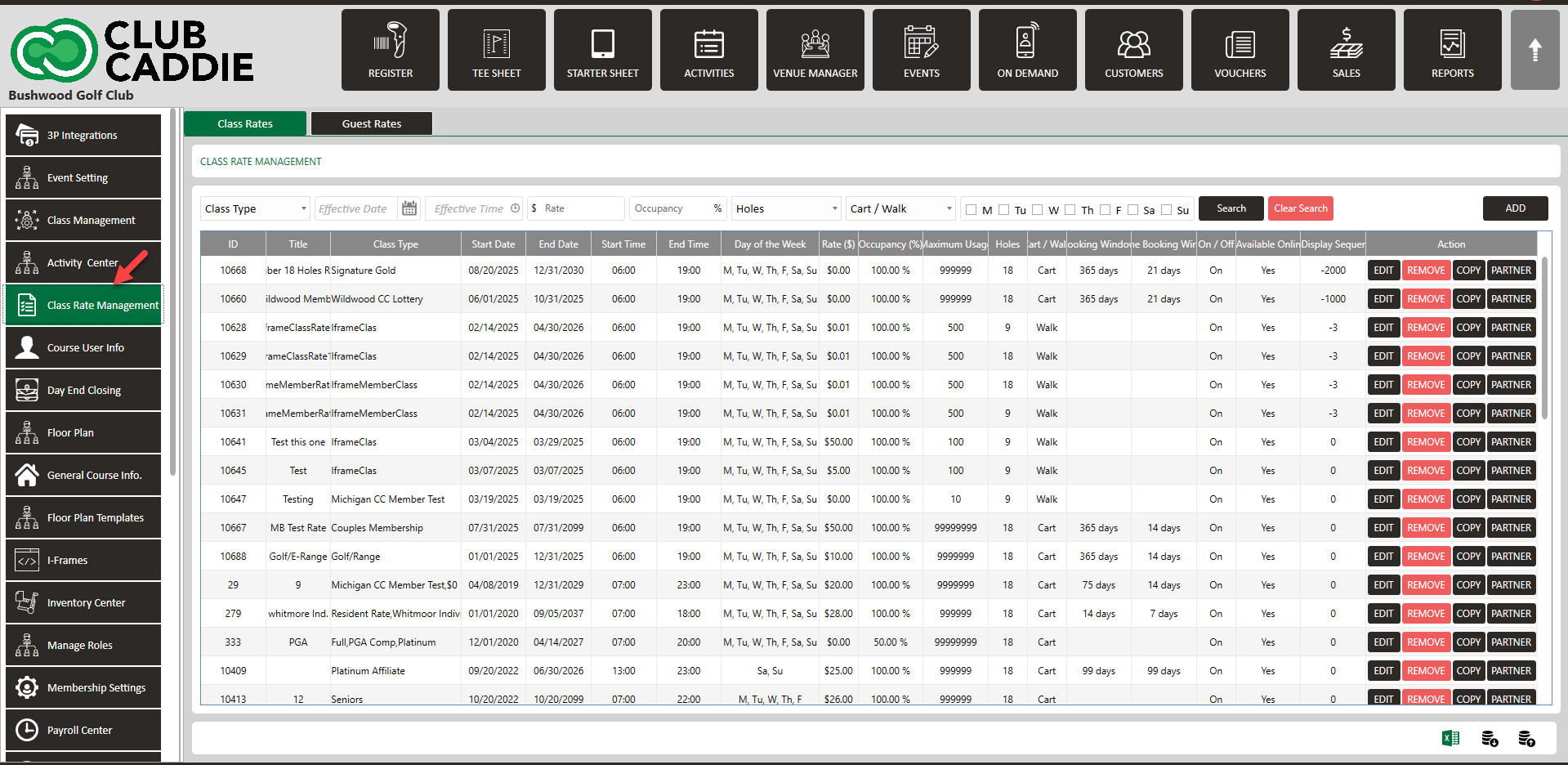
Step 3: To Add a title that will be visible to customers or members during their booking experience, click Edit of the rate you would like to add a title for customers or members to understand during booking.
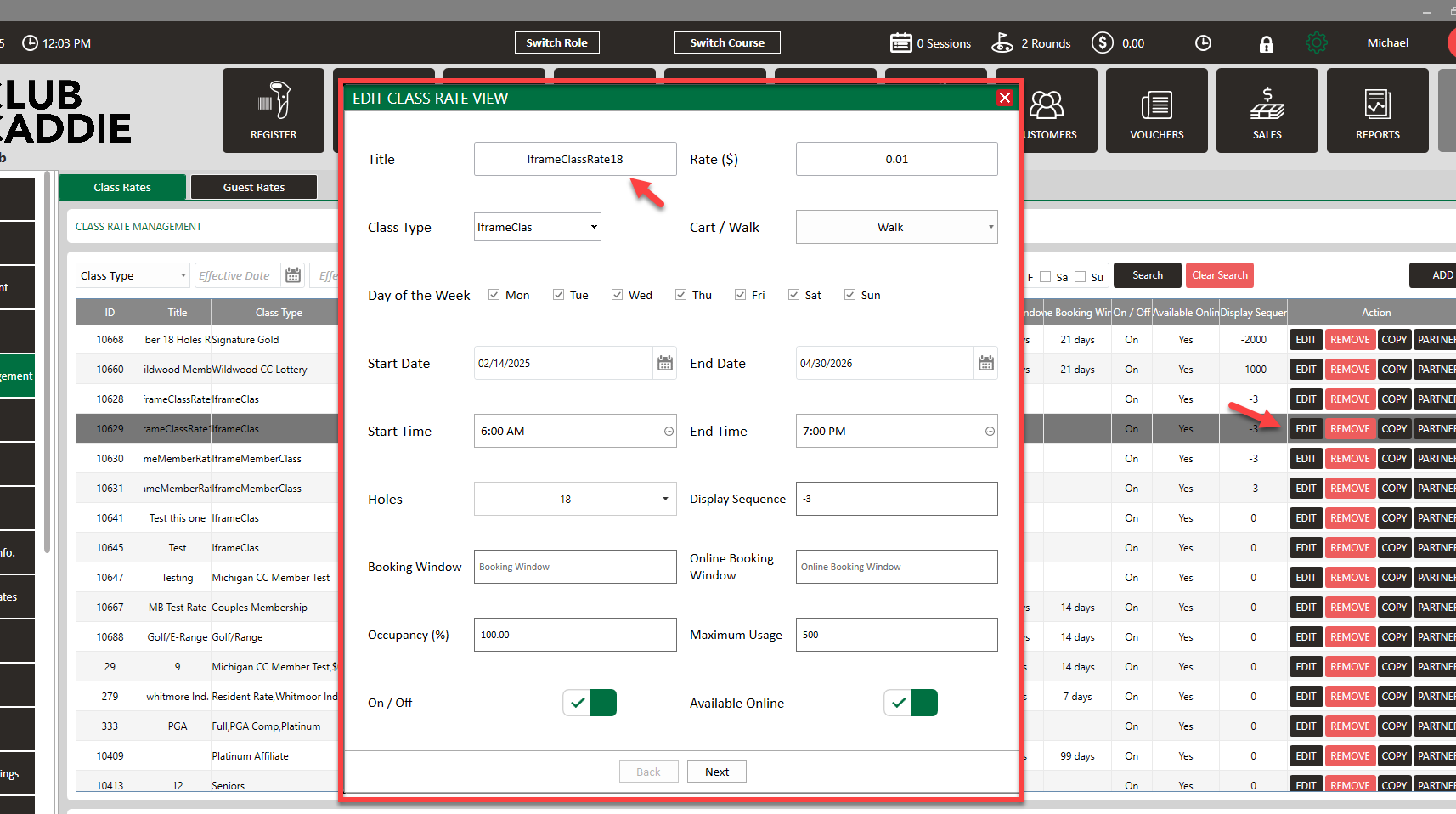
Step 4: You can apply any classes that you would like to have this rate available for by clicking the dropdown Class Type, and checking the box for the class.
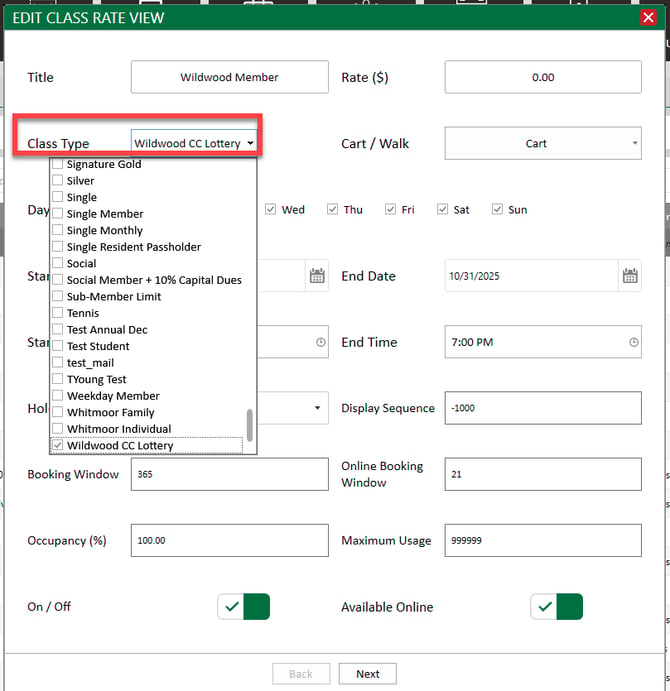
This especially helpful for facilities with multiple pricing tiers, as it reduces setup time and prevents mistakes that can happen when class-rate mapping is hidden across multiple screens.
.png?width=200&height=89&name=CC%20%20fiserv.%20(3).png)