Settings : Creating and Assigning Bar Codes
This article summarizes how to create and assign a bar-code to an inventory item.
Step-By-Step:
Step 1: Click on the "Gear Wheel" Icon on the top right corner of the screen.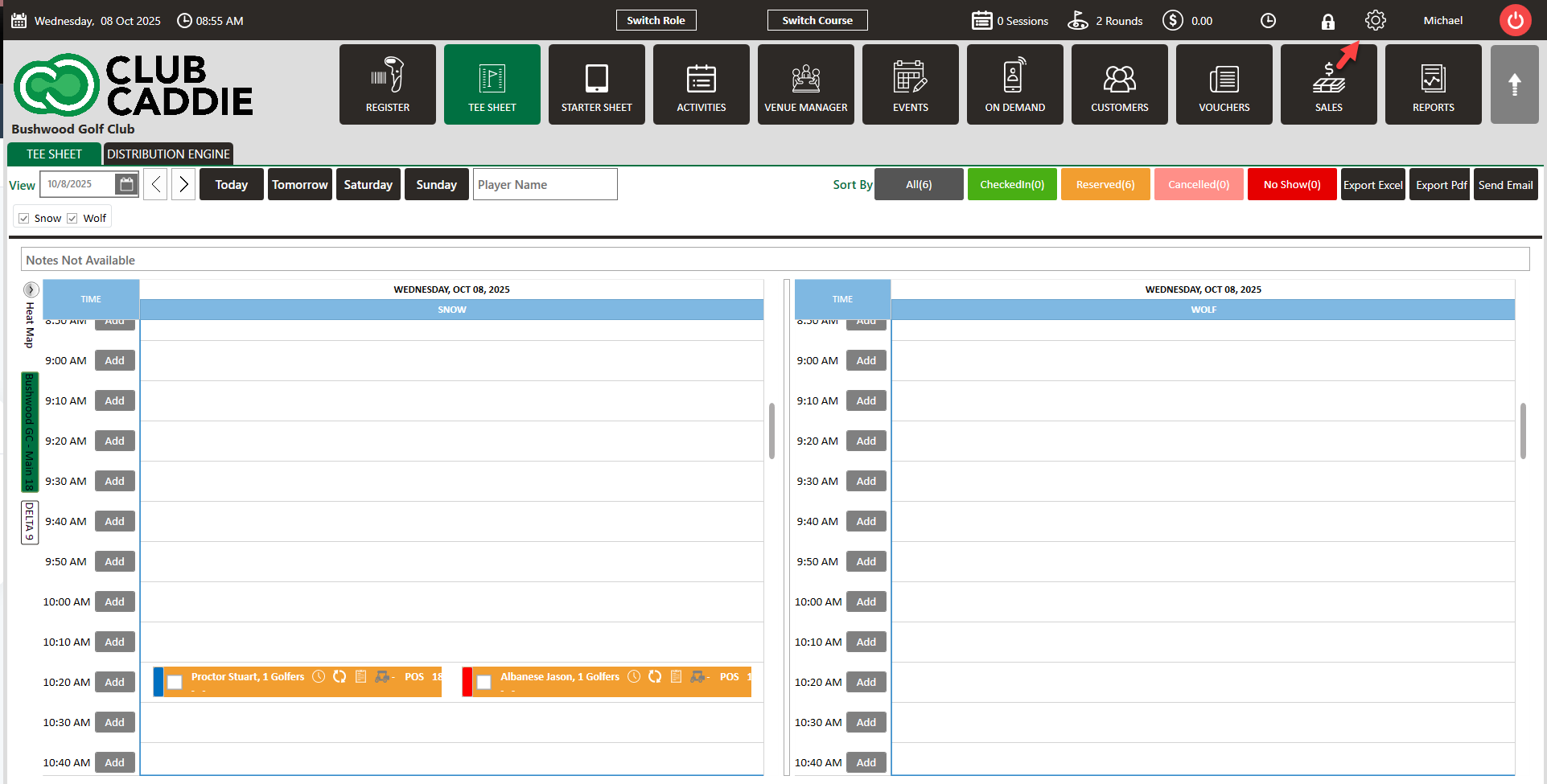
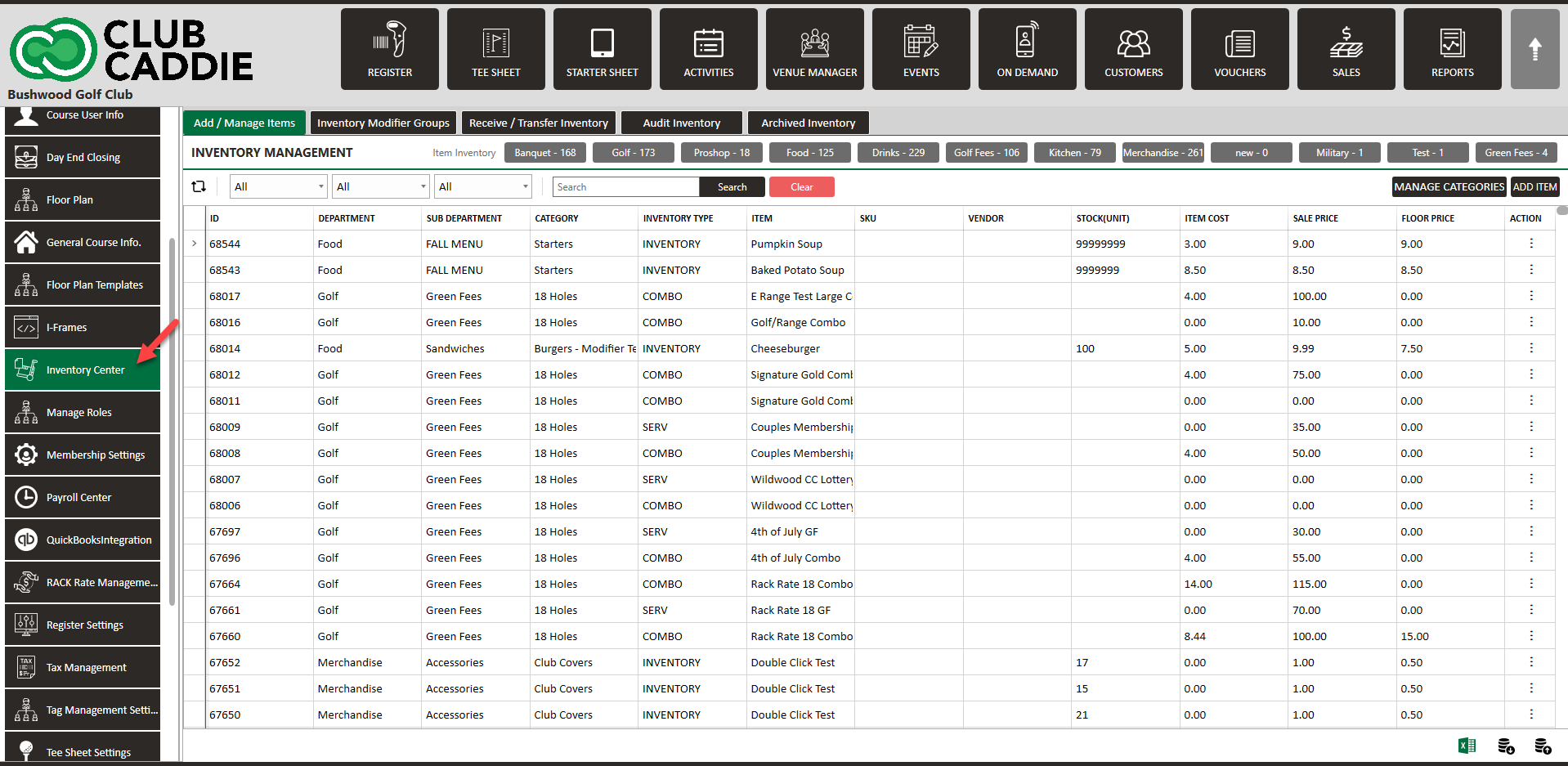
Step 3: You can create Barcode for new items and for existing items. To add a bar code for new item click on "Add Item" and if you want to create a bar code for existing item double click on an item to populate the inventory window.
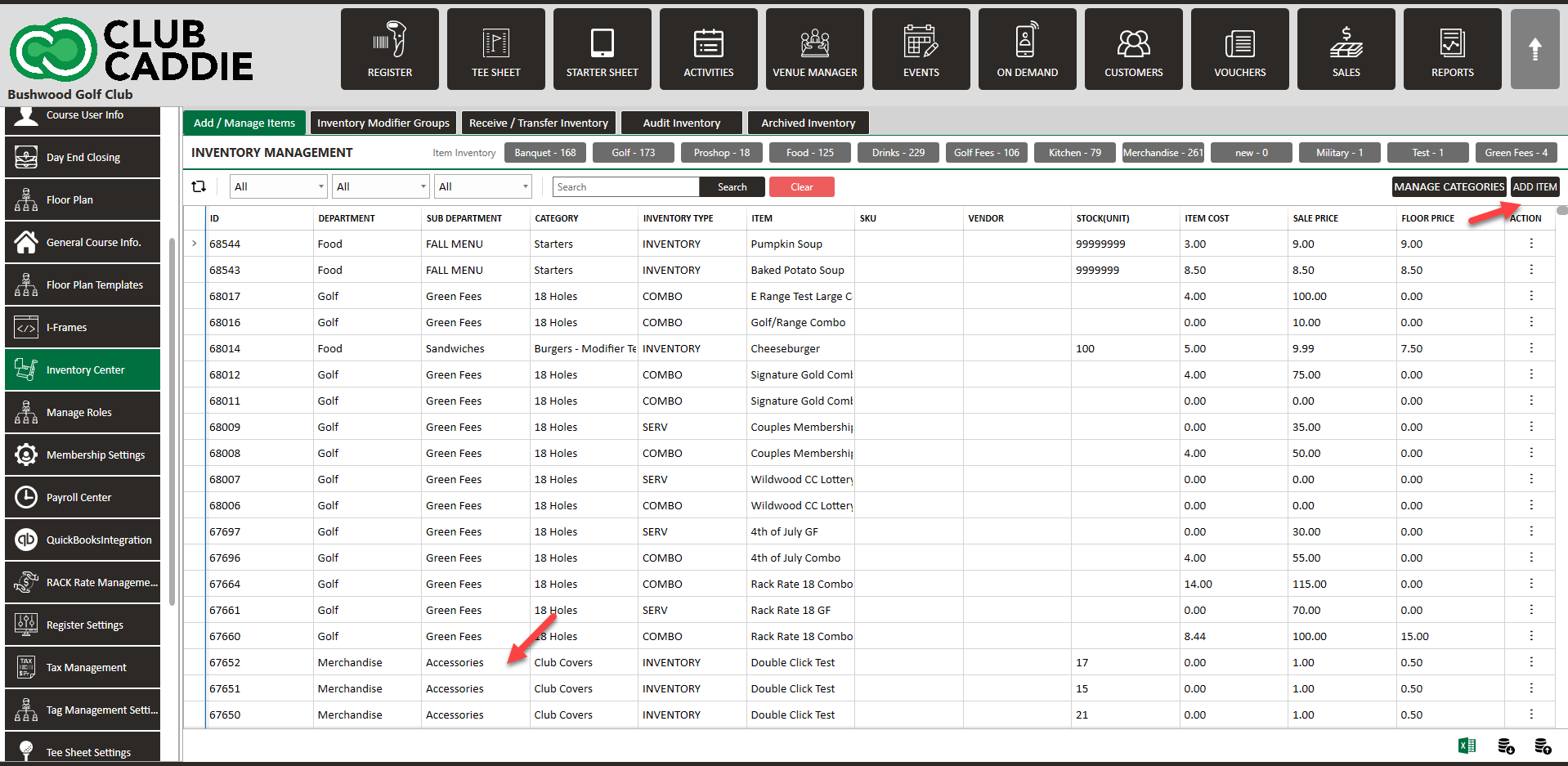
Step 4: To generate Barcode for new item click on "Add Item" button. The system will generate new "ADD ITEM TO INVENTORY" window. Fill all the necessary info, and to generate bar-code click on "Generate Barcode" button. The bar-code will be generated successfully for the item, then click on "Save" button.
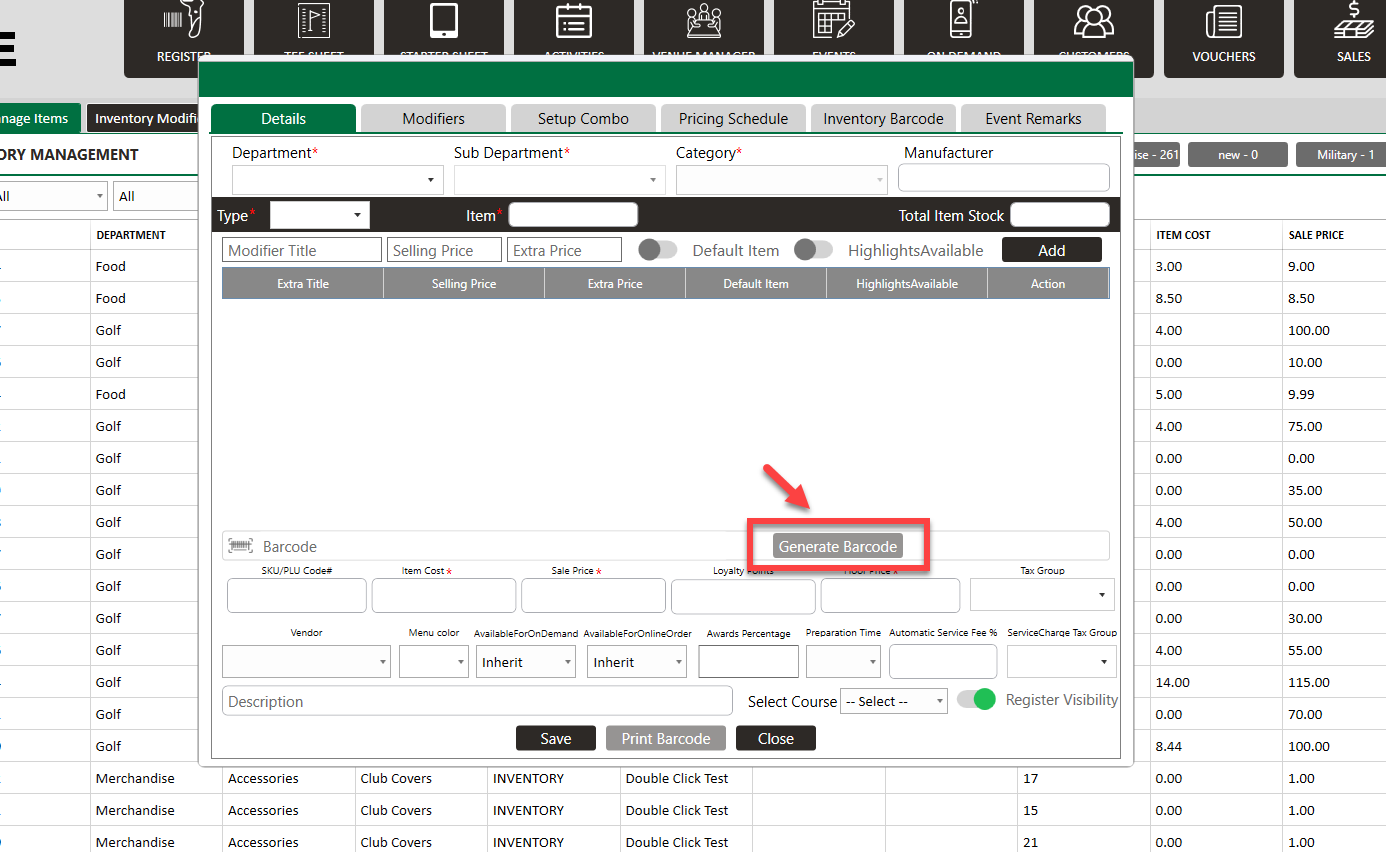
Step 5: For existing item click on "View/Edit" button. The system will generate new "EDIT ITEM OF INVENTORY" window. Click on "Re-Generate Barcode" button. Bar-code will be Re-Generate successfully for the item, then click on "Update" button.
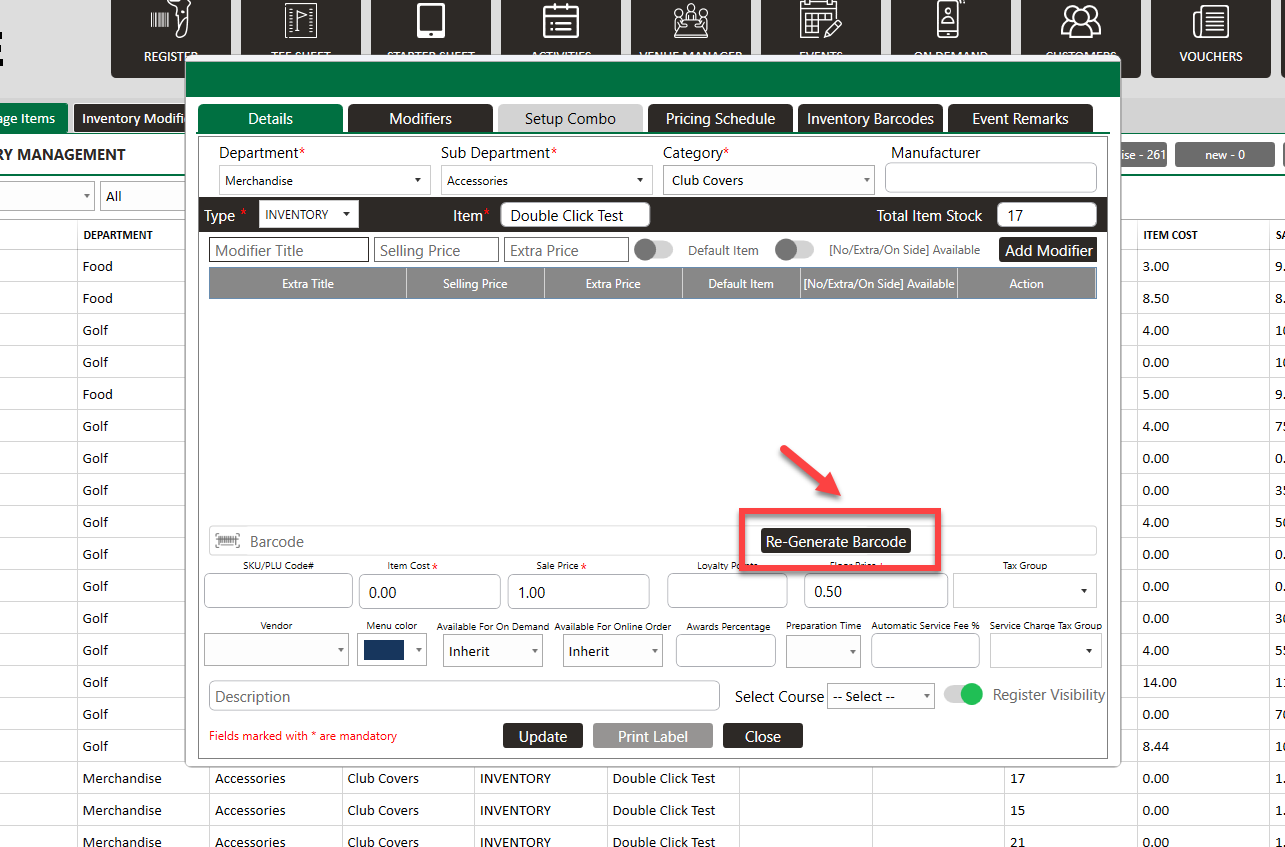
.png?width=200&height=89&name=CC%20%20fiserv.%20(3).png)