Settings : Display Sequence for Categories in the Register
Article Contents: This article contains step-by-step instructions on how to edit your display sequence for items in your register.
Step-by-Step:
Step 1: Click on the Gear Wheel icon on the top right corner of the screen. Then, click on Register Settings from the left hand menu.
![]()
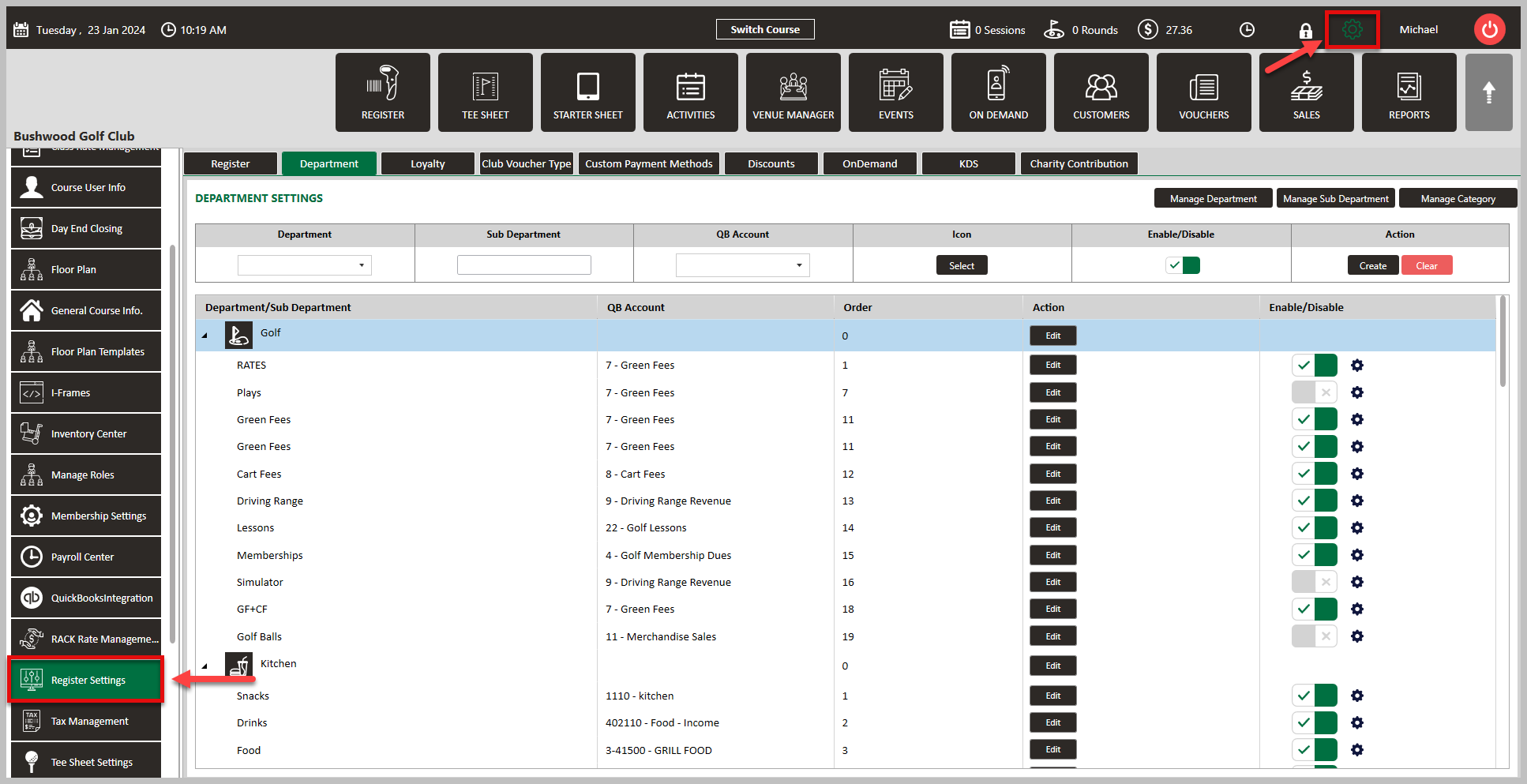
Step 2: Click on the Department tab along the top row, followed by Manage Category over on the right hand side. This will generate a Manage Category pop-up window.
![]()
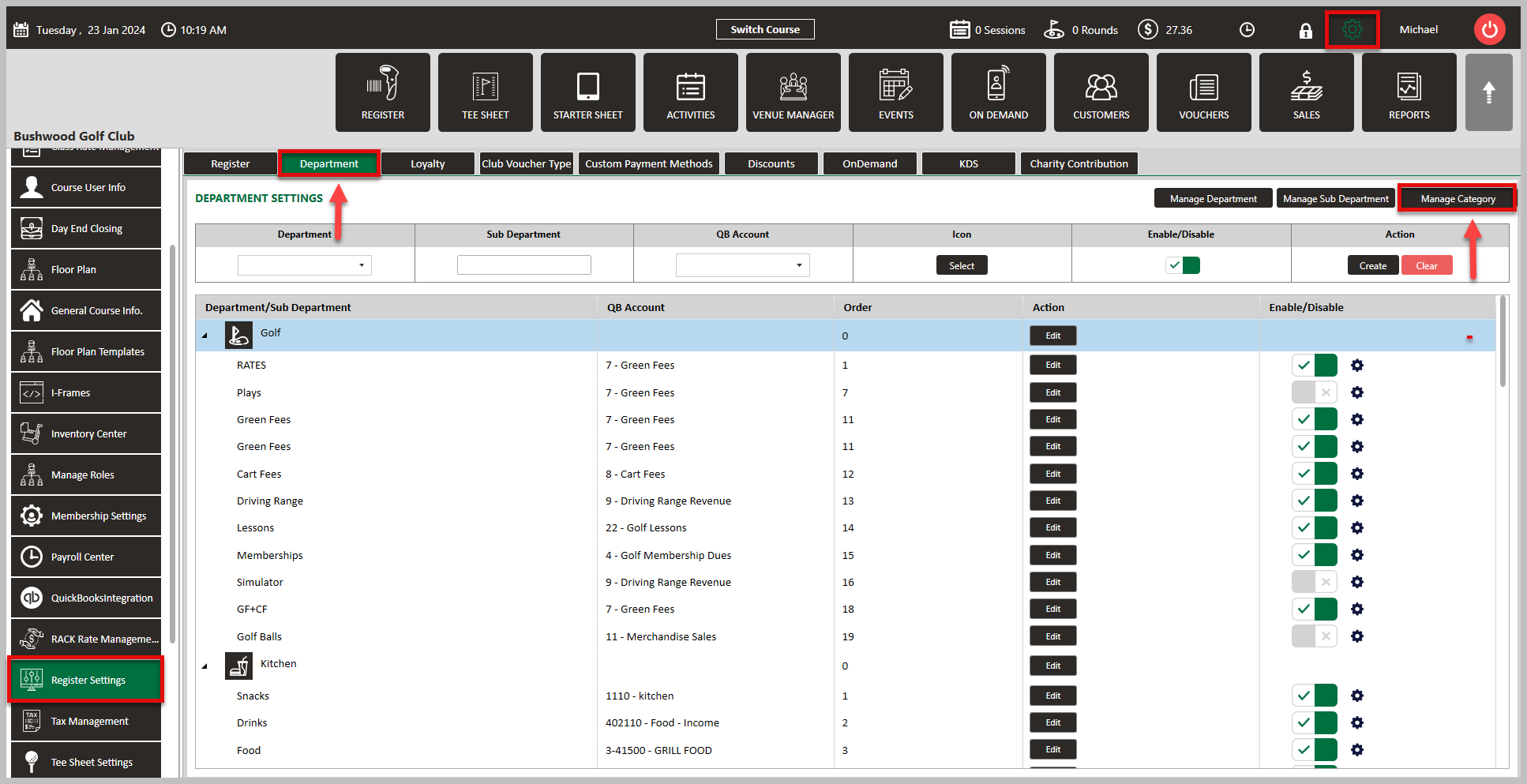
Step 3: In the pop-up window, you will see a list of your inventory items. To change the display sequence of an item, click on Edit next to the item, change the number in the Display Sequence window, then Save Category.
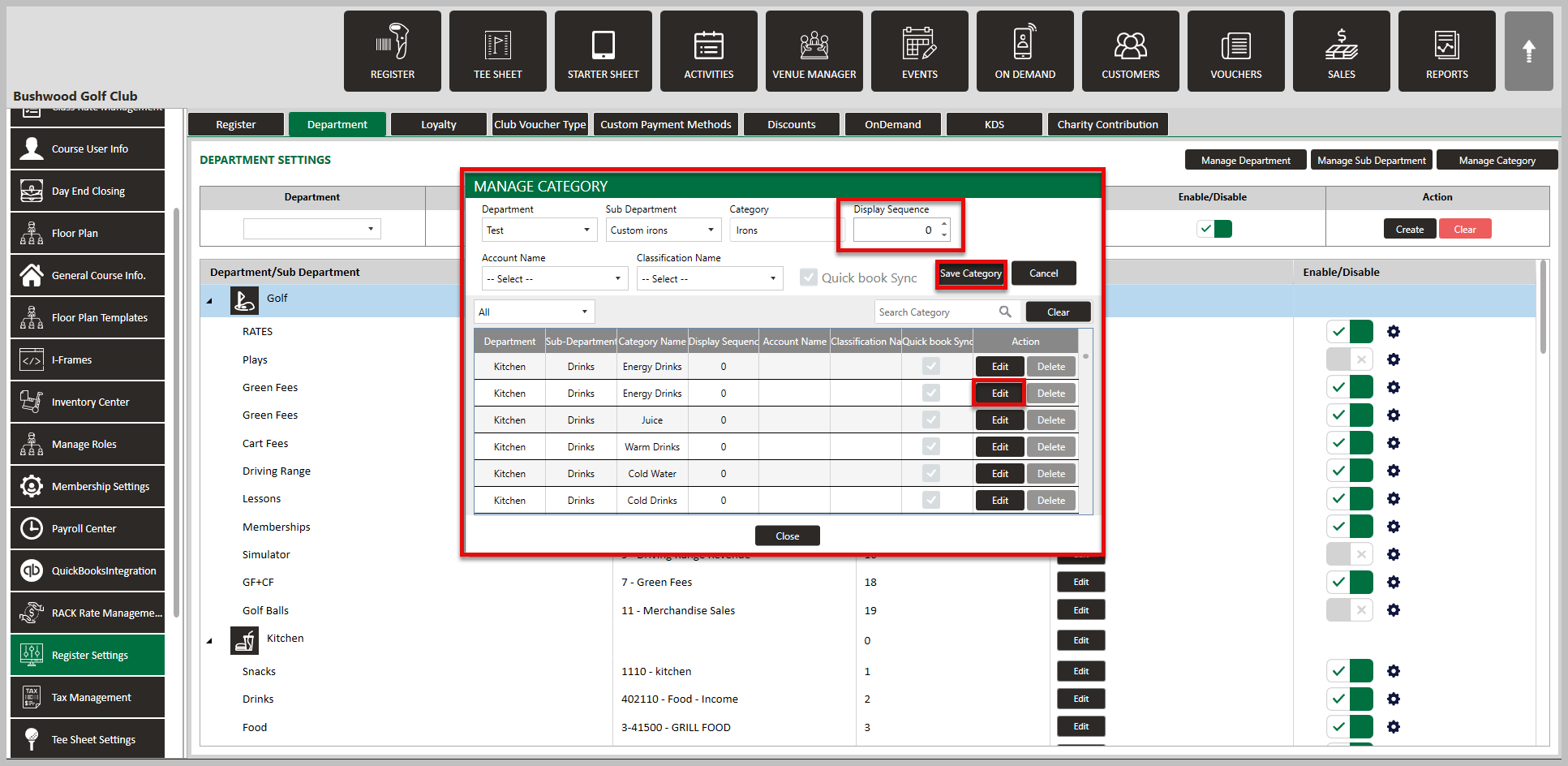
![]()
.png?width=200&height=89&name=CC%20%20fiserv.%20(3).png)