Settings : Employee Pin Lock
This is a guide with instructions on setting up Pin Lock for employees, creating a 4-digit code for each employee, as well as tips to making sure your transition to employee pin lock runs smoothly.
Step-by-Step Guide:
Step 1: Turn on Employee Pin Lock. Navigate to Settings > Select Terminal Management > Chose your Terminal Location > Click on Edit for the terminal you want to enable Pin Lock > Toggle on Lock Screen > Click Save.
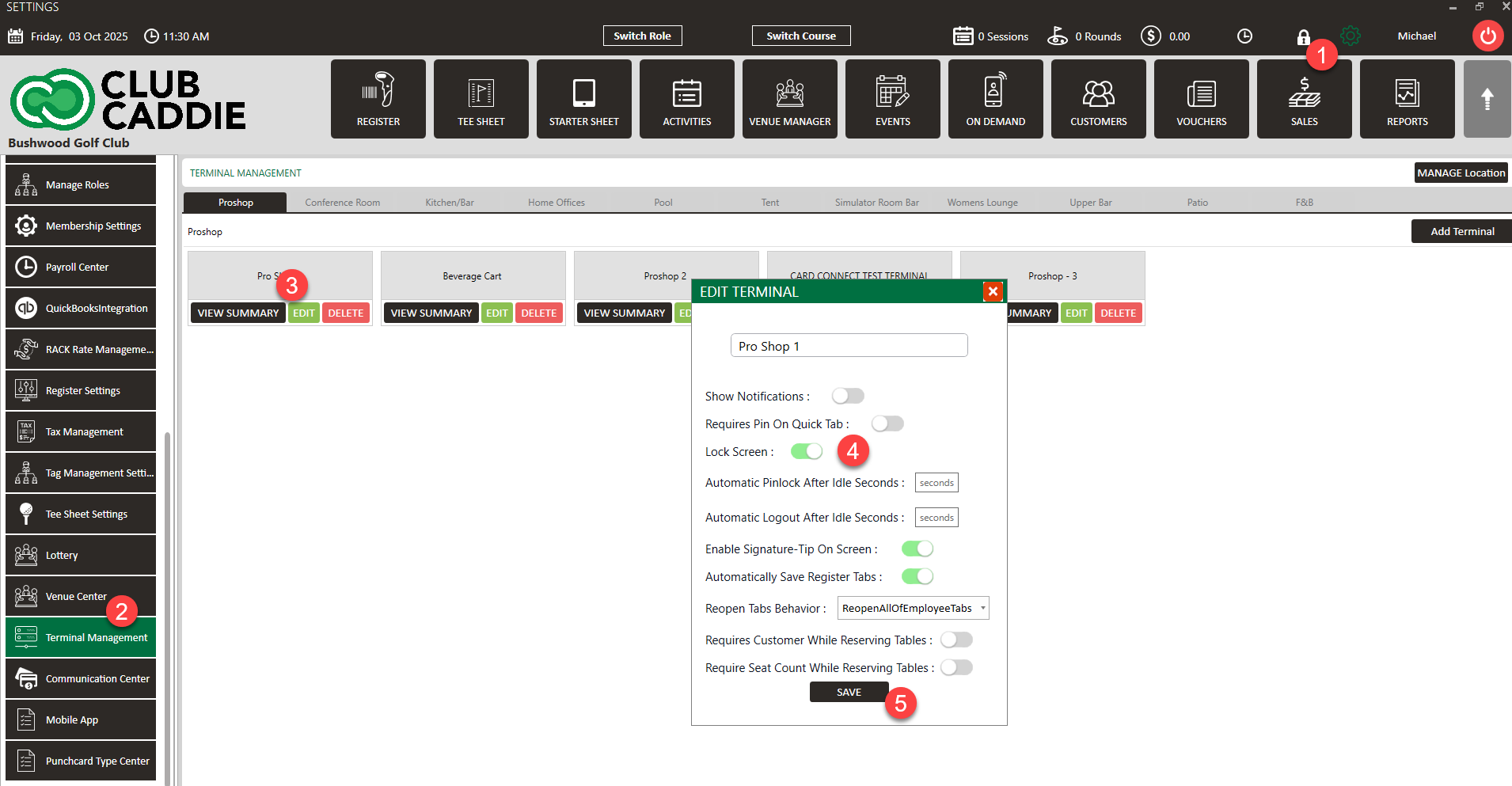
Step 2: Set a pin for each employee by navigating to your Settings > select Course User Info > select an employee to populate their profile > create and enter a 4 digit code for that particular employee under Unique Identification Pin > Click Submit. Then, log out and back in to start using this feature.
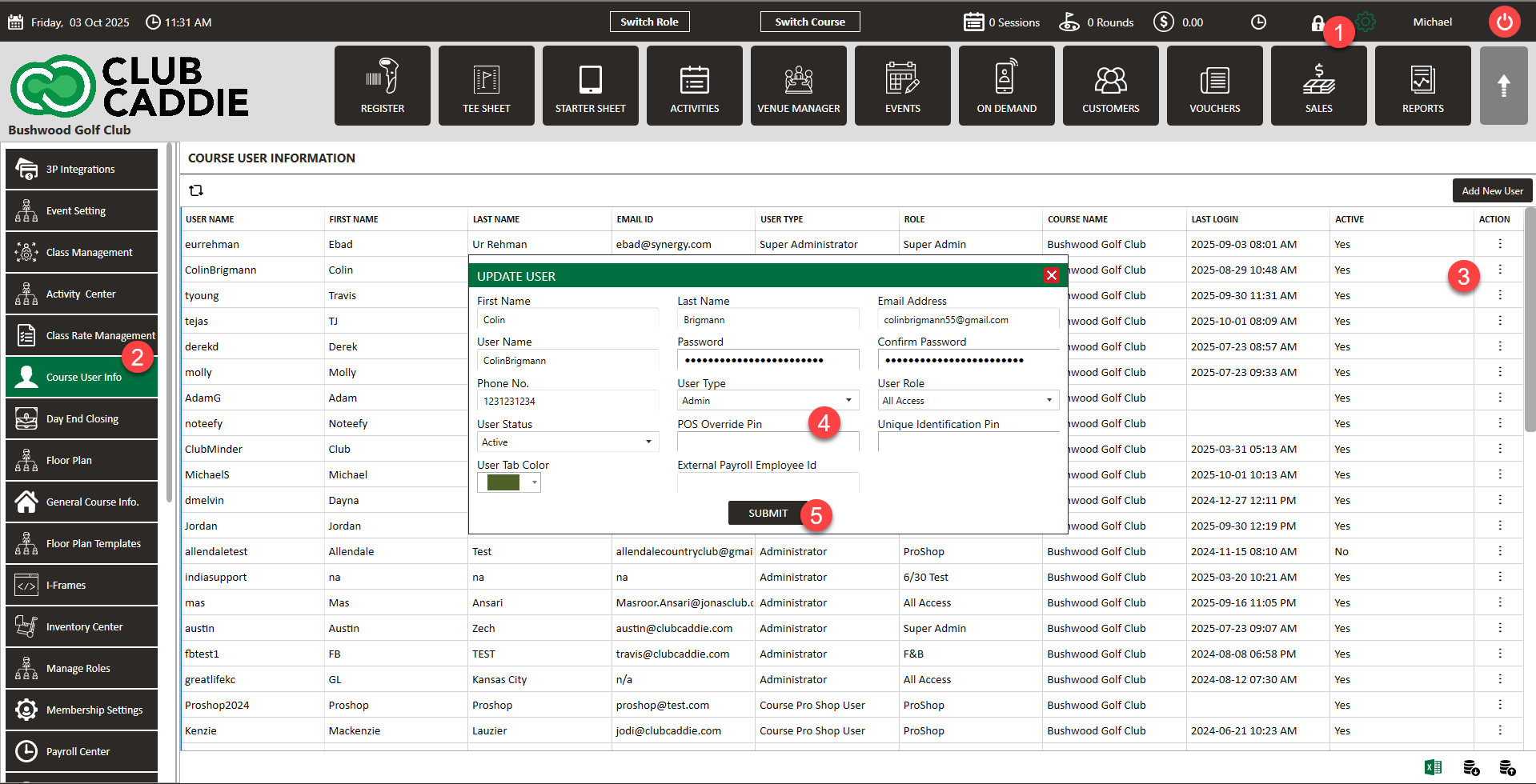
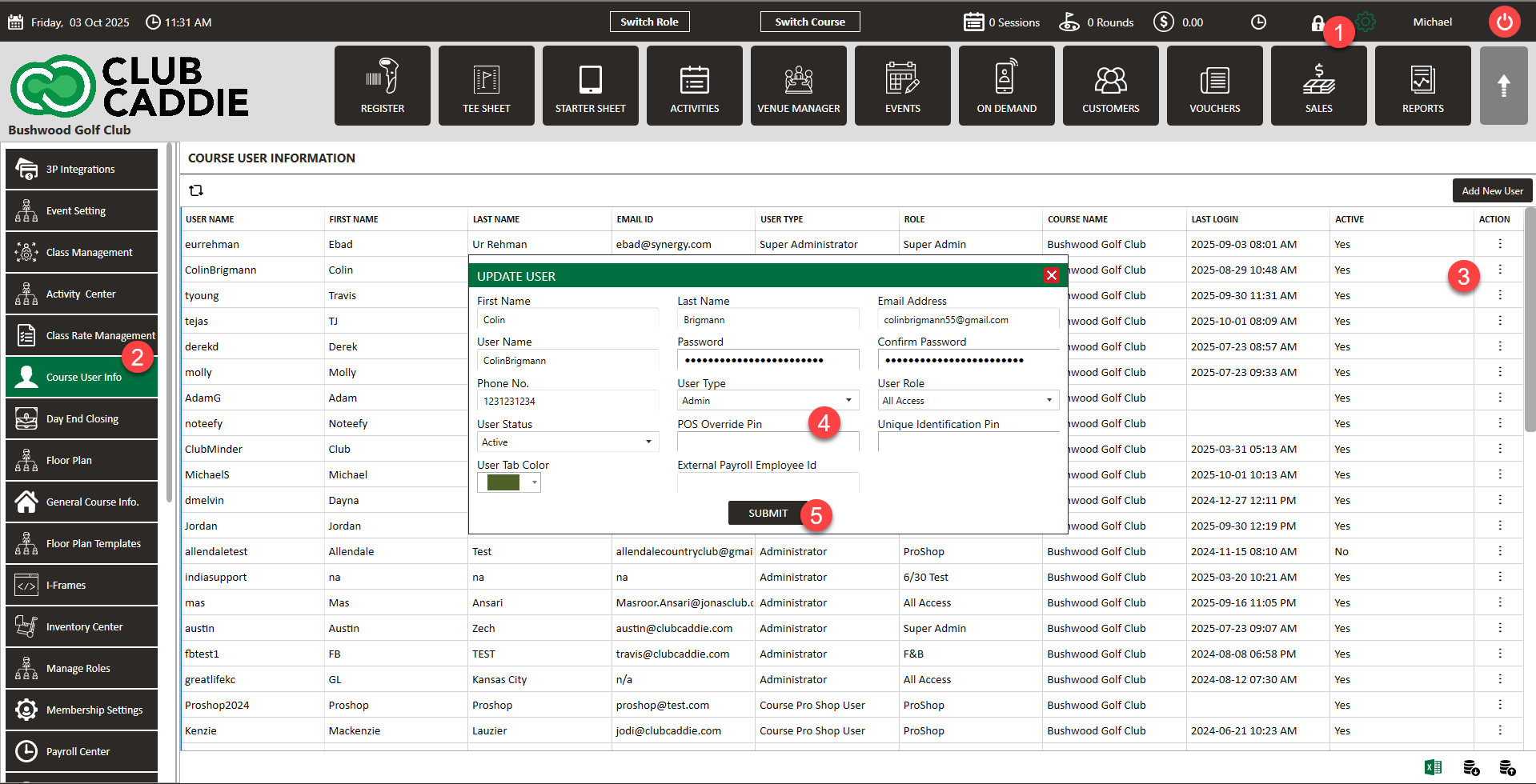
Step 3: If you want to require employees to use Pin Lock for Quick Tabs, you will need to toggle that feature on. Navigate to Settings > Terminal Management > click on Edit on the terminal that you want this feature enabled > Toggle on Requires Pin on Quick Tab, then click Save.
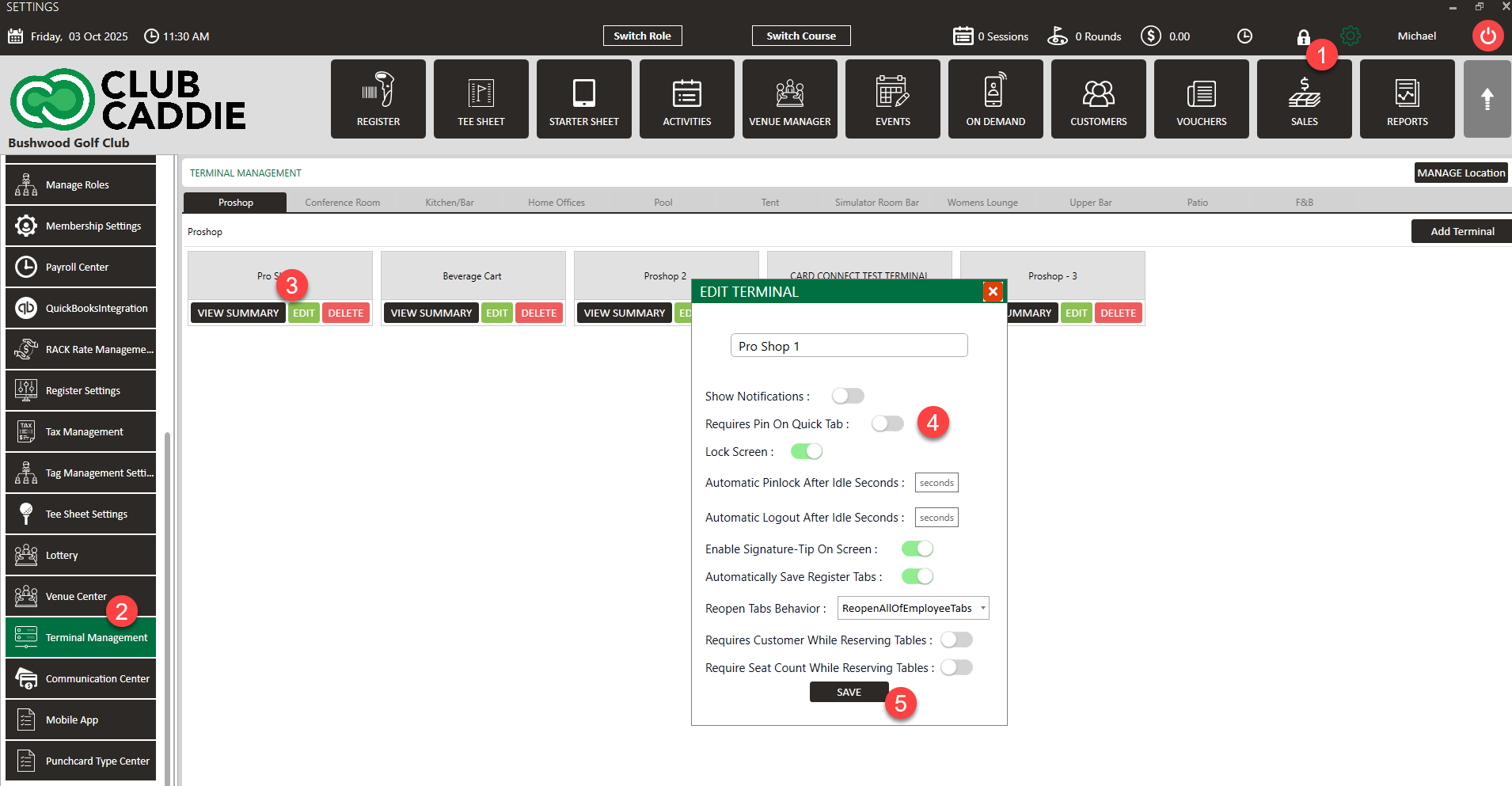
Step 5: Pin Lock is mainly used for servers to assign tabs. Before creating a new tab, the employee will select the lock icon in the top right of the screen, enter their 4-digit pin, and then start the tab. That tab and transaction will now be assigned to that employee.
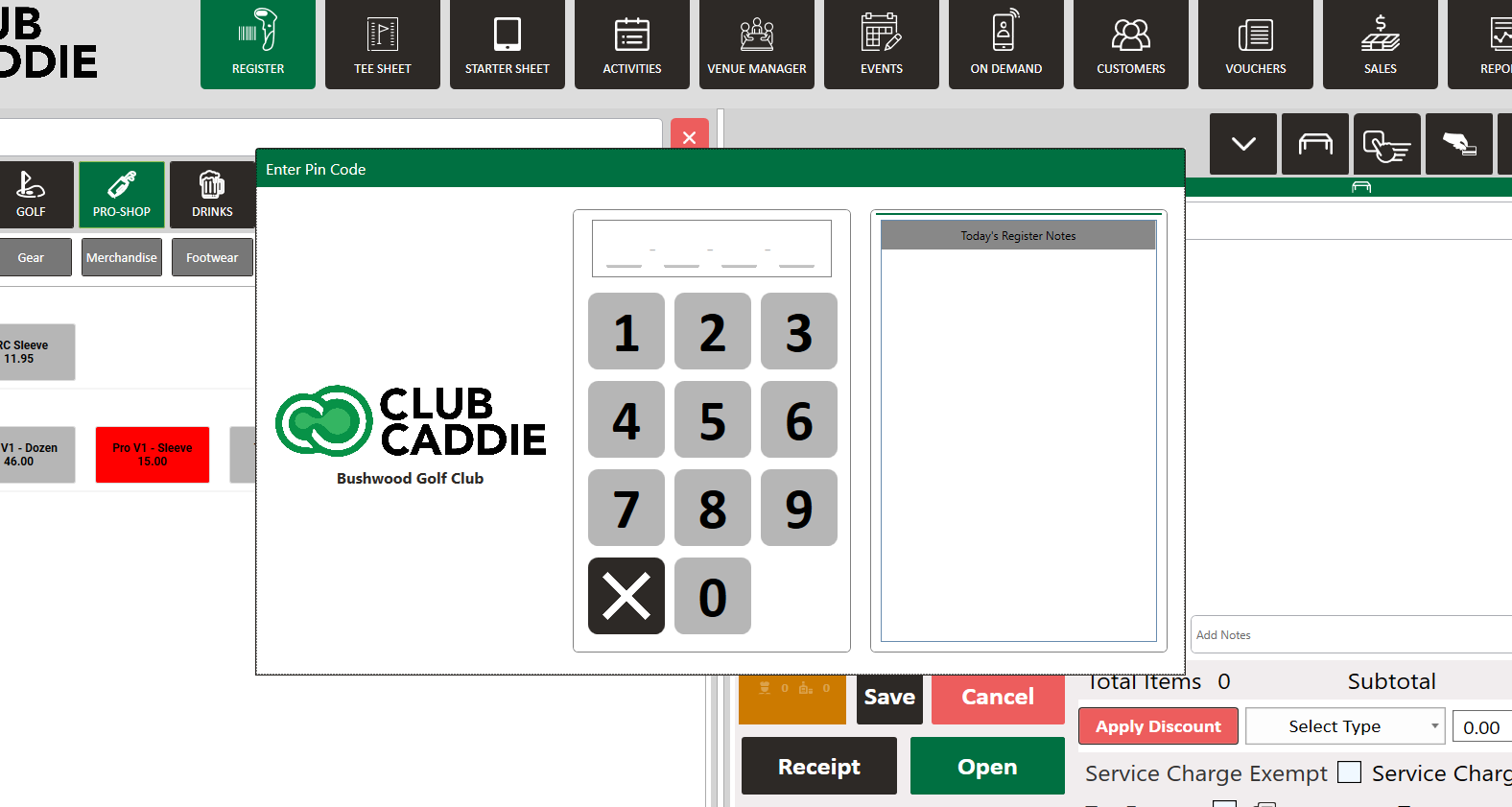
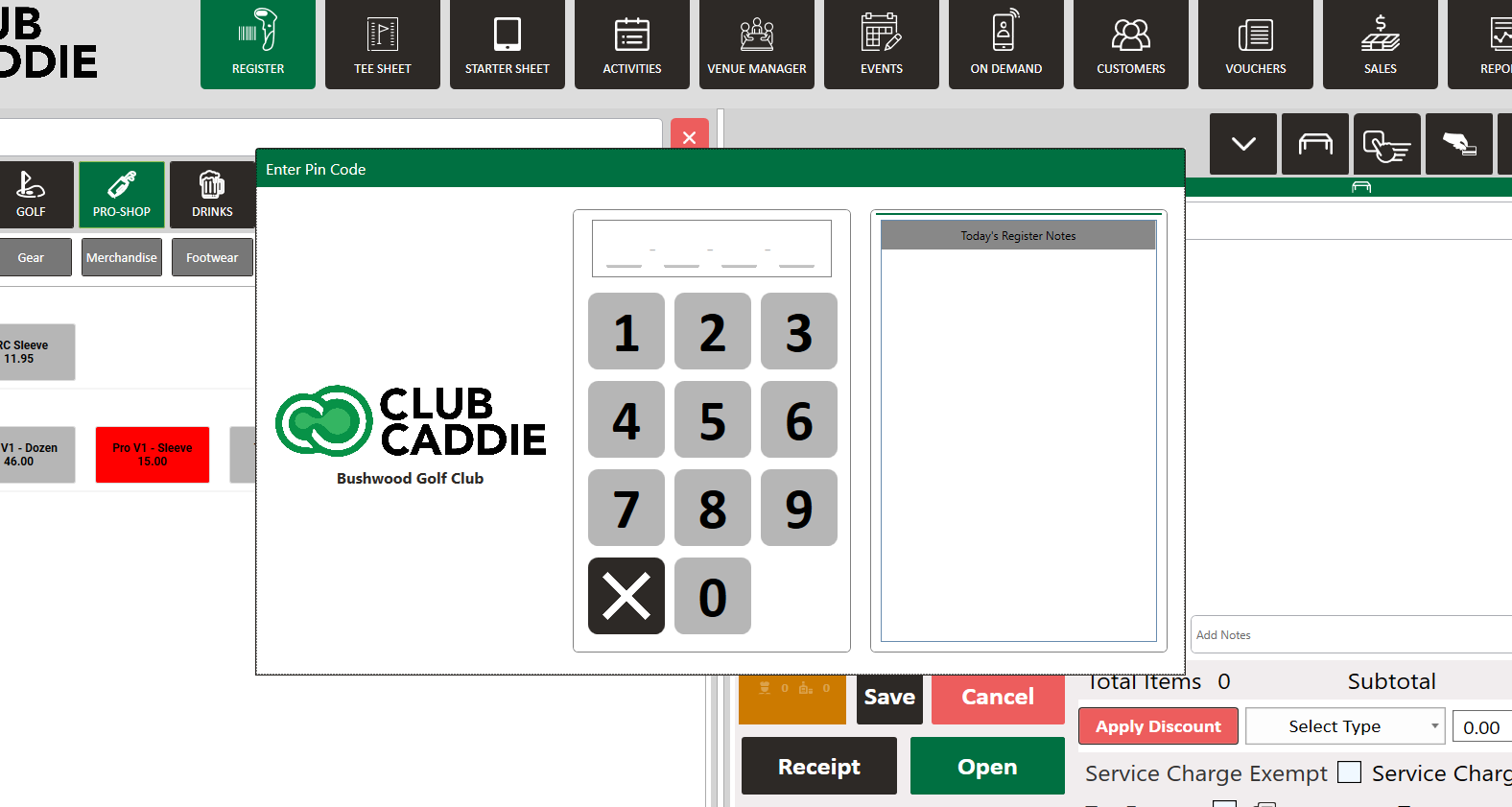
.png?width=200&height=89&name=CC%20%20fiserv.%20(3).png)