Settings : Prorating Member Classes
Article Contents: This article covers the option of prorating a member class for when adding a new class to a member. When this option it turned on in Class Management, the monthly or yearly rate for the member will be prorated appropriately.
Step by Step:
Step 1: Navigate to your
Settings, then click on
Class Management.
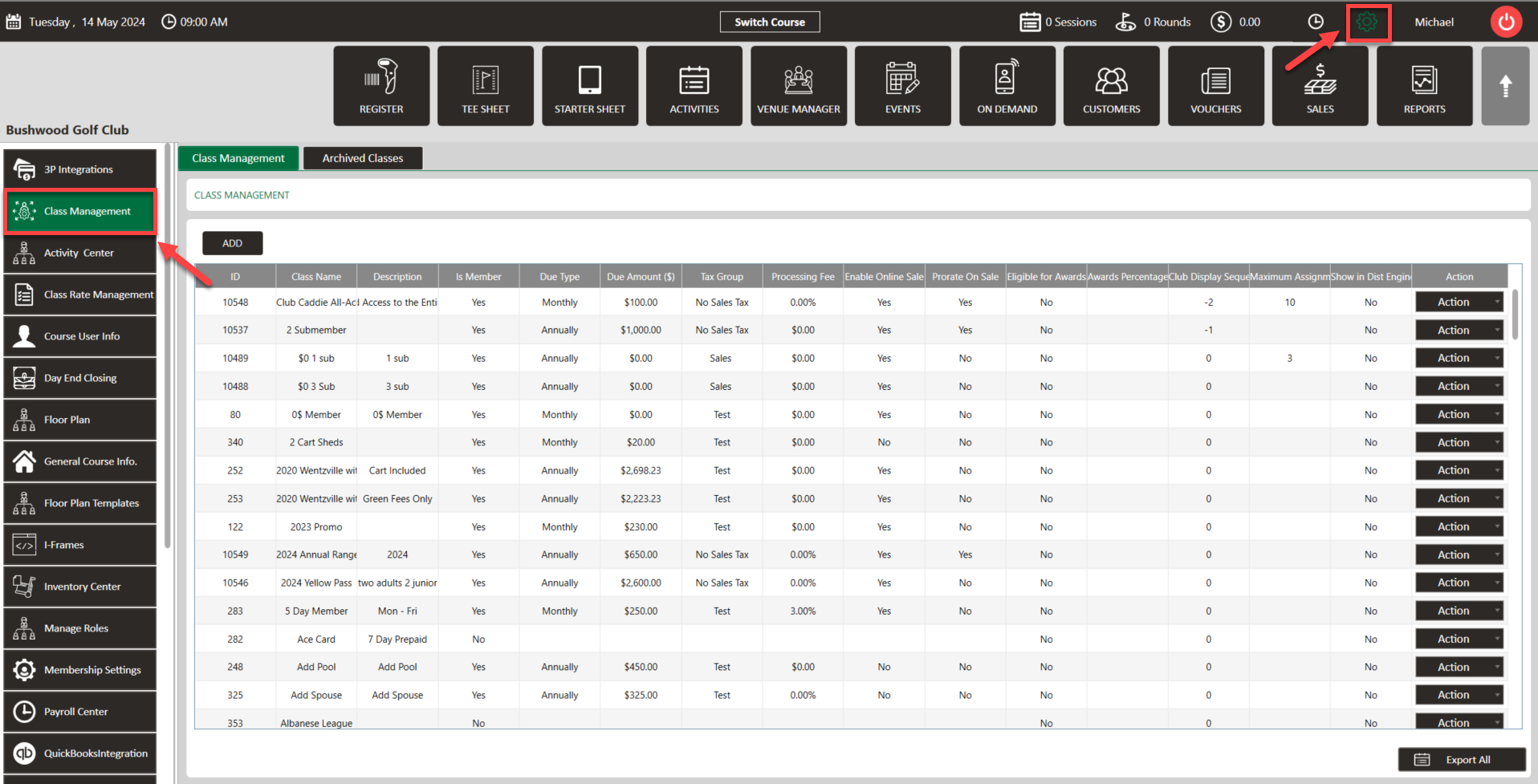
Step 2: From
Class Management, click on the
Action dropdown for the class that you would like to prorate, select
Edit Class, and toggle on
Prorate on Sale. Then click
Save.
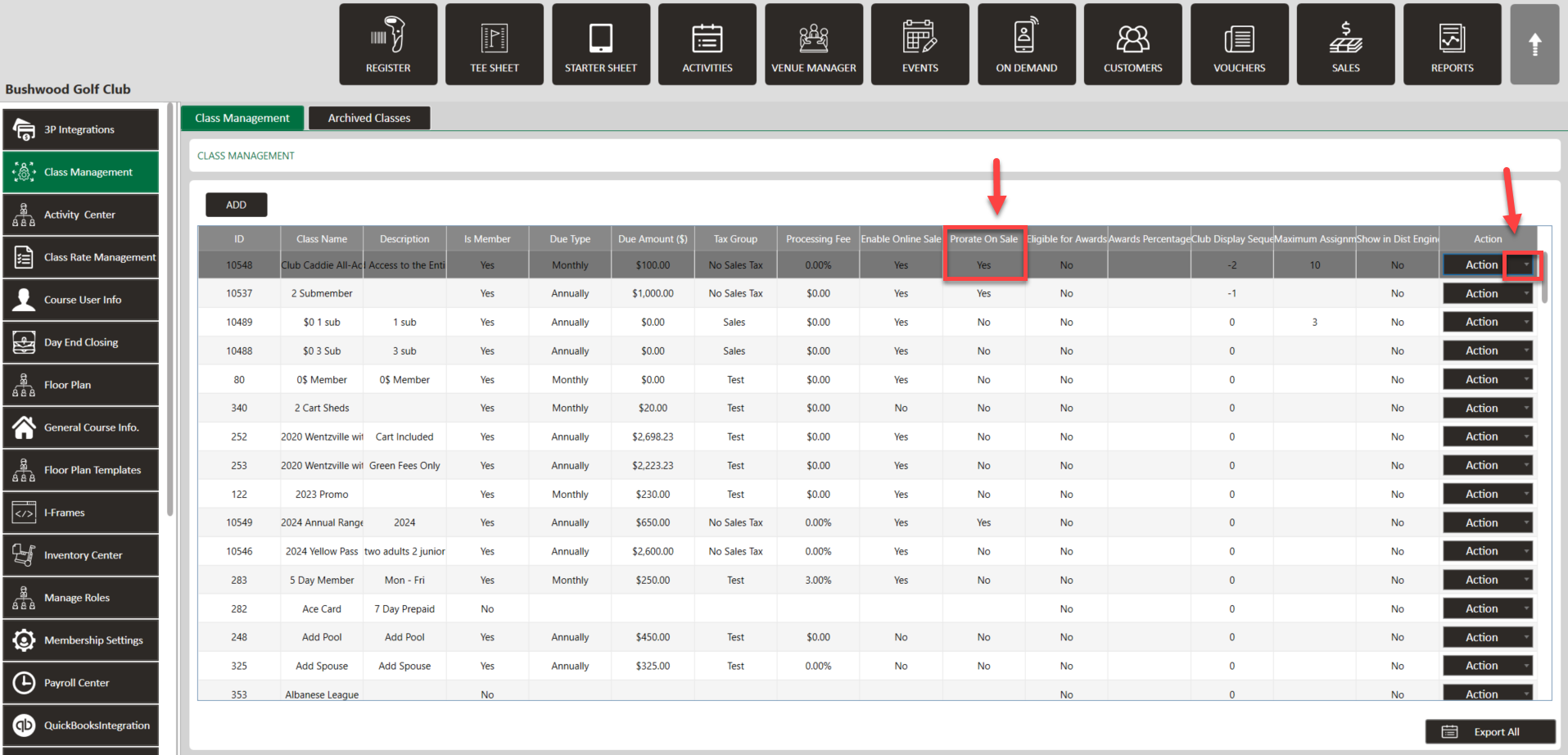
Step 3: You will then be able to add this class to a member at a prorated discount for the month or year, depending on their respective class.
Annual - If you would like the annual class to end on Dec 31st, and to be prorated from the effective date until the end of the year, enter Dec 31st in the expiration date when adding the class to the member.
Annual - If you would like the annual class to end on Dec 31st, and to be prorated from the effective date until the end of the year, enter Dec 31st in the expiration date when adding the class to the member.
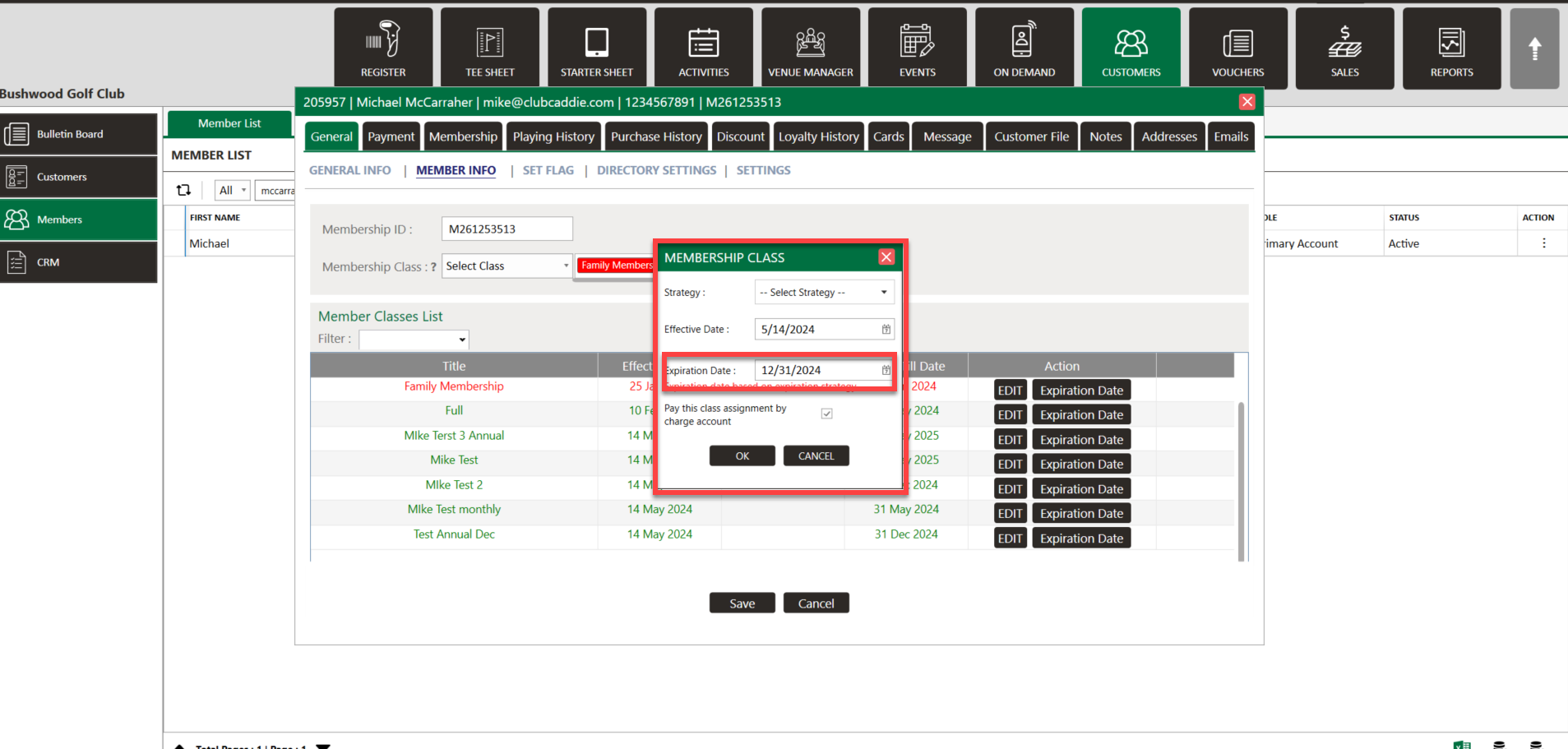
Monthly - Make sure to set the Bill Till Date for the last day of the month in order for the prorate to work effectively for the current month.
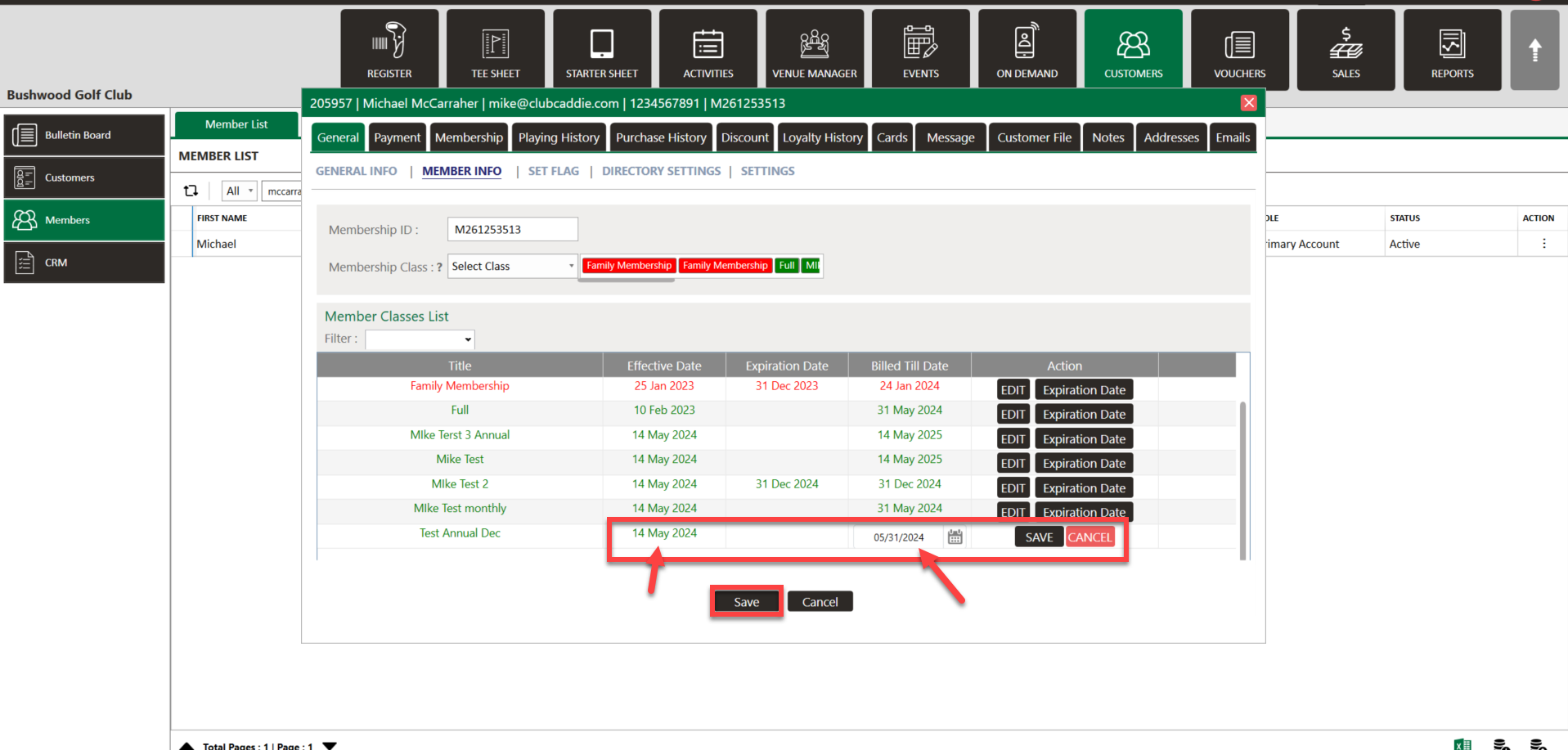
.png?width=200&height=89&name=CC%20%20fiserv.%20(3).png)