Settings : Register Settings : How to enable loyalty points
Article Contents: This article gives step-by-step instructions on how to enable loyalty points.
Step by Step
Step 1: Click the settings icon (gear wheel) in the upper right hand corner of Club Caddie. Select "Register Settings" from the left hand menu.
Step 2: Click the "Loyalty" tab to see the loyalty settings.
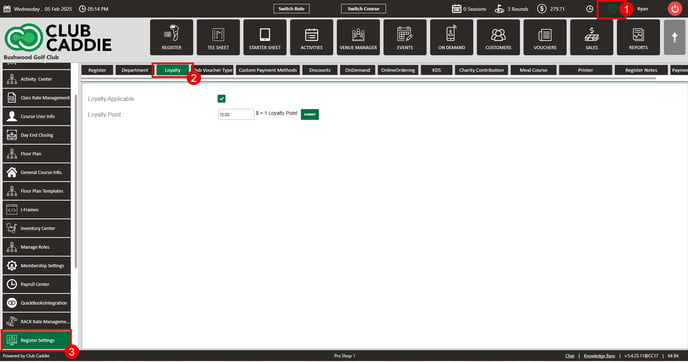
Step 3: To enable the loyalty points, you'll want to ensure the loyalty points applicable box is checked. Next, you'll set a dollar amount value that the customer needs to spend in order to receive a loyalty point. Click Submit.
Example: If you enter in $10, that means that for every $10 spent, the customer will receive 1 loyalty point.
Step 1: Click the settings icon (gear wheel) in the upper right hand corner of Club Caddie. Select "Register Settings" from the left hand menu.
Step 2: Click the "Loyalty" tab to see the loyalty settings.
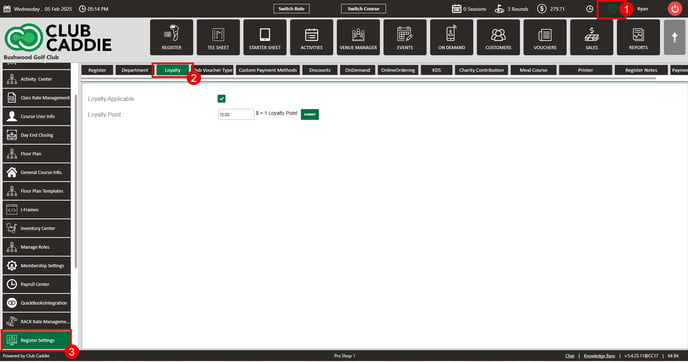
Step 3: To enable the loyalty points, you'll want to ensure the loyalty points applicable box is checked. Next, you'll set a dollar amount value that the customer needs to spend in order to receive a loyalty point. Click Submit.
Example: If you enter in $10, that means that for every $10 spent, the customer will receive 1 loyalty point.
.png?width=200&height=89&name=CC%20%20fiserv.%20(3).png)