Settings : Unique Identification Pins
Article Contents: This article contains instructions on how to assign staff members to sales using Unique Identification Pins.
Step-By-Step Instructions
Step 1: First, click on Settings and click on Terminal Management from the left-hand-side menu.
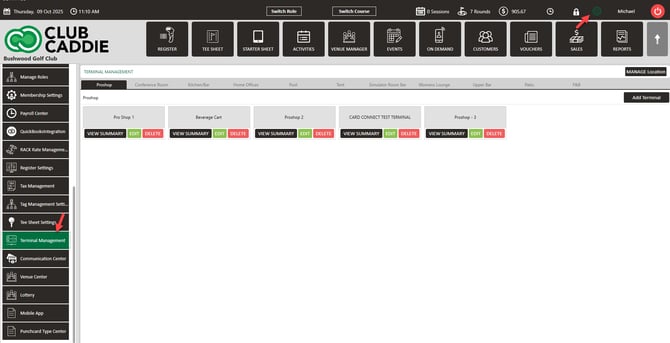
Step 2: Then, click on Edit on the terminal that you want this feature enabled. Then Toggle on Requires Pin on Quick Tab, then click Save.
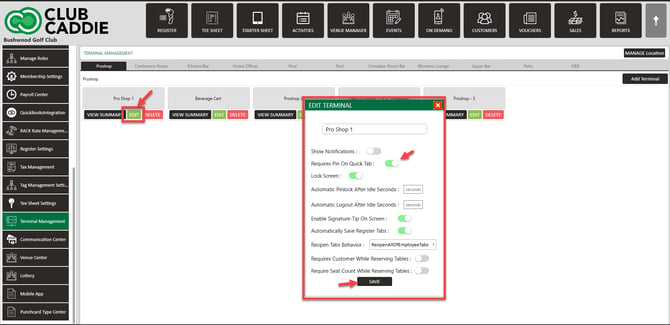
Step 3: To assign your staff with their pin number, you will need to navigate to Settings and click on Course User Info.
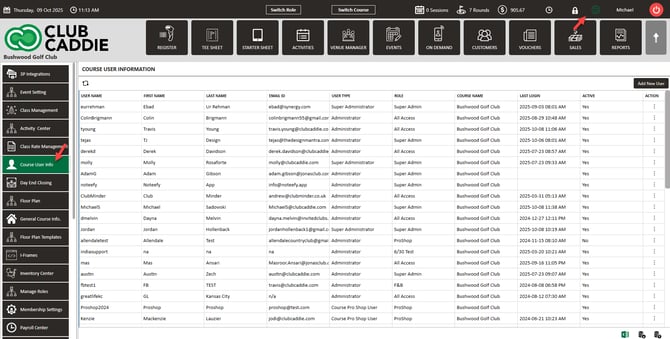
Step 4: Double click on the user that you want to set a unique identification pin. The system will then generate a Update User pop-up window.
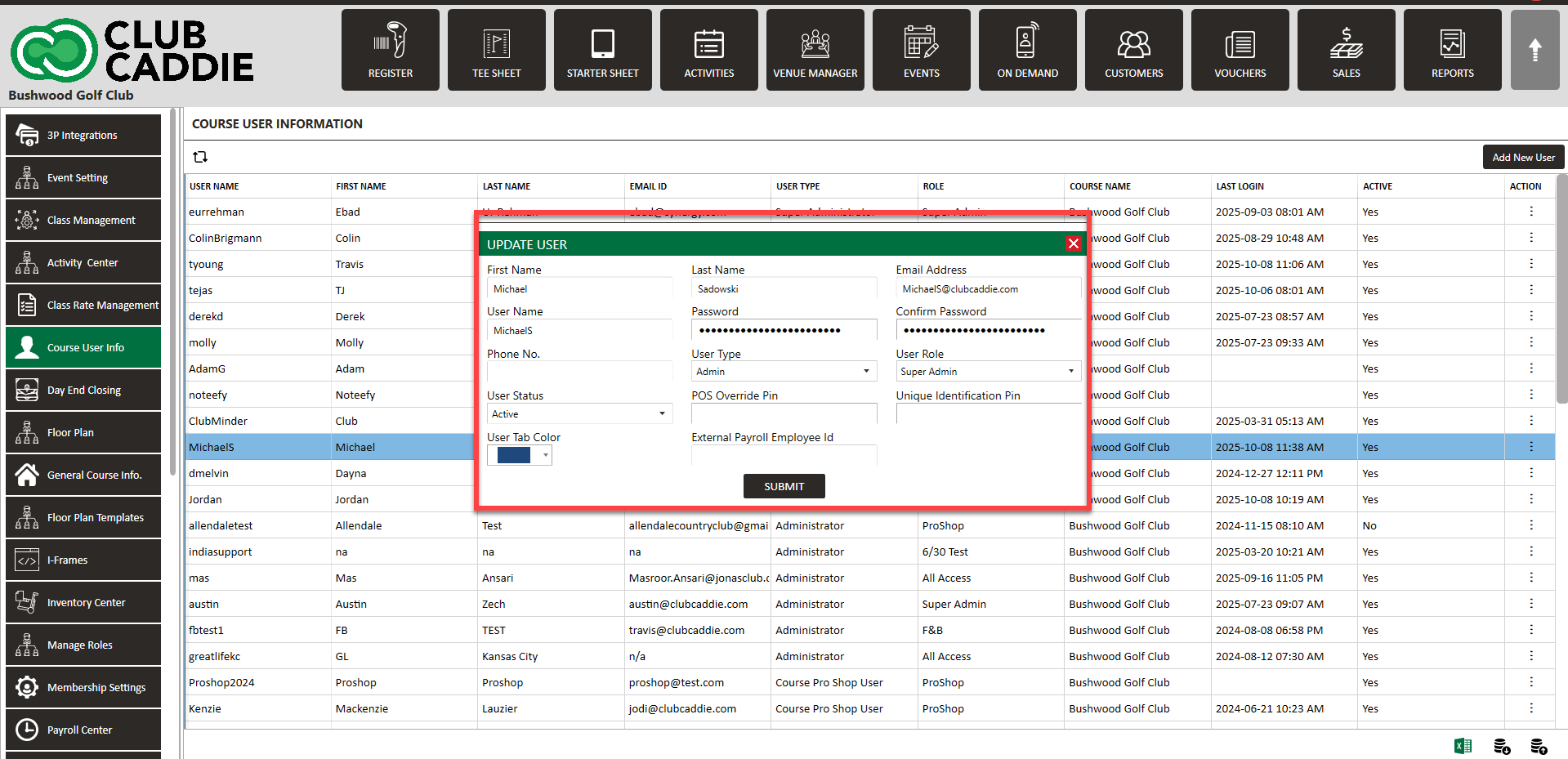
Step 5: Enter a four digit code in the section Unique Identification Pin. Finally, click Submit.
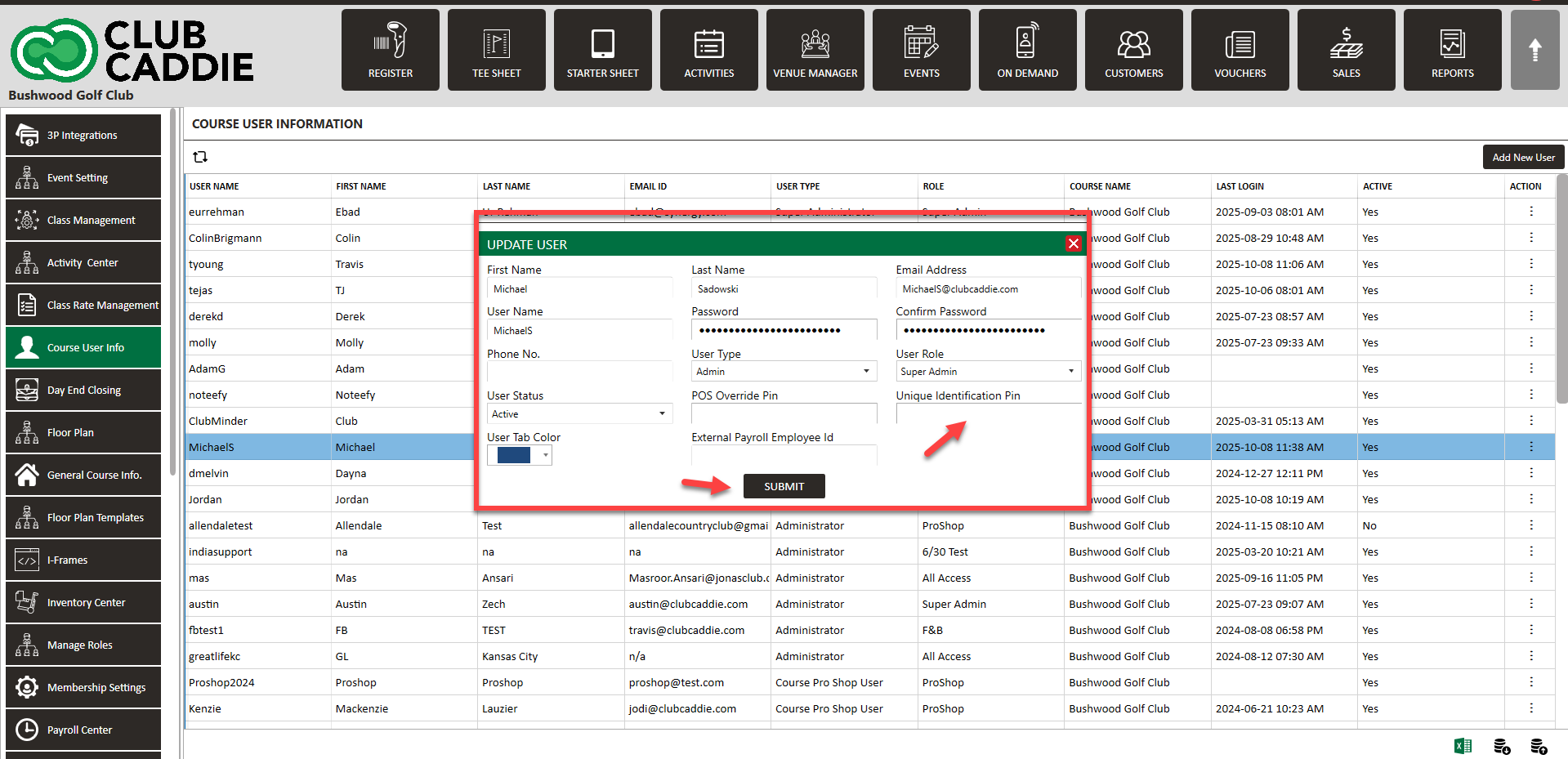
.png?width=200&height=89&name=CC%20%20fiserv.%20(3).png)