TEE SHEET: SHOTGUN STARTS
Article Content: Shotgun Starts Are The Go-To Setup For Tournaments And Large Groups When You Want Multiple Foursomes Starting At The Same Time Across Different Holes. The System Will Automatically Calculate The Number Of Tee Times Required, Assign An End Time Based On Player Count And Turn Time, And Block The Course Accordingly.
You also have control over how the shotgun appears online. Even if the tee sheet technically starts blocking at 8:56 AM, you can set the shotgun to display as “9:00 AM” for players. That way, the booking experience looks clean while still respecting your operational timing. Operators can fine-tune details such as hole count (9 or 18), player capacity, and how blocks are applied around the shotgun to avoid overlap with regular play.
Step-by-Step:
Step 1: Click on the Tee Sheet module along the top row.
Step 2: On the tee sheet, you can either click and drag the time range (e.g., 9:00 AM to 1:30 PM for an 18-hole shotgun), select Shotgun Start, and the system will calculate the player capacity (e.g., 112 players), apply your turn time (e.g., 2 hours), and block the course as needed.
OR
Create a shotgun by right-clicking a start time, right-click on a specific time (e.g., 9:00 AM) and select Add Shotgun, enter your player count (e.g., 100 players). Club Caddie calculates the end time automatically (e.g., 1:10 PM for 100 players, taking up ~25 tee times).

Step 3: Enter shotgun details.
- Name the shotgun (e.g., “Spring Tournament” or “Shotgun Training”).
- Choose 18 holes or 9 holes.
- Set the Online Display Start Time if you want it to show a clean 9:00 AM even when tee slots technically begin at 8:56 AM.
Save and confirm.
Step 4: Once saved, the shotgun displays on the tee sheet and appears in the booking engine.
In the booking engine, players will only see the shotgun start (e.g., “9:00 AM Shotgun”) and the sheet reopens automatically once the shotgun has finished (e.g., 1:10 PM).



Step 5: Manage course flow with Blocks.
- To prevent conflicts, you may need to add:
- No Online Bookings in front of the shotgun.
- 9 Holes Only blocks if certain groups will finish early.
- OT Times Blocks if you need to fully restrict outside play.
Blocks ensure smooth flow and help manage cart inventory or overlapping play.

Step 6: Adjust player counts as needed. - Right click on the shotgun, and select Edit.
- If fewer players register than expected, update the shotgun size (e.g., from 100 to 64 players).
- The system automatically shrinks the blocked range, reopening later tee times (e.g., opening 11:40 AM slots for normal booking).

Step 7: Booking into a shotgun.
- Members can book just like a regular tee time, selecting the shotgun slot and choosing their number of players (1–4).
- The system fills slots sequentially (e.g., showing 9:00 AM but internally assigning 9:10 or 9:20).
As slots fill, additional players are placed into the next available time in the shotgun.
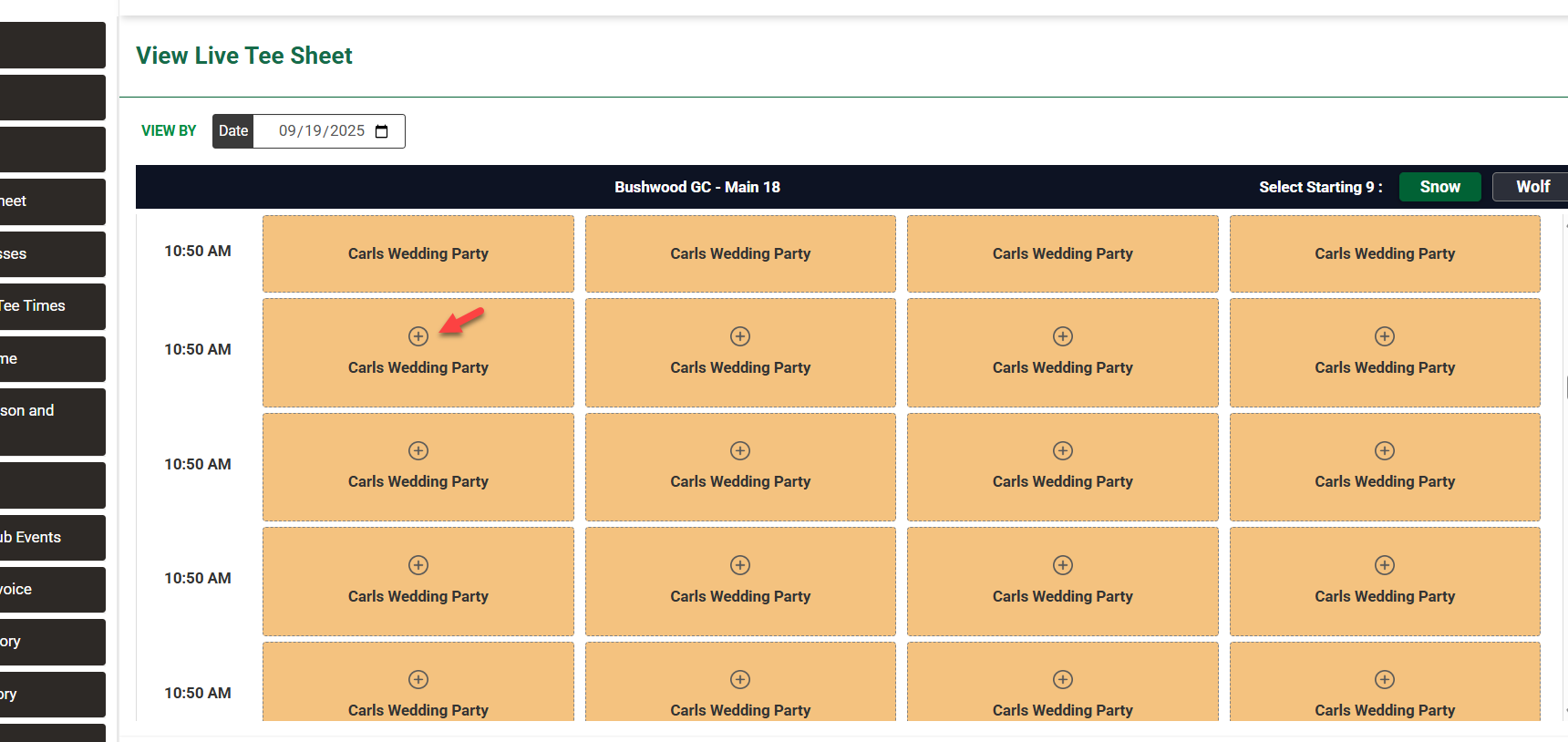
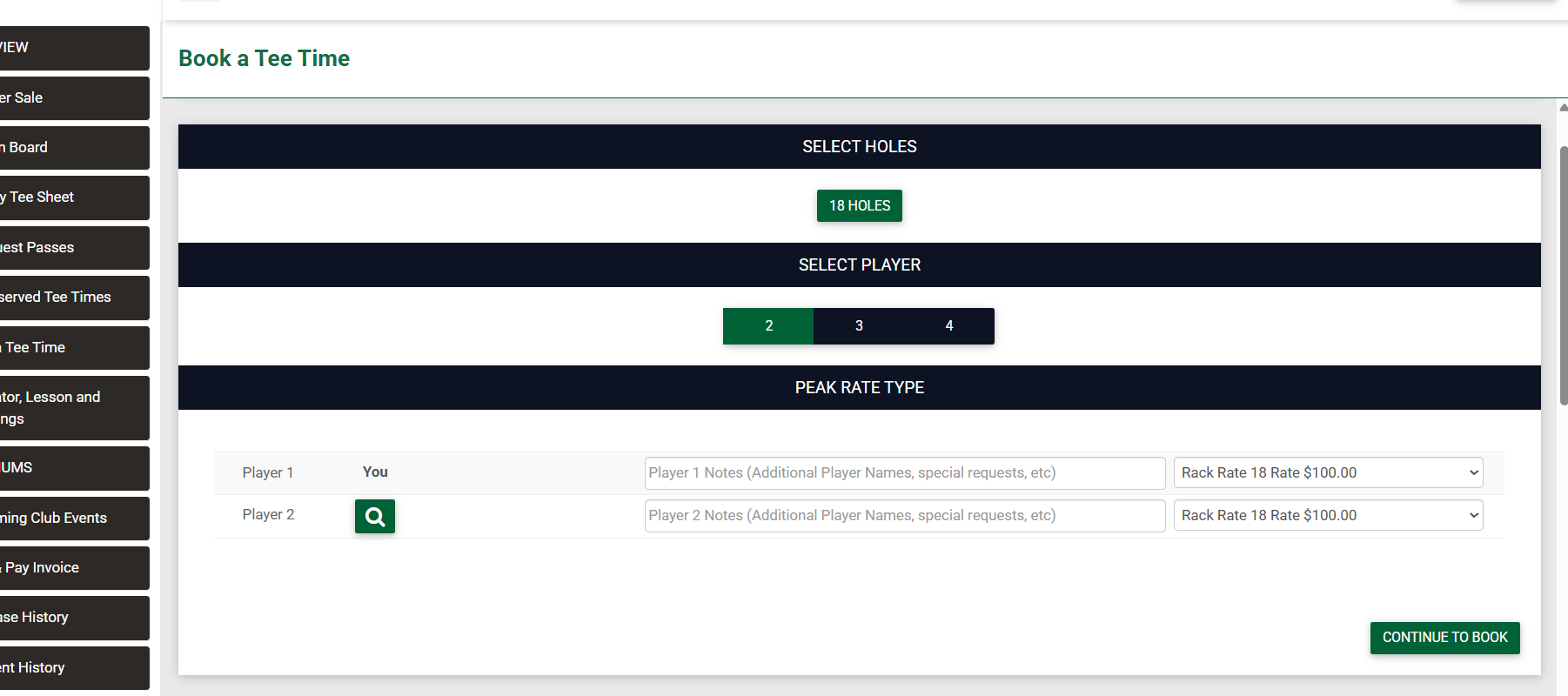
Tips & Tricks
- Always use the Online Display Start Time to keep your event start clean and consistent for members.
- If you don’t want outside play interfering, add appropriate blocks before and after the shotgun.
- Monitor registrations — adjusting the shotgun size on the day of the event can open up valuable tee times for general play.
- Remember that the system fills in shotgun slots sequentially, so even if players see “9:00 AM,” they may actually be placed into the 9:10 or 9:20 slot — the system handles this automatically.
.png?width=200&height=89&name=CC%20%20fiserv.%20(3).png)