Pin-Lock Notes
Article Contents:
This article instructs how to add notes to the pin-lock window. The note will display in the Pin Lock pop-up window when creating a new tab in the register.
Step-By-Step Guide:
Step 1: Navigate to Settings, then select Register Settings from the left-hand-side menu.
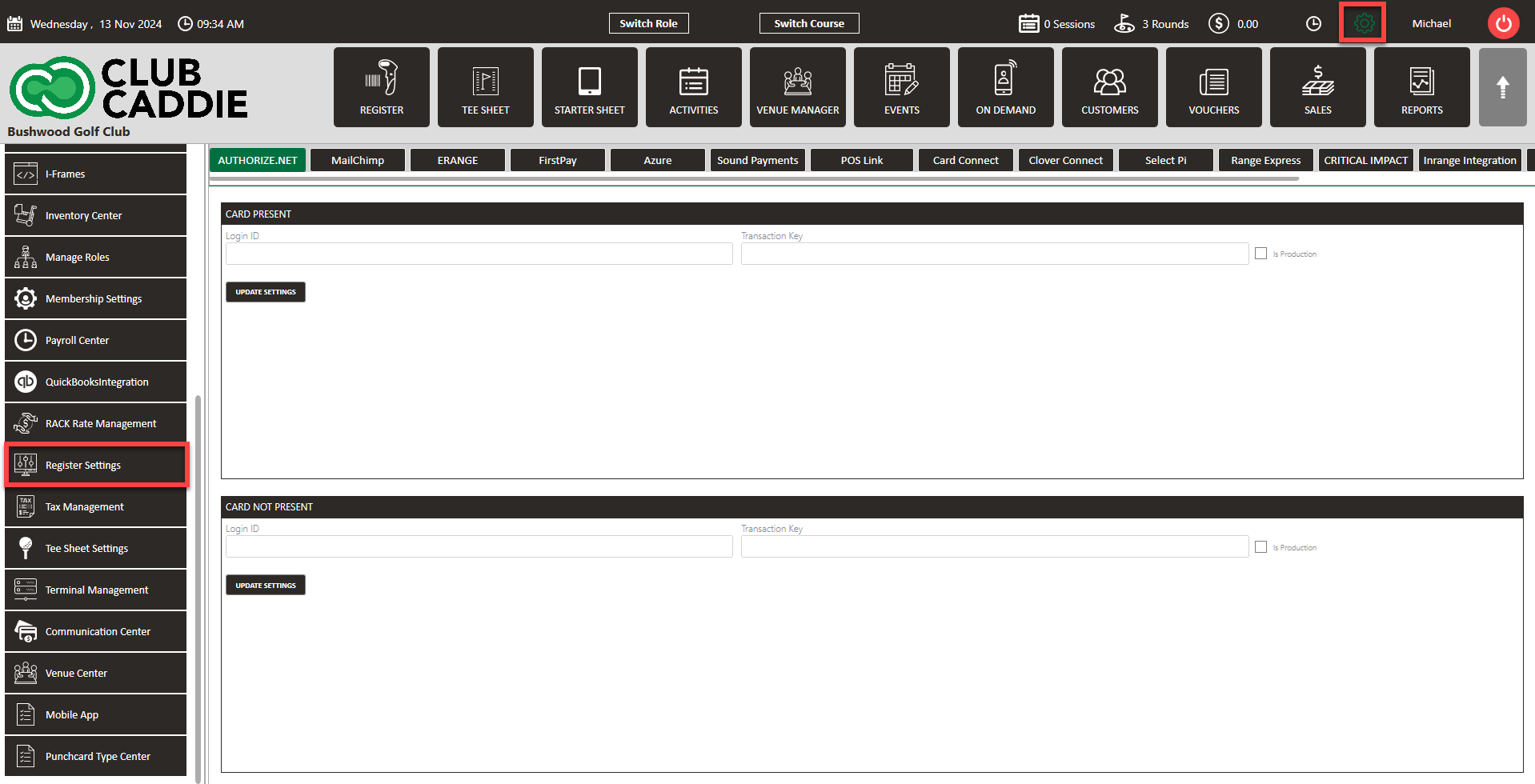
Step 2: Select the Register Notes tab on the right-hand-side, then click Add. A pop-up will display where you can fill in the details for the note. Select the a date range as well as what days the note will display, then click Save.
Step 3: The note will display in the Pin Code pop-up window. This populates when you either select the lock icon to assign an employee a tab, start a new tab with Pin Lock on, or when you select the Quick tab icon and you have Requires Pin on Quick Tab toggled on in your Terminal Management Settings.
Related Articles
Employee Pin Lock
Article Content: This is a guide with instructions on setting up Pin Lock for employees, creating a 4-digit code for each employee, as well as tips to making sure your transition to employee pin lock runs smoothly. Step-by-Step Guide: Step 1: Turn on ...Register - Adding/Removing Items from Quick Menu
Article Contents: This article contains information about how to Add/Remove items from the QUICK MENU. Step-By-Step: Step 1: Click on the REGISTER (1) module and select a department to modify from the left pane (Ex. FOOD, DRINKS, BANQUET) (2). Step ...Register - Adding/Editing a Tab
Article Contents: This article contains information on Adding/Editing a tab in the Register. Step-By-Step: Step 1: The first way a user can add a new tab is by clicking on any inventory item in the register departments. The system will create a new ...Register - Adjust Menu/Tab Display
Article Contents: This article contains information on adjusting the menu and tabs size displayed on the screen. Step-By-Step: Step 1: Click on the divider line, which separates the menus and tabs. Step 2: Click and hold the divider line and drag it ...Register - Deleting a Tab
Article Contents This article contains steps on how to delete a tab in the REGISTER. Step-by-Step: Step 1: Open the REGISTER (1) module and select the Tab you want to Delete (2). Step 2: You can right click on the particular tab and select Delete (1) ...