Setting up auto-pay
Article Contents:
The below steps will guide you through setting up auto-payment on your membership account. Saving a credit card or ACH account to your membership profile allows you to settle outstanding invoices easily as well as giving you the ability to charge a debit or credit card at the facility without you needing to present your card.
Adding a Credit or Debit Card:
Step 1: On the left-hand navigation menu select “Set Up Auto-Pay” (1) and then along the top navigation bar select “Add New Card” (2).
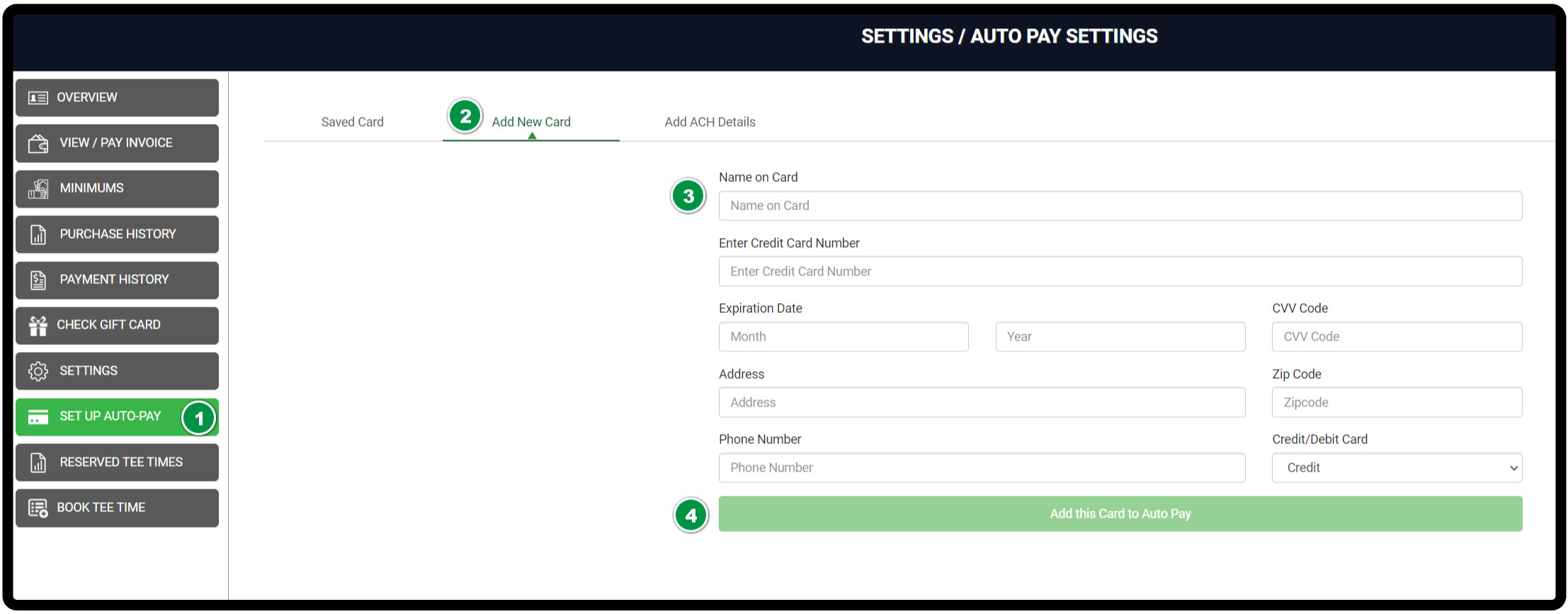
Step 2: You’ll be prompted to input your name, card details, address, and a phone number -if required (3).
Step 3: After filling out the details select “Add this card to Auto-Pay” (4).
Step 3: After filling out the details select “Add this card to Auto-Pay” (4).
Adding an ACH account:
Step 1: On the left-hand navigation menu select “Set Up Auto-Pay” (1) and then along the top navigation bar select “Add ACH Details”.
Step 2: You’ll be prompted to input your name, ACH details, and address information (3).
Step 3: After filling out the details select “Add Account” (4).
Relevant Articles:
Related Articles
Registering for the member portal
Welcome to your new membership portal! You can use this new hub to keep up-to-date on club information, edit your membership details, view and manage purchases and payments, book tee times & reservations, and much more. This handy guide helps walk ...Notifying Your Members of the Membership Web Portal
Article Contents: We recommend that facilities provide their member base with an informational email that guides members through a step-by-step process to gain access to your facility's membership portal. There is exciting functionality that this ...Web Portals > Membership Portals - How to cancel Tee Time through the Member Portal
Article Contents This article contains step-by-step instructions on how to cancel a tee time through the membership portal. Step-By-Step Step 1: A list of options is available within the member portal along the left-hand menu. Select My Reserved Tee ...Making a one-time payment
Article Contents: The following article contains step-by-step instructions on how to make a one-time payment to your membership account. This can include paying off an invoice, making a deposit, or storing credit on your account. You can use either a ...Edit Players/Rates after Booking from My Tee Times, Customer/Member Portal
Article Contents: This article explains how to edit player information or rates after a booking has been made, allowing for adjustments to player details or the rates applied. Step-By-Step: Step 1: Log on to your member portal. Then select My ...