Settings - I-Frame
Article Contents:
This article provides an overview of each I-Frame available in Club Caddie. Each one will have a URL connected with it that you will be able to embed into your website.
Step 1: Navigate to Settings, then click on I-Frames from the left-hand-side menu. Here you will find the name of each I-Frame, along with the URL to copy and then embed into your website. See below for what each I-Frame is intended for and how to utilize them for your facility.
Tee Time: This is utilized for players to go online and book tee times. - To learn more about how your players can book a tee time online, click here.
Event: Registration page for your scheduled On-Line Events. - To learn more about creating an on-line event, click here.
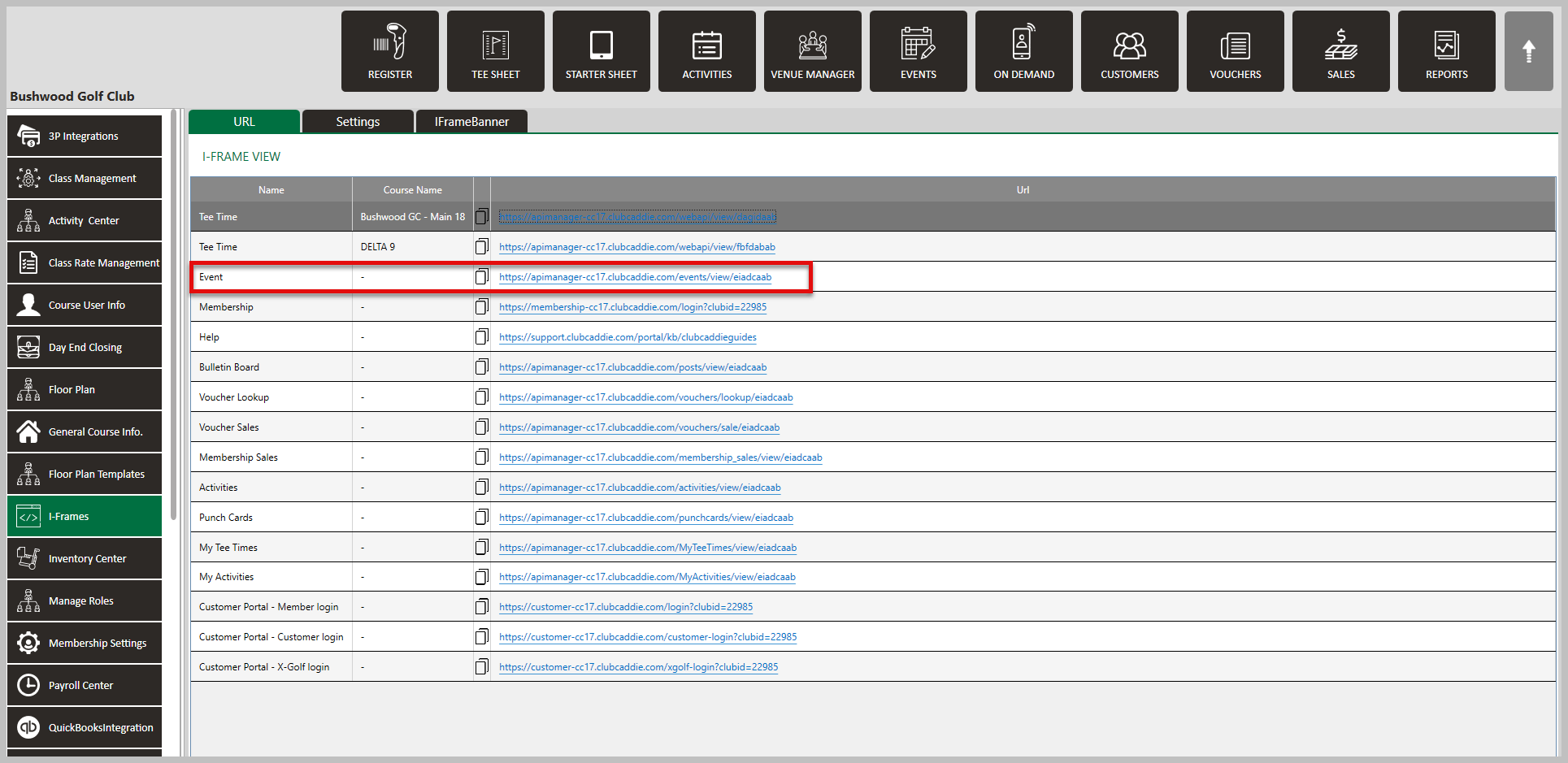
Membership: Your member's home page for your facility. - For more information on how golfers can register on-line, click here.
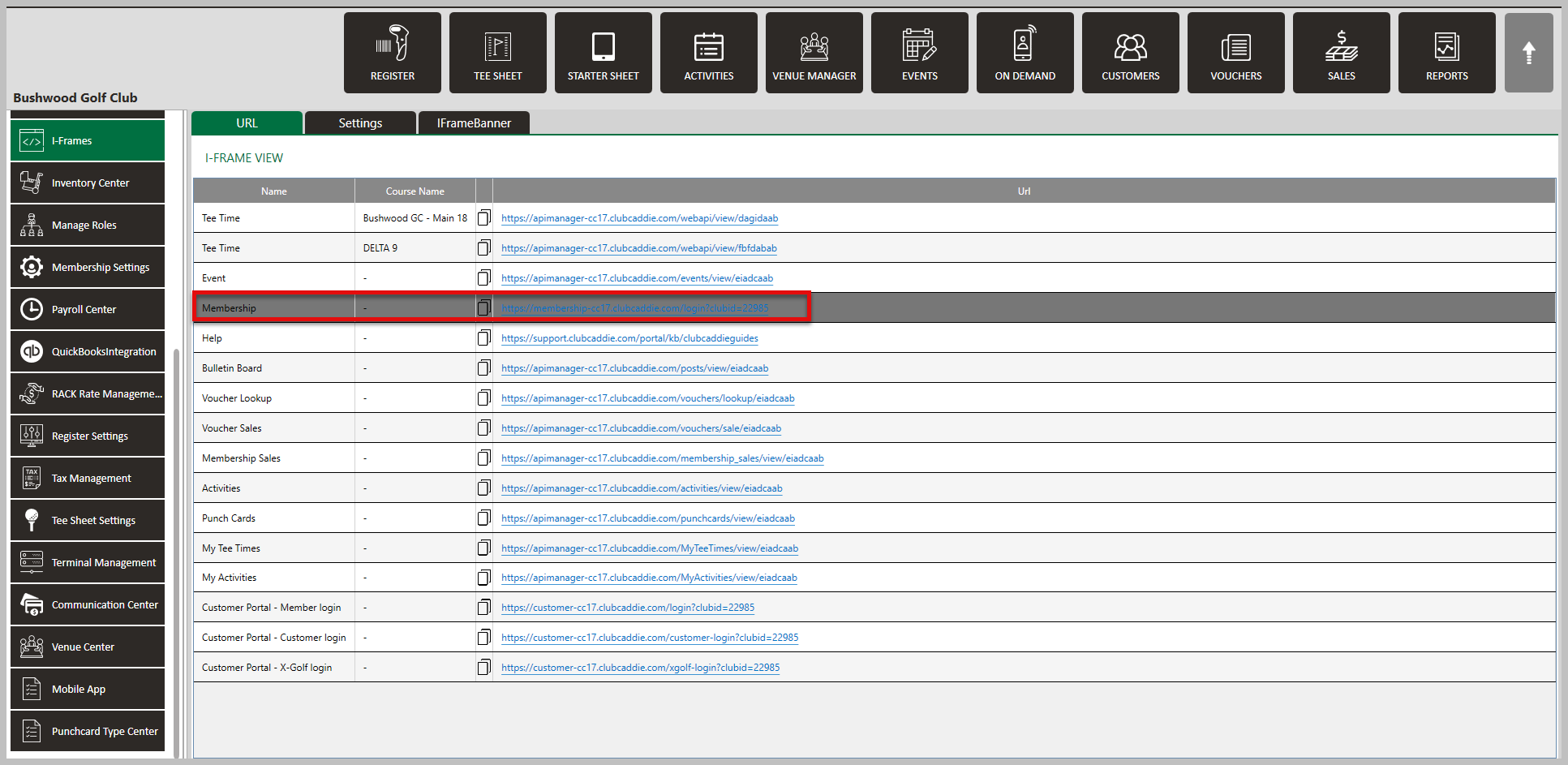
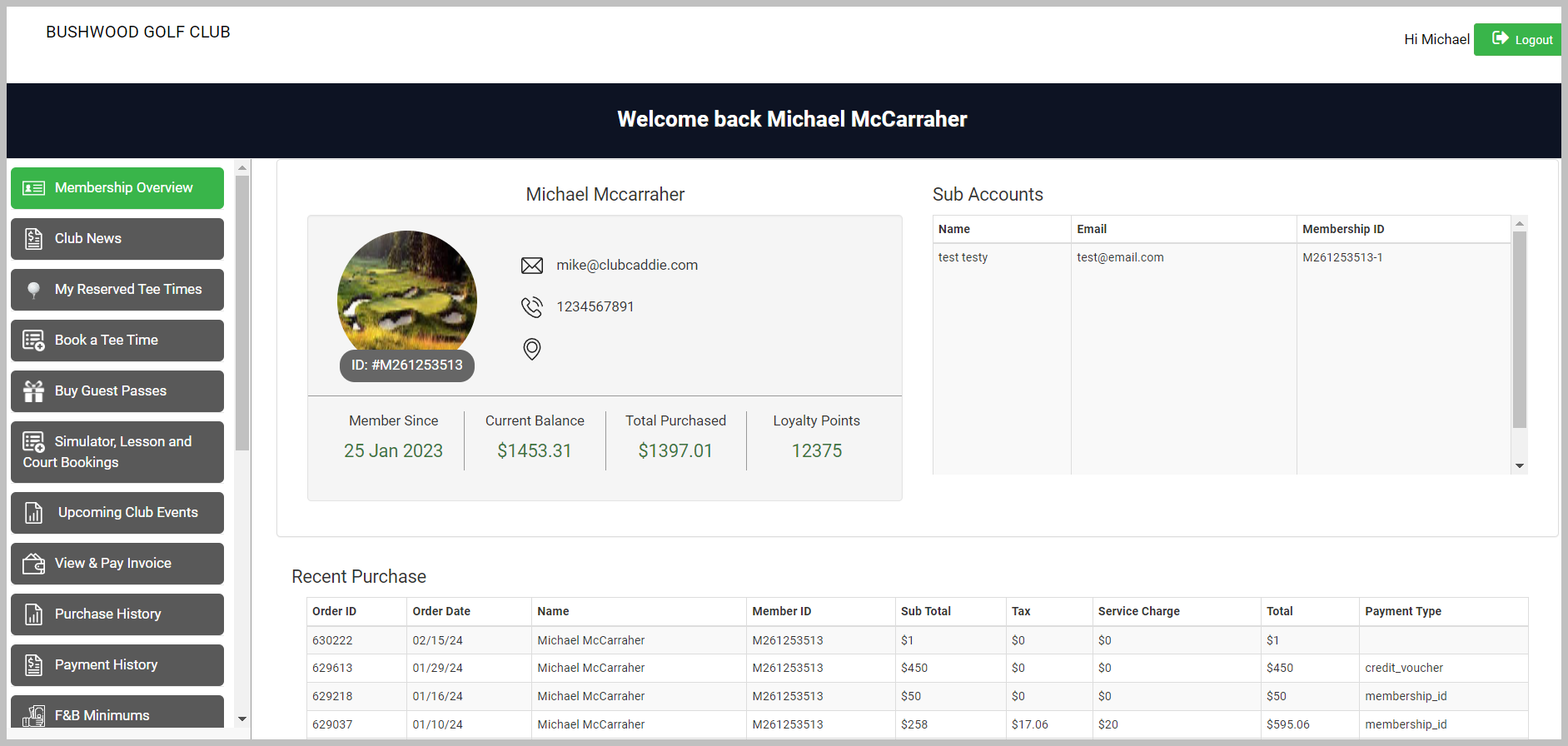
Help: This link will take you to Club Caddie's Knowledge Base.
Bulletin Board: An online bulletin board that you can create under Customers > Bulletin Board. - Click Here for information on how to create a bulletin for your facility.
Voucher Lookup: A page for your customers to check the balance of their vouchers. - To learn more about voucher balances, click here.
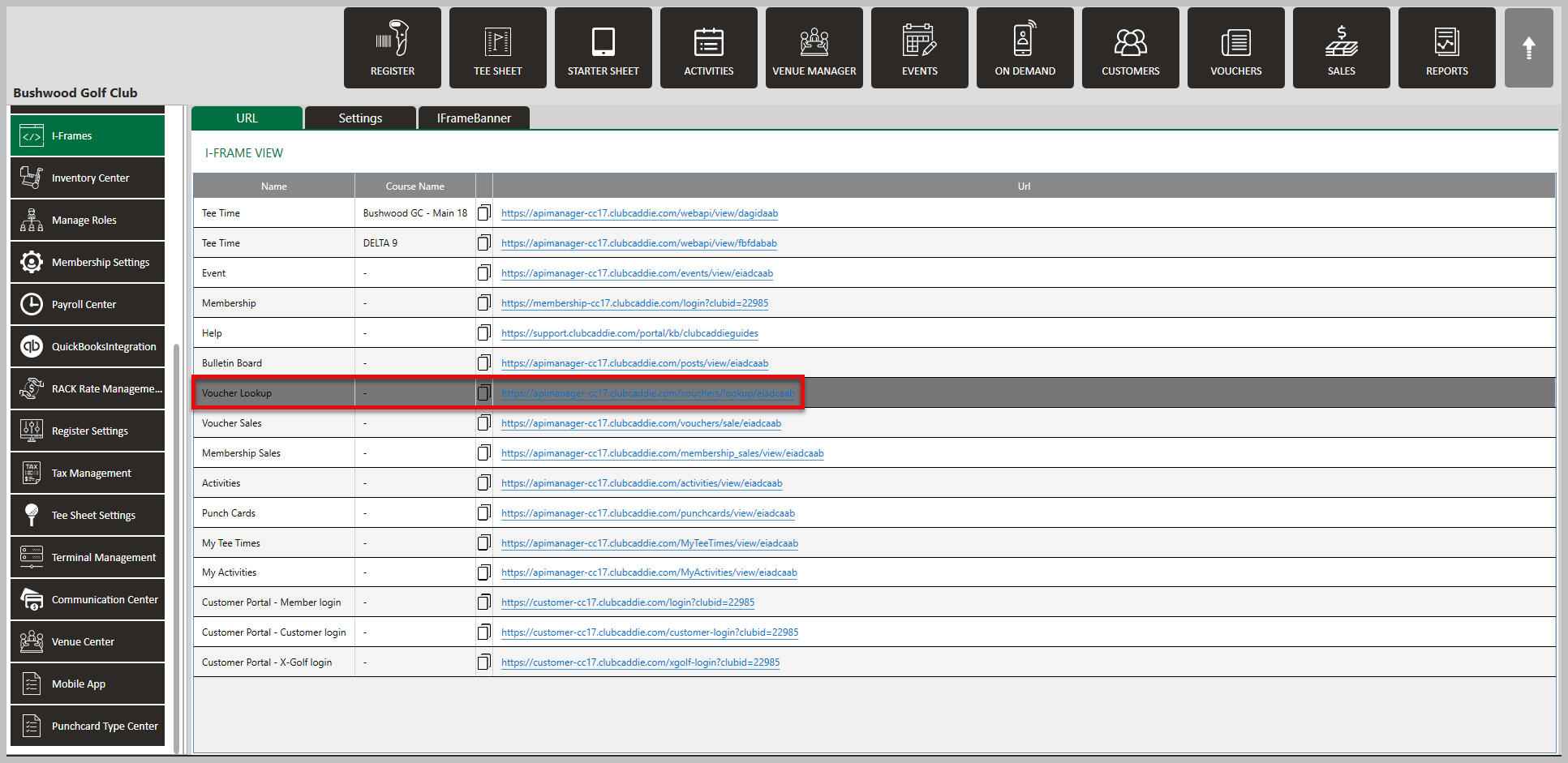
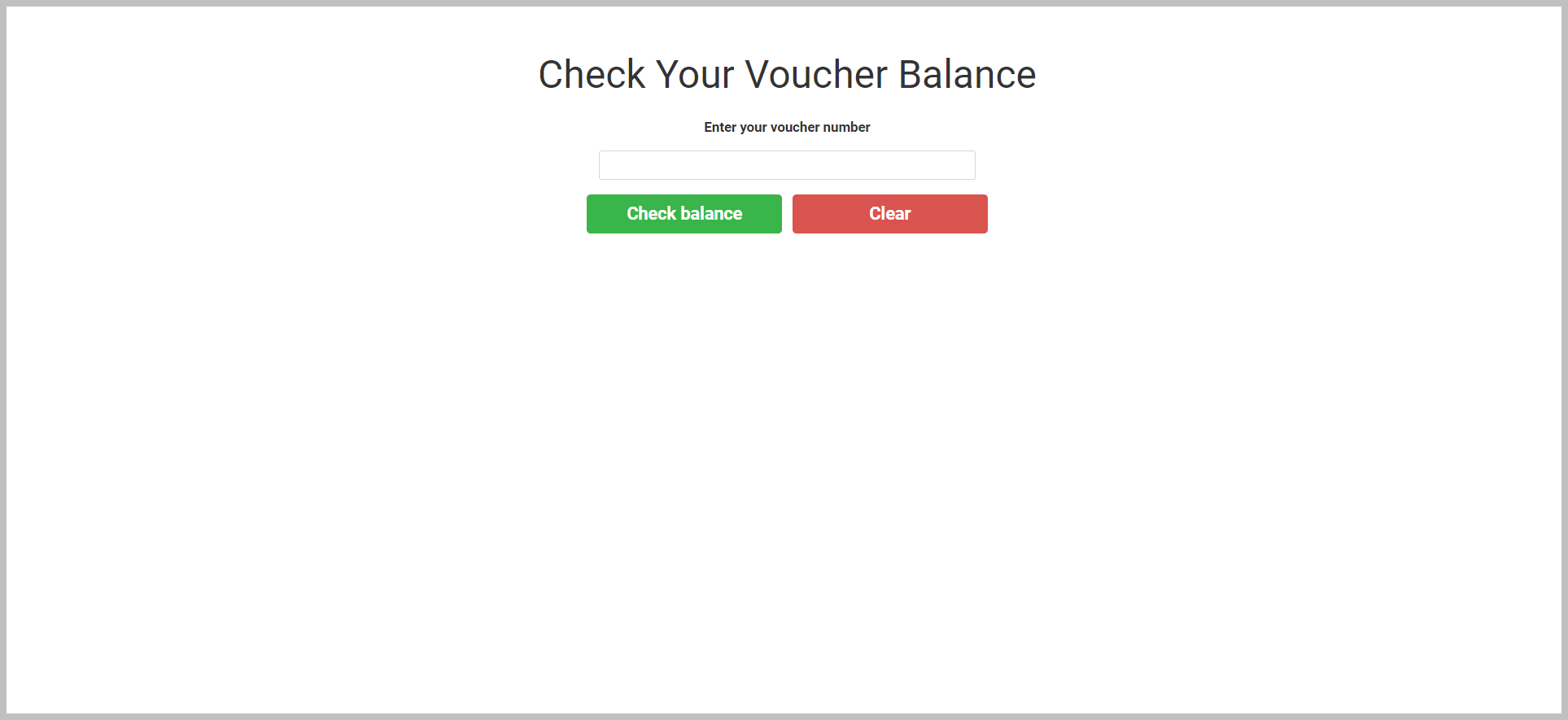
Voucher Sales: Where you can sell Vouchers online for you facility. - To learn more about creating vouchers, click here.
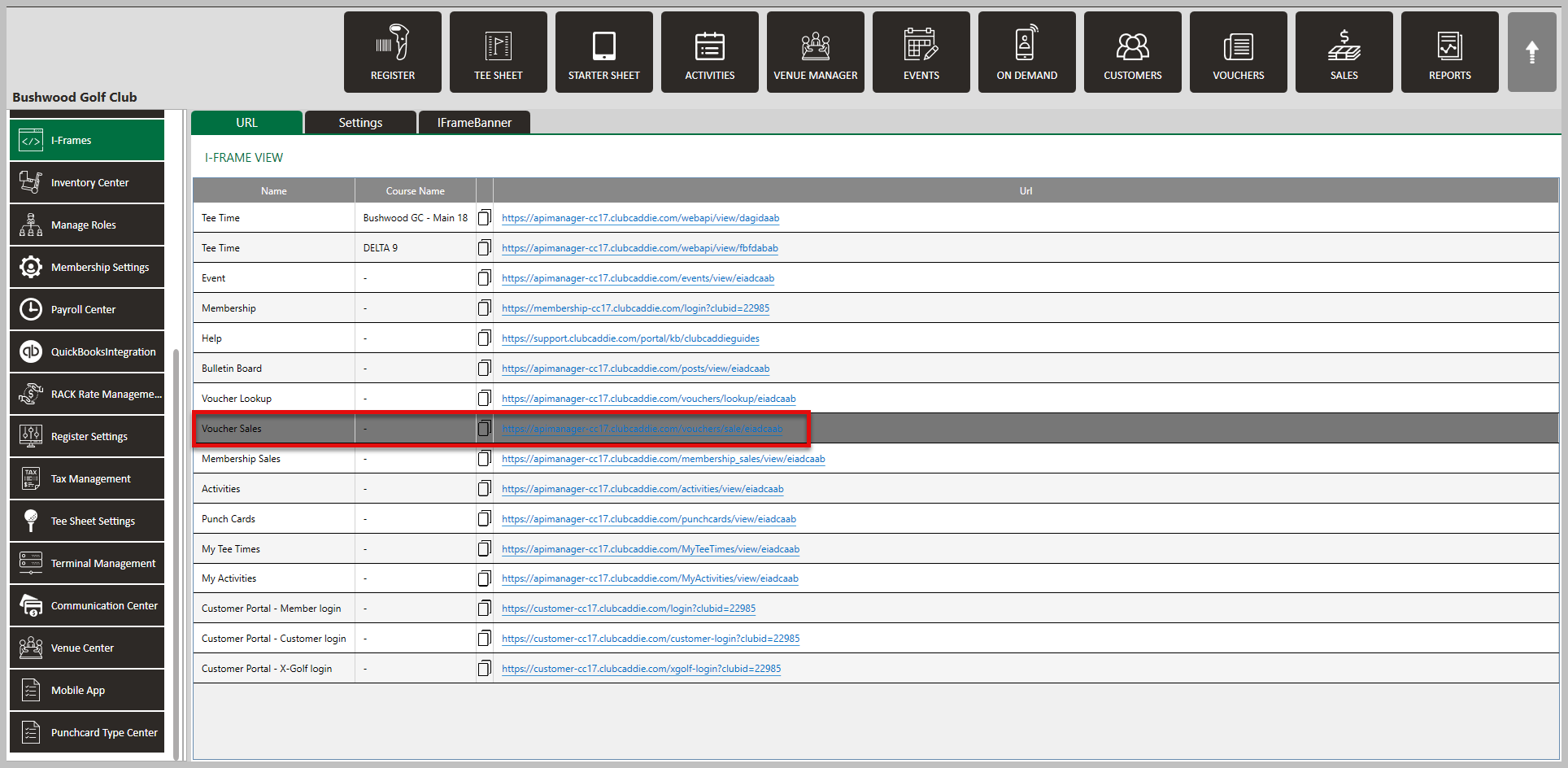
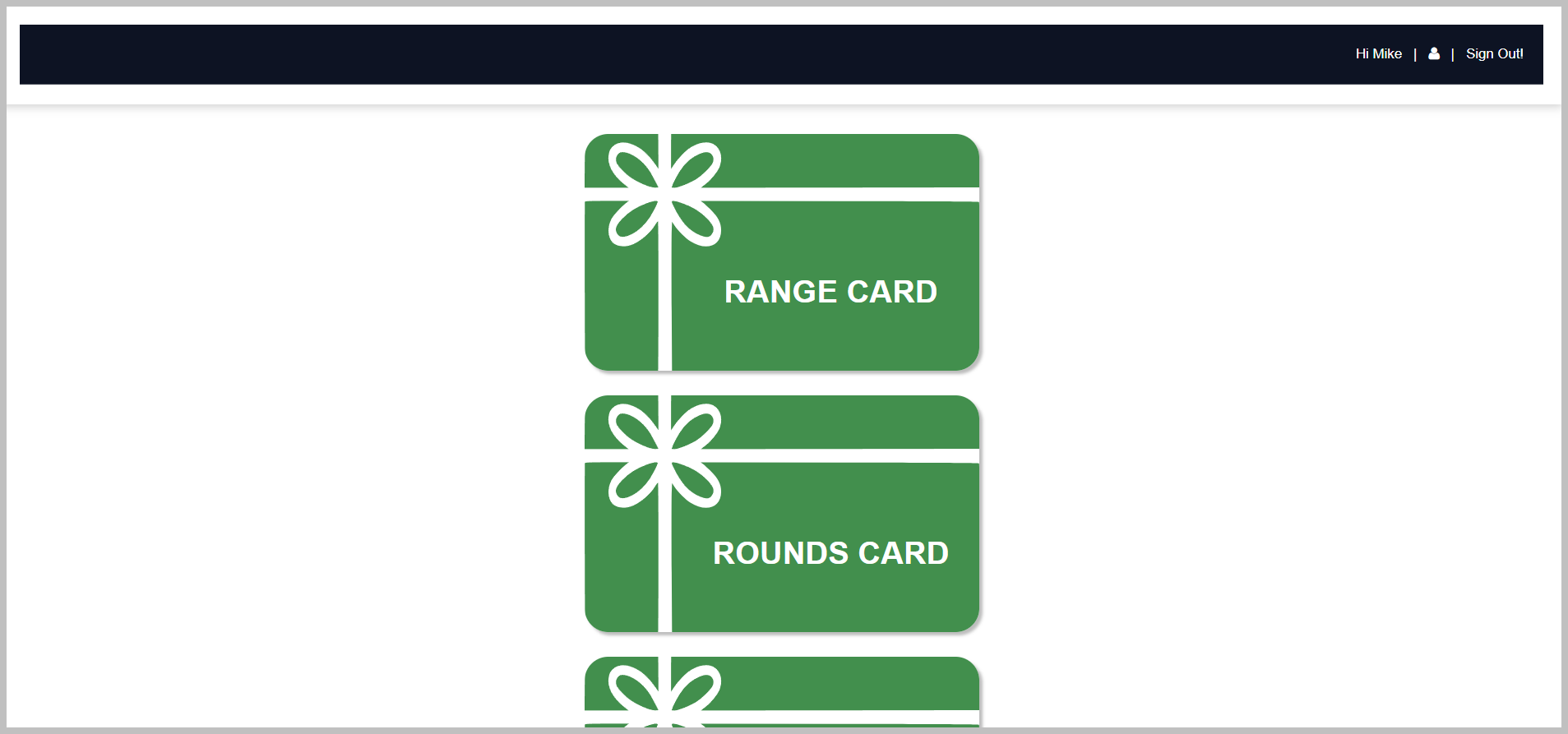
Membership Sales: To sell memberships on-line for your facility. - To learn more about how to sell memberships online, click here.
Activities: Where golfers can reserve an activity resource such as a simulator, tennis court, lesson etc. - For more information on how to create an Activity Resource, click here.
Punch Cards: Where your member's will be able to view Punch Cards tied to their account. - To learn more about creating a punch card, click here.
My Tee Times: Golfer's can look up their past and upcoming tee times. - To learn more about viewing or canceling reservations, click here.

My Activities: Player's can look up their past and upcoming activity bookings. - To learn more about the activity center, click here.
Customer Portal - Member login: Your member's home page for your facility. - For more information on how golfers can register on-line, click here.
Customer Portal - Customer login: Your customer's home page for your facility. - For more information on how golfers can register on-line, click here.
Related Articles
Settings - How to Create and Edit a Banner in I-Frame
Article Contents: This article contains step-by-step instructions on how to configure banners within the I-Frame settings. The topics that will be covered are: Navigate to the I-Frames settings in Club Caddie. Edit the primary and secondary color of ...Trouble Shoot - Do Not See Any Availability for Tee Times Through The I-frame
This article contains step-by-step instructions on how to trouble shoot not seeing any availability for tee times through the I-Frame: Check if any rack rates are set to available online. Verify the online booking window for the rate and for ...Settings – Register Settings (Video 14:00)
Article Contents: This will show you how to navigate through your register settings, as well as providing a brief description on what each setting can do for you club. Video: The video covers essential features such as printing tip receipts, adding ...Settings - Tee Sheet Settings
Article Contents: This article summarizes Tee Sheet Settings. The topics include Sales Tax, Prepaid Percentage, Max Golfers Per Slot For Online Sale, Select Holes, Tee Time Squeeze, Maximum Golfers, and Interval Settings. Step-By-Step: Step 1: Click ...Register Settings - On Demand Availability
Article Contents: This article shows you how set a schedule for On Demand availability for delivery and pick up schedule. Step-by-Step: Step 1: Click on Settings, then select Register Settings from the left-hand-side menu. Then, click on the On ...